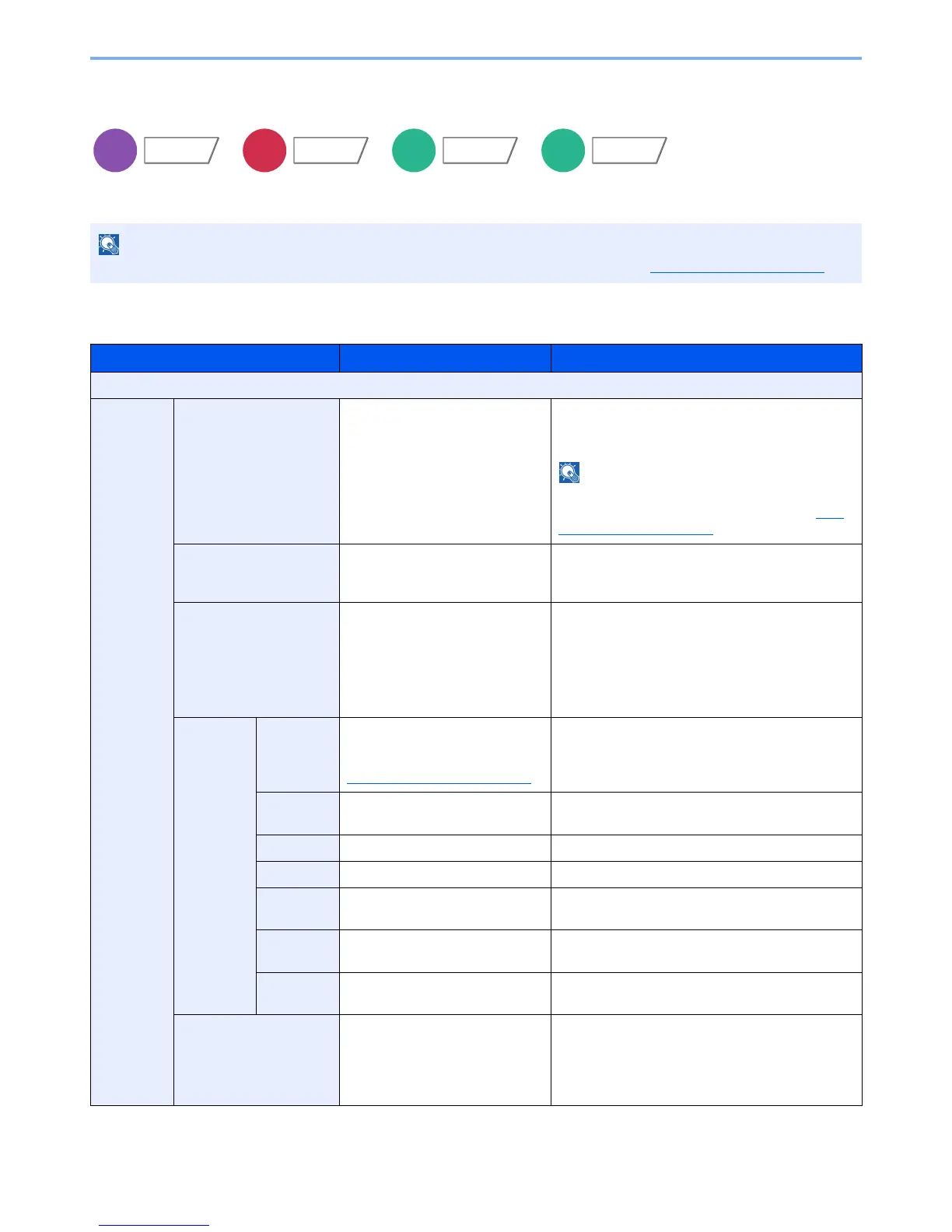Templates that have been set will appear.
For details on registering templates, refer to Text
(Text Stamp) on page 8-20.
Stamp Method Each Print Page,
Each Original Page
Select the stamp method.
Press [Stamp Method] and set the stamp method
for text stamp.
Position Top Left, Top Middle, Top Right,
Middle Left, Center, Middle Right,
Bottom Left, Bottom Middle,
Bottom Right, Detail
Set the stamp position to be printed.
Press [Position] and select the text stamp position.
Press [Detail] to set the stamp position using
numeric values, and to set the stamp position and
angle when a stamp is placed on the back side of
the paper in duplex printing.
Font Size Registered font sizes are
displayed. For details on
registering font sizes, refer to
Font (Text Stamp)
on page 8-20.
Set the font size of text stamp.
Character
Border
Off, Circle, Rectangle, Underline Set the character border and underline.
Style None, Bold, Italic, Bold/Italic Set the font style of text stamp.
Font Courier, Letter Gothic Set the font of text stamp.
Color Black, Red, Green, Blue, Cyan,
Magenta, Yellow, White
Set the color of text stamp.
Density 10 to 100% (in 10% increments) Set the density of text stamp color.
Set the value by pressing [+] or [-].
Display
Pattern
Transparent, Clipping, Overwrite Set the display method of text stamp.
Original Orientation Top Edge on Top, Top Edge on
Left
Select the orientation of the original document top
edge to scan correct direction. Press [Original
Orientation] to choose orientation of the originals,
either [Top Edge on Top] or [Top Edge on Left].
Then press [OK].
