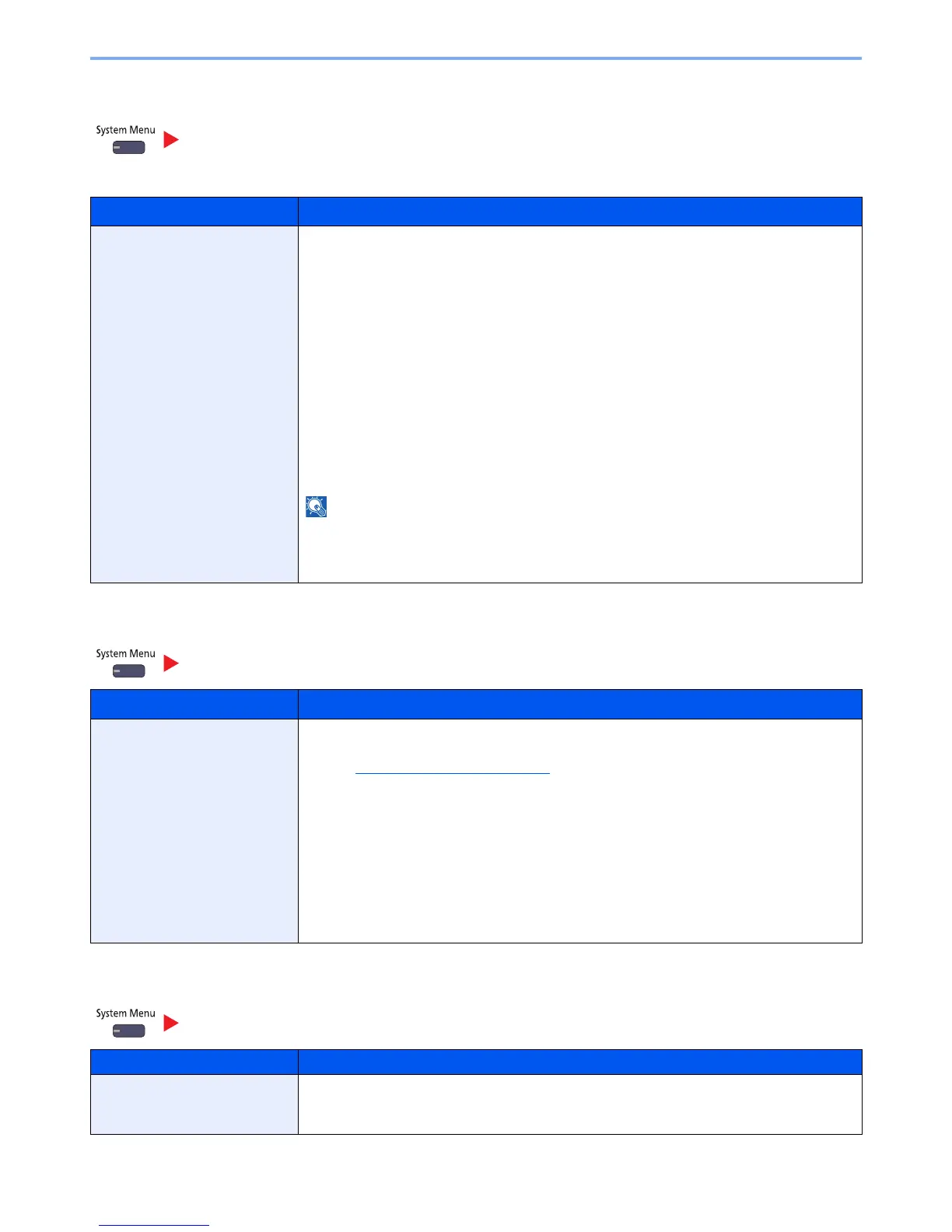8-16
Setup and Registration (System Menu) > System Menu
Paper Output
If you want to enable the changed defaults immediately, move to the function screen and press the [Reset] key.
Orientation Confirmation
Color Toner Empty Action
Common Settings
Item Description
Paper Output Select the output tray respectively for copy jobs, print jobs from Document Box, computers, and
FAX RX data.
Value:
Inner Tray: Outputs to the Inner Tray of the machine. Can be selected when the optional
1,000-Sheet Finisher or 4,000-Sheet Finisher is not installed.
Tray A, Tray B, Tray C:
Delivery to Trays A to C of the optional 4,000-Sheet Finisher.
Finisher Left Tray, Finisher Top Tray:
Delivery to the Left Tray or Top Tray of the optional 1,000-Sheet Finisher.
Right tray: Delivery to the optional Right Job Separator.
Job Separator: Delivery to the optional Inner Job Separator. Can be selected when the
optional 1,000-Sheet Finisher or 4,000-Sheet Finisher is not installed.
Tray 1 to 7: Delivery to trays 1 to 7 (tray 1 is the uppermost tray) of the optional Mailbox.
When [Heavy 3] (164 g/m
2
- ) or higher is set in Paper Weight and Mailbox (Option) is set for the
output destination, the output destination is automatically changed to a tray that can be used.
FAX RX data output can be specified when the optional FAX Kit is installed.
Common Settings
Item Description
Orientation Confirmation Select whether to display a screen for selecting the orientation of the originals to be placed on
the platen when using the following functions.
Refer to Original Orientation
on page 6-16 for details.
• Zoom (XY Zoom)
• Duplex
• Margin/Centering
• Border Erase
• Combine
• Memo Page
Value: Off, On
• Page #
•Booklet
• Staple/Punch (optional feature)
• 2-sided/Book Original
• Text Stamp
• Bates Stamp
Common Settings
Item Description
Color Toner Empty Action Select whether printing is prohibited or the Print in Black and White setting is used for printing
once the color toner runs out.
Value: Stop printing, Print in Black & White
