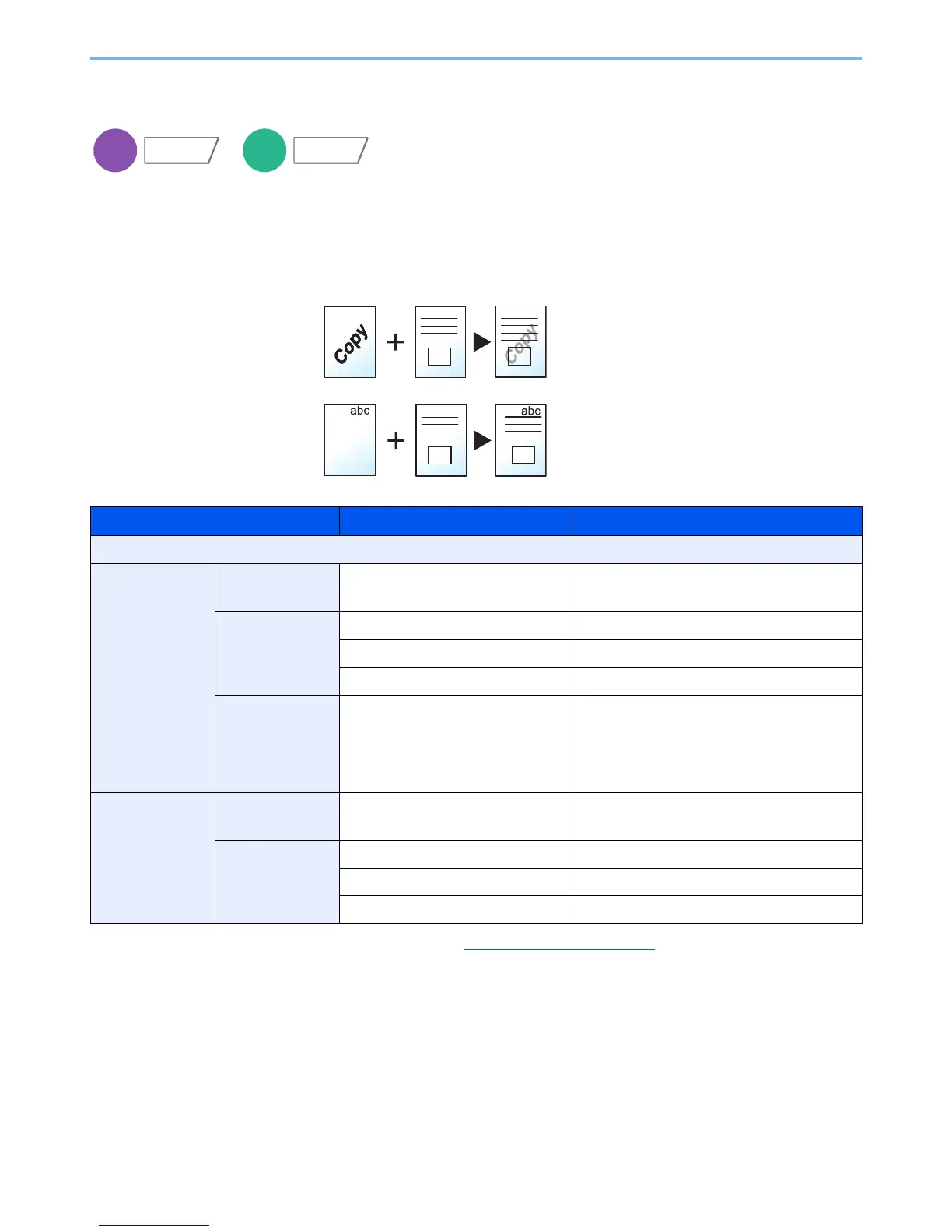6-48
Using Various Functions > Functions
Form Overlay
Prints the original document overlaid with a form or image. Once you scan and register the form, the form is overlaid
onto the original. You can also use a form that is already registered in the Job Box.
Place the original for the form on top of the other originals. When using the optional document processor, the first page
of the originals should be placed on the top.
* Form must be previously registered in Job Box. For details, refer to Form for Form Overlay on page 5-68.
Item Value Description
Off
Select Stored
Form
Density 10% to 100% Specify the density of the form to be overlaid.
Press [+] or [-] in "Density".
Finishing Image Transparent The form is overlaid on the document.
Form on Original Image The form is placed on top of the document.
Original Image on Form The form is placed under the document.
Select Form* ― Select the form to be overlaid from Job Box.
Press [Select Form] to display the job boxes
that store documents which can be used as a
form. Select the desired form from the list and
press [OK].
Scan New Form Density 10% to 100% Specify the density of the form to be overlaid.
Press [+] or [-] in "Density".
Finishing Image Transparent The form is overlaid on the document.
Form on Original Image The form is placed on top of the document.
Original Image on Form The form is placed under the document.
