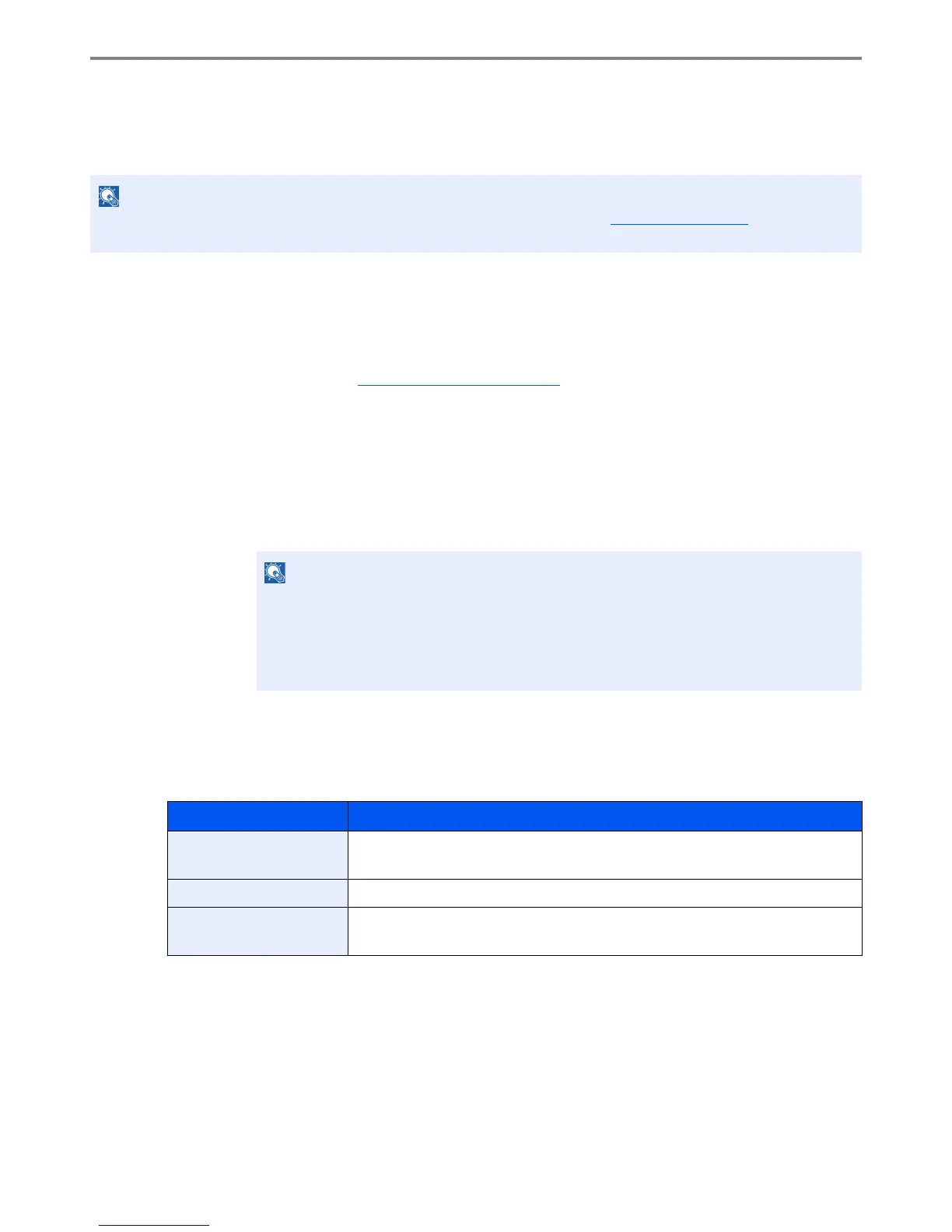9-18
User Authentication and Accounting (User Login, Job Accounting) > User Login
Guest Authorization Set.
When User Login Administration is enabled, set the functions that guest users who cannot log in to the machine are
allowed to use.
Guest Authorization
Use the guest authorization.
1
Display the screen.
1 Referring to User Login Setting on page 9-2, display the user login setting screen.
2 Press [Next] of "Guest Authorization Set.", and then [Change] of "Guest Authorization".
2
Configure the setting.
1 Select [On] or [Off].
2 Press [OK].
Guest Property
Register guest user information and functions that are restricted.
The table below explains the user information to be registered.
To use Guest Authorization Set., User Login Administration must be enabled in User Login on page 9-4.
Cannot be used when the Key Counter option is used.
If the guest authentication setting is enabled, the [Authentication/Logout] key must be
pressed when logging in.
In the guest user default settings, only monochrome copying can be used. If you wish to use
a different function, log in as a user who can use that function, or change the settings in the
guest properties.
Item Descriptions
User Name Enter the name displayed on the user list (up to 32 characters).
The default setting is "Guest User".
Access Level The authority of the user appears. This cannot be changed.
Account Name Add an account where the user belongs.
If the user does not belong to any account, select [Other Account].
