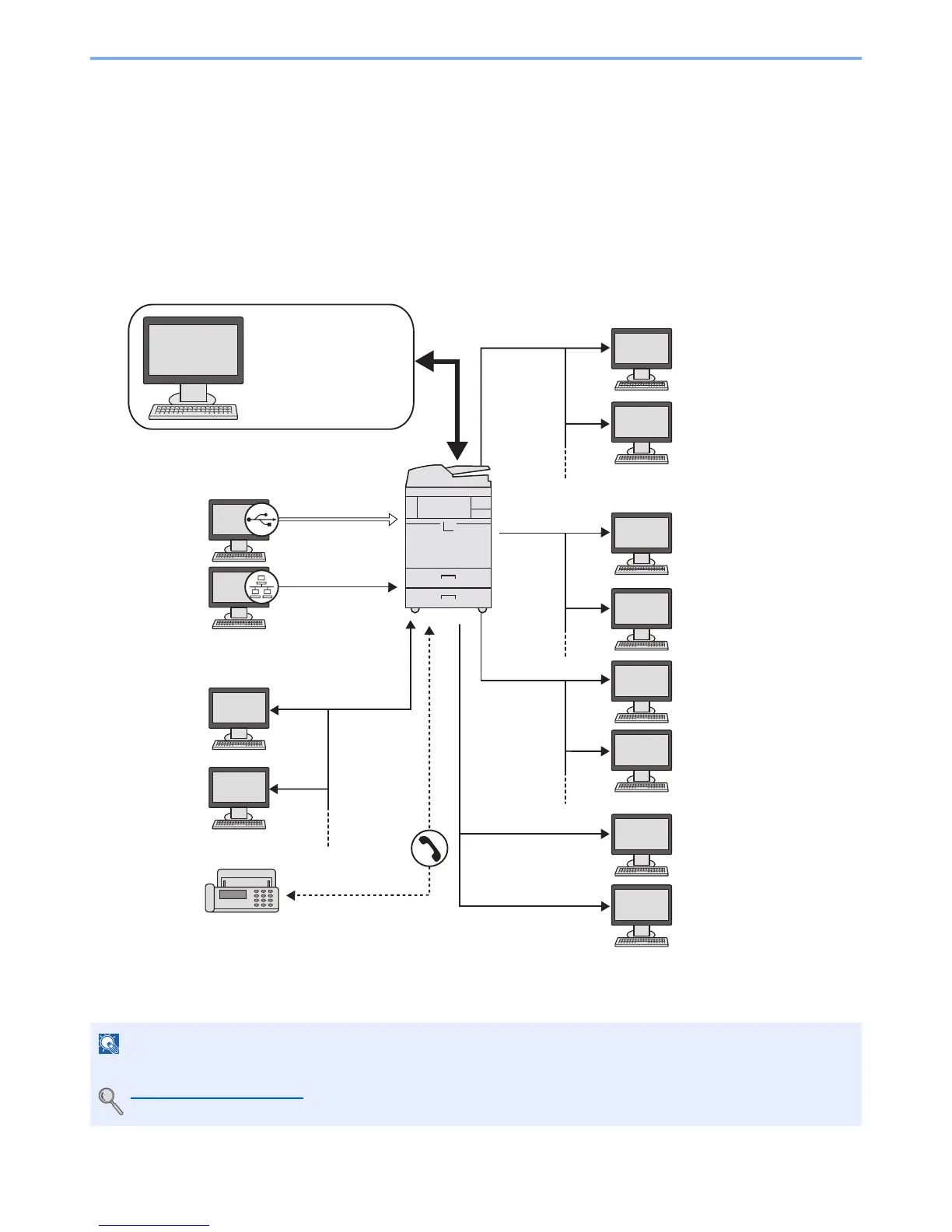2-6
Installing and Setting up the Machine > Determining the Connection Method and Preparing Cables
Determining the Connection Method and
Preparing Cables
Check the method to connect the equipment to a PC or network, and prepare the necessary cables for your environment.
Connection Example
Determine the method to connect the equipment to a PC or network by referring to the illustration below.
Connecting a scanner to your PC network with a network cable (1000BASE-T, 100BASE-TX or 10BASE-T)
If you are using the machine with the optional wireless interface kit attached, you do not need to connect the LAN cable.
Optional Network (page 8-47)
Administrator's
PC
Command Center RX
Network settings,
Scanner default settings,
User and destination
registration
Printing
Network FAX
(Option)
FAX
(Option)
USB
Network
Network
Network
Network
Network
Network
Network
MFP
Send E-mail
Sends the image data of
scanned originals to the
desired recipient as a file
attached to an E-mail
message.
Send SMB
Saves the scanned image as
a data file on your PC.
Send FTP
Sends the scanned image as
a data file on the FTP.
TWAIN Scanning
WIA Scanning
TWAIN and WIA are standardized interface for
communication between software applications
and image acquisition devices.
