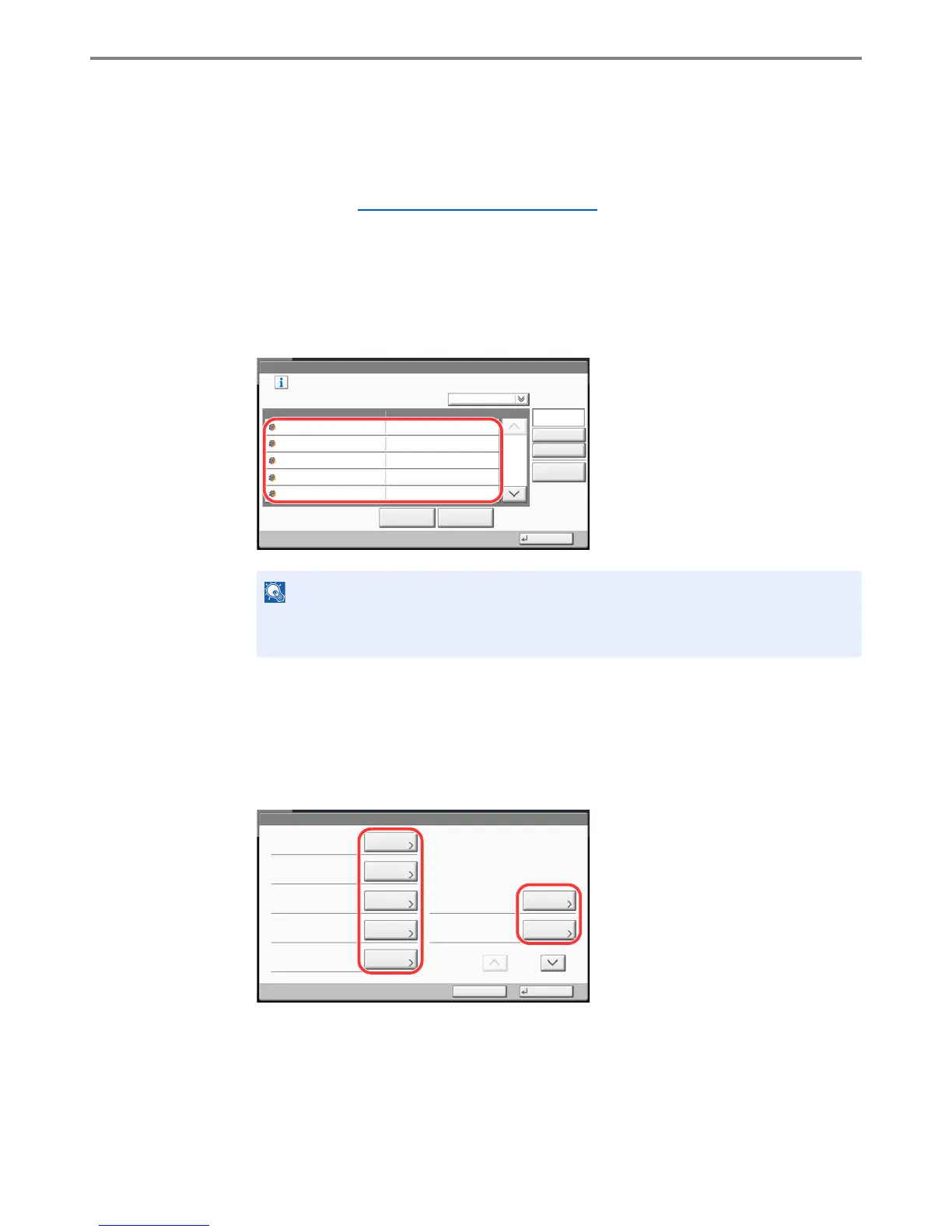9-33
User Authentication and Accounting (User Login, Job Accounting) > Job Accounting Setting
Managing Accounts
This changes the registered account information or deletes the account.
1
Display the screen.
1 Referring to Job Accounting Setting on page 9-27, display the job accounting access
screen.
2 Press [Next] of "Job Accounting (Local)", and then [Add/Edit] of "Accounting List".
2
Edit an account.
1 Select an account to change or delete.
The procedure differs depending on the details to be edited.
Changing account information
2 Press [Detail].
3 Refer to step 2 of Adding an Account and step 2 of Restricting Using the Machine to
change account information.
4 Press [Save].
5 Press [Yes] in the registration confirmation screen.
The account information is changed.
Select [Name] or [ID] from the "Sort" to sort the account names.
Press [Search(Name)] or [Search(ID)] to search by account name or account ID.
Account:
Print Restriction (Total):
Copy Restriction (Total):
Save
Copy Restr. (Full Color):
Account ID:
Cancel
OffOff
Off
00001000
Print Restr. (Full Color):
Off
Account Name:
01
㪚㪿㪸㫅㪾㪼
Copy Restr. (SingleColor):
Off
㪚㪿㪸㫅㪾㪼
㪚㪿㪸㫅㪾㪼
㪚㪿㪸㫅㪾㪼
㪚㪿㪸㫅㪾㪼
㪚㪿㪸㫅㪾㪼
㪚㪿㪸㫅㪾㪼
1/2
Account01
