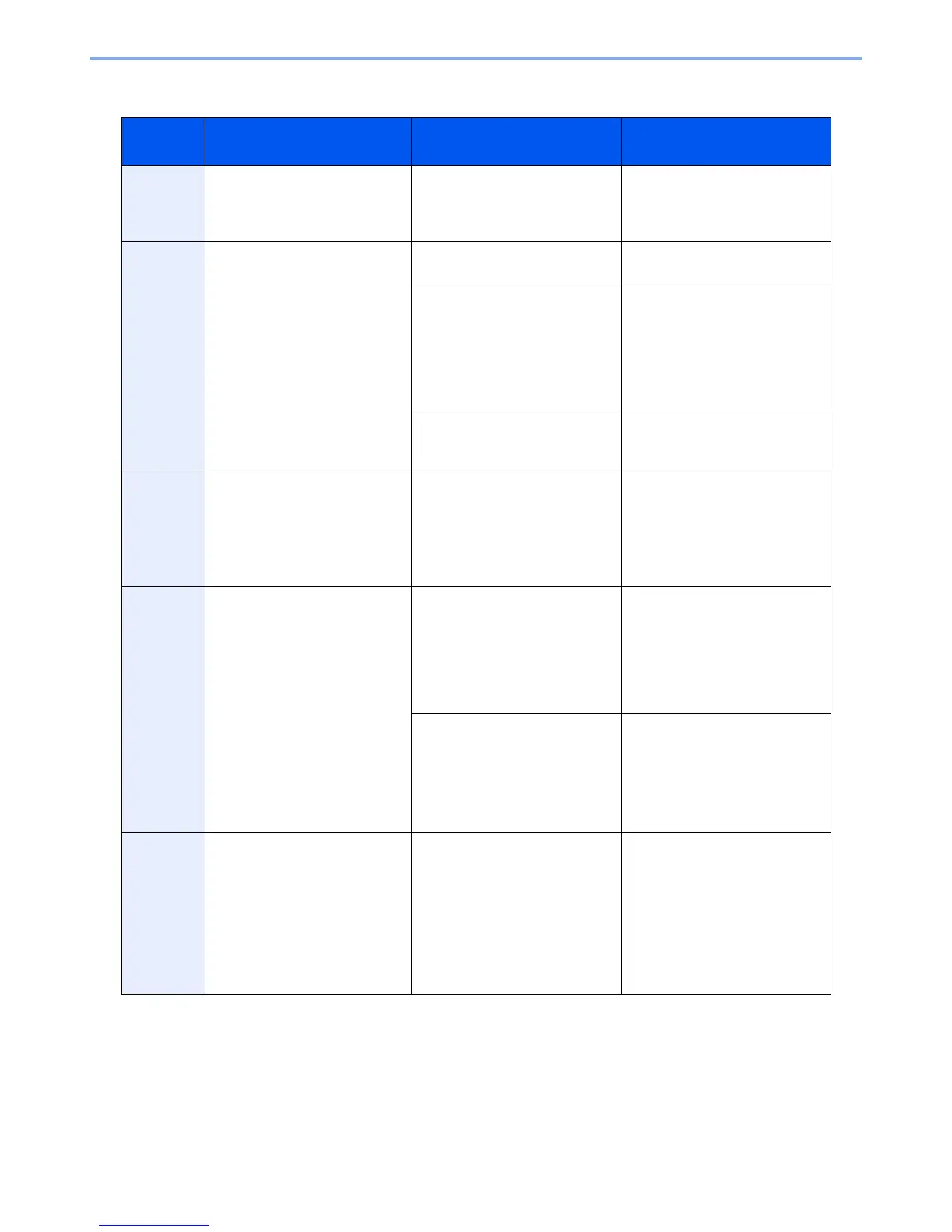10-37
Troubleshooting > Troubleshooting
Responding to Printing System Error
Error
Code
Message Checkpoints Corrective Actions
1020 Machine interface board failure.
Call service.
— Printing System failure has
occurred. Make a note of the
error code displayed on the touch
panel. Call service.
1030 Failed to connect to the Printing
System.
Check the connection to the
Printing System.
> Printing System power
> Interface cable connection
Is the power switch of Printing
System turned ON?
Turn the power switch of Printing
System on.
Is the power cable of Printing
System plugged?
Turn the main power switch of the
machine off and check that the
power cable of Printing System is
correctly plugged.
After checking the power cable,
turn the main power switch of the
machine on.
Is the interface cable (DVI)
connected from the machine to
Printing System?
Check that the interface cable is
correctly connected.
1031 Failed to connect to the Printing
System.
Check the connection to the
Printing System.
> Interface cable connection
— Check that the interface cable is
correctly connected. If the error
exists, Printing System failure
has occurred. Make a note of the
error code displayed on the touch
panel. Call service.
1040 Failed to connect to the Printing
System.
Check the connection to the
Printing System.
> Network cable connection
> Network settings
Is the network cable connected
from the machine to Printing
System?
Check the network.
• The network cable is connected.
• The hub is not operating
properly.
• The server is not operating
properly.
Are the network settings correct? Press [System Menu], [System],
[Next] of Network and then [Next]
of TCP/IP Setting and configure
the following settings:
• TCP/IP: On
•IPv6: On
2000 Failed to connect to the Printing
System.
Check the connection to the
Printing System.
> Both machine and Printing
System
> Firmware versions installed on
the machine and Printing System
— Make a note of the error code
displayed on the touch panel.
Call service.
