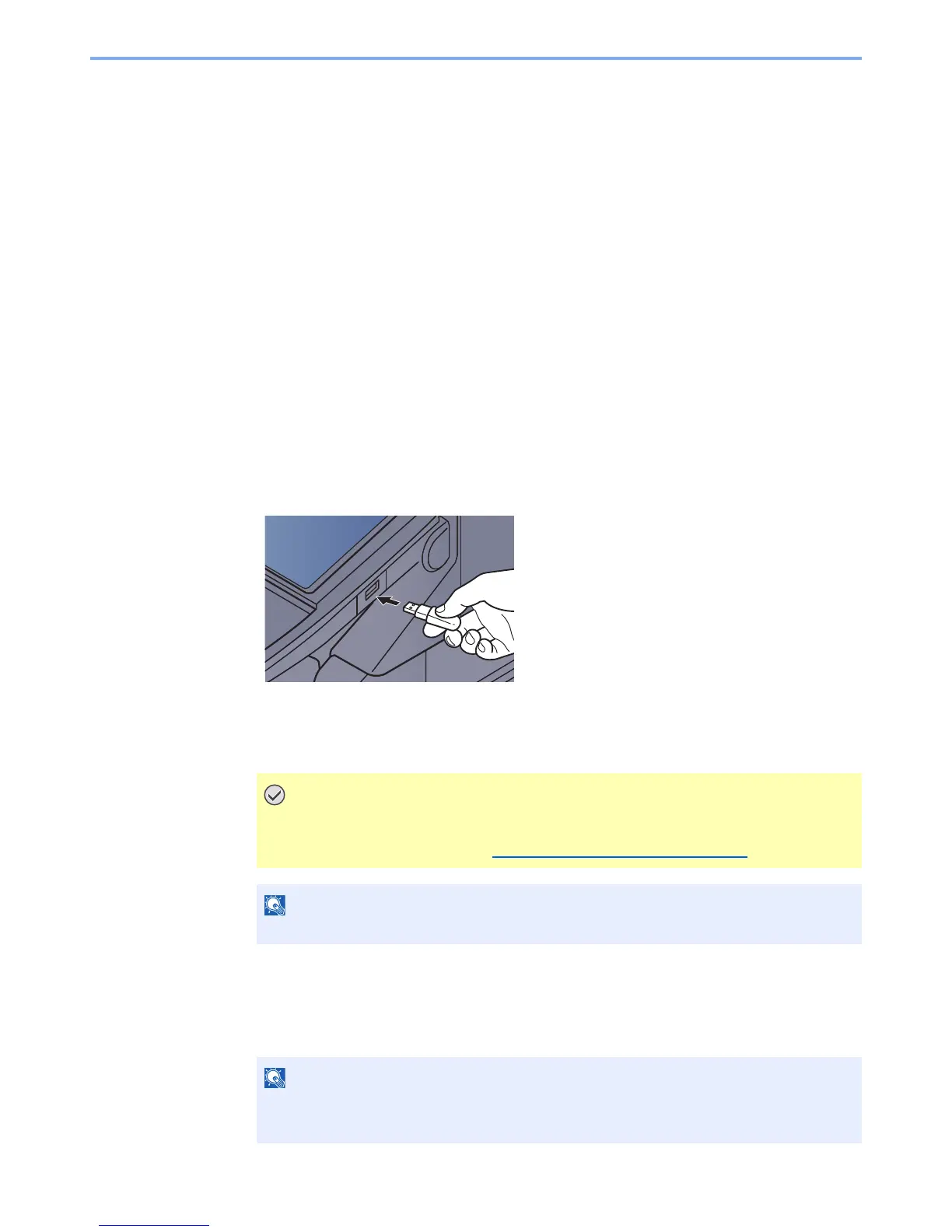5-70
Operation on the Machine > Printing Documents Stored in Removable USB Memory
Printing Documents Stored in Removable
USB Memory
Plugging USB memory directly into the machine enables you to quickly and easily print the files stored in the USB
memory without having to use a computer.
The following file types can be printed:
• PDF file (Version 1.7 or older)
• TIFF file (TIFF V6/TTN2 format)
• JPEG file
• XPS file
• Encrypted PDF file
• PDF files you wish to print should have an extension (.pdf).
• Files to be printed should be saved no further down than the top 3 folder levels, including the root folder.
• Use USB memory properly formatted by this machine.
• Plug the USB memory directly into the USB Port (A1).
1
Plug the USB memory.
1 Plug the USB memory into the USB Port (A1).
2 When the machine reads the USB memory, "Removable Memory is recognized. Displaying
files. Are you sure?" may appear. Press [Yes].
Displays the removable memory screen.
2
Print the document.
1 Select the folder containing the file to be printed and press [Open].
The machine will display documents in the top 3 folder levels, including the root folder.
Use USB memory properly formatted by this machine. If a USB memory formatted by
any other device is used, "The removable memory is not formatted." may appear. To
format the USB memory, refer to Device/Communication
on page 7-17.
1,000 documents can be displayed.
To return to a higher level folder, press [Up].
