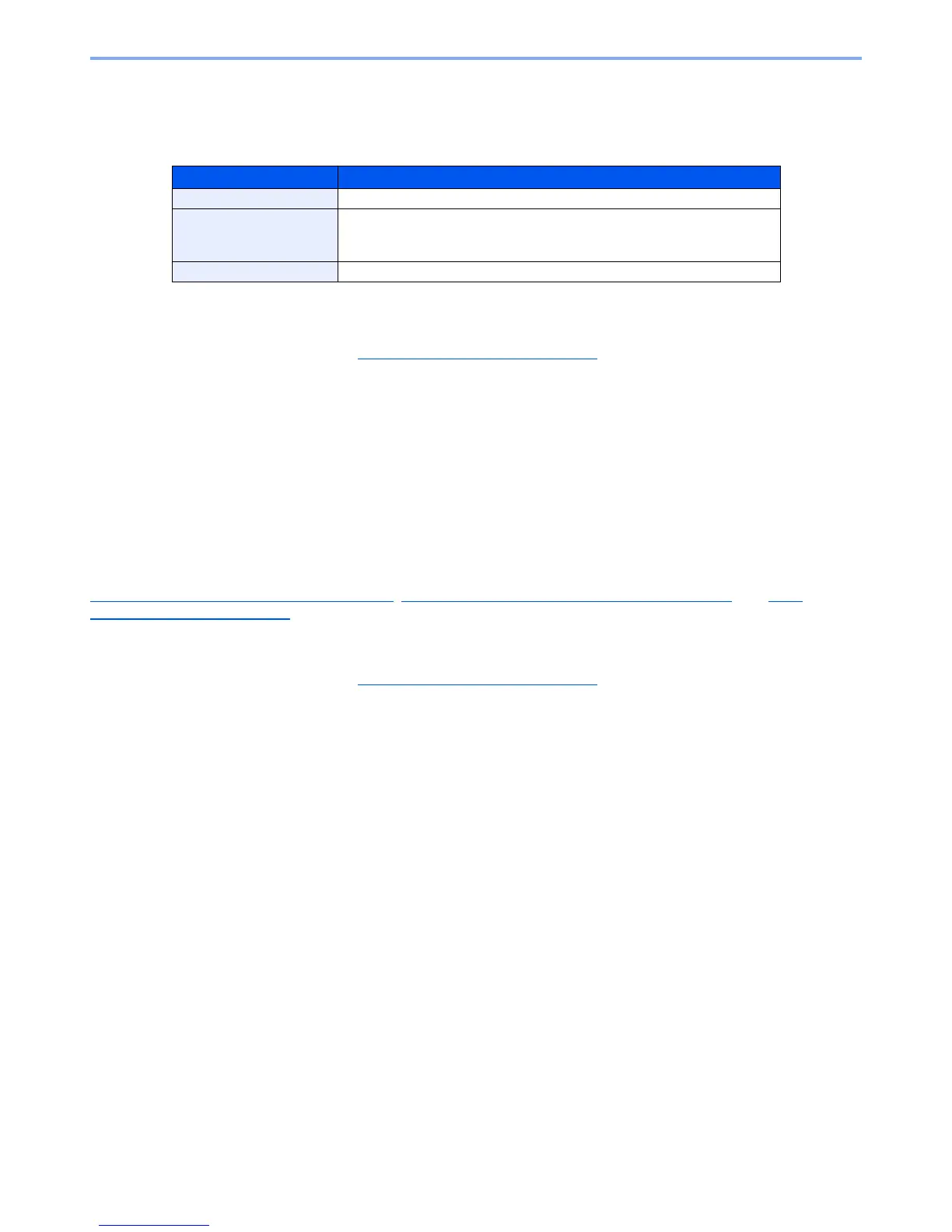9-41
User Authentication and Accounting (User Login, Job Accounting) > Job Accounting Setting
Apply Limit
This specifies how the machine behaves when the counter has reached the limit of restriction. The table below
describes the action taken.
* The next job will be prohibited in sending or in storing in the box.
1
Display the screen.
1 Referring to Job Accounting Setting on page 9-27, display the job accounting access
screen.
2 Press [Change] of "Apply Limit".
2
Configure the settings.
1 Select [Immediately], [Subsequently], or [Alert Only].
2 Press [OK].
Copier/Printer Count
You can select how the copying and printing page counts are shown - either the total of both or each of copying and
printing individually. The selection may influence restriction on the count and count method. For details, refer to
Restricting the Use of the Machine
(page 9-34), Counting the Number of Pages Printed (page 9-38), and Print
Accounting Report (page 9-31).
1
Display the screen.
1 Referring to Job Accounting Setting on page 9-27, display the job accounting access
screen.
2 Press [Change] of "Copier/Printer Count".
2
Configure the settings.
1 Press [Total] or [Individual].
2 Press [OK].
Item Descriptions
Immediately* Job stops when the counter reaches its limit.
Subsequently Printing/scanning of the job continues but the subsequent job will be
rejected.
Alert Only Job continues while displaying an alert message.
