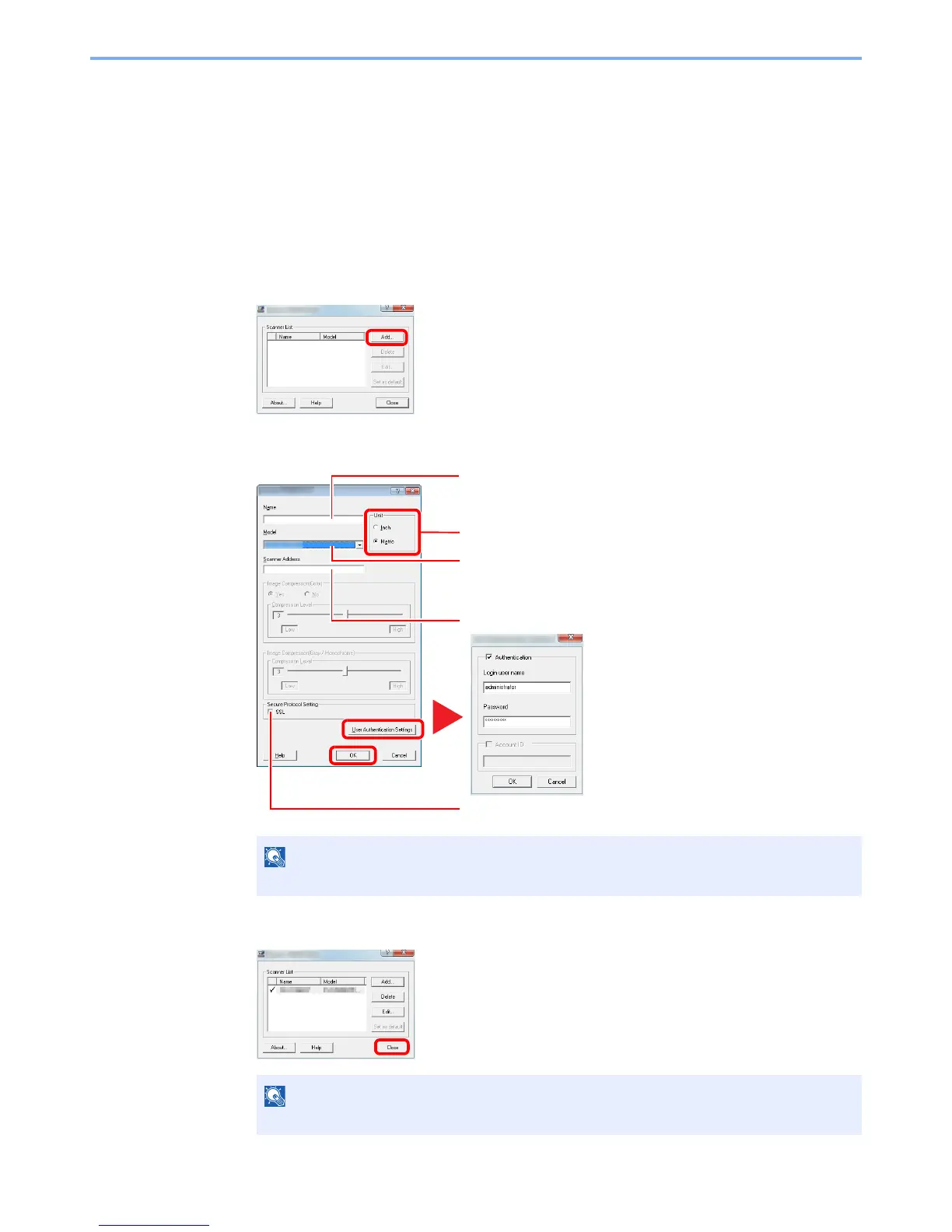2-19
Installing and Setting up the Machine > Installing Software
Setting TWAIN Driver
Register this machine to the TWAIN Driver. Instructions are based on interface elements as they appear in Windows 7.
1
Display the screen.
1 Select [Start] button on the Windows, [All Programs], [Kyocera] and then [TWAIN Driver
Setting]. TWAIN Driver screen appears.
In Windows 8, select [Search] in charms, [Apps], and then [TWAIN Driver Setting].
2 Click [Add].
2
Configure TWAIN Driver.
3
Finish registering.
Enter the machine name.
Select this machine from the list. To scan a document stored in a
custom box in this machine, select a model name with (Box) from
"Model".
Enter the machine's IP address or host name.
When user login administration is enabled
Select the checkbox beside [
Authentication
],
and enter Login User Name (up to 321
characters) and Password (up to 64
characters).
When job accounting is enabled, select the
checkbox beside [Account], and enter the
account ID as many as eight digits.
3
2
1
6
7
When using SSL, select the checkbox beside SSL.
5
When a model name without "(BOX)" is selected, the unit option
appears. Set units of measurement.
4
