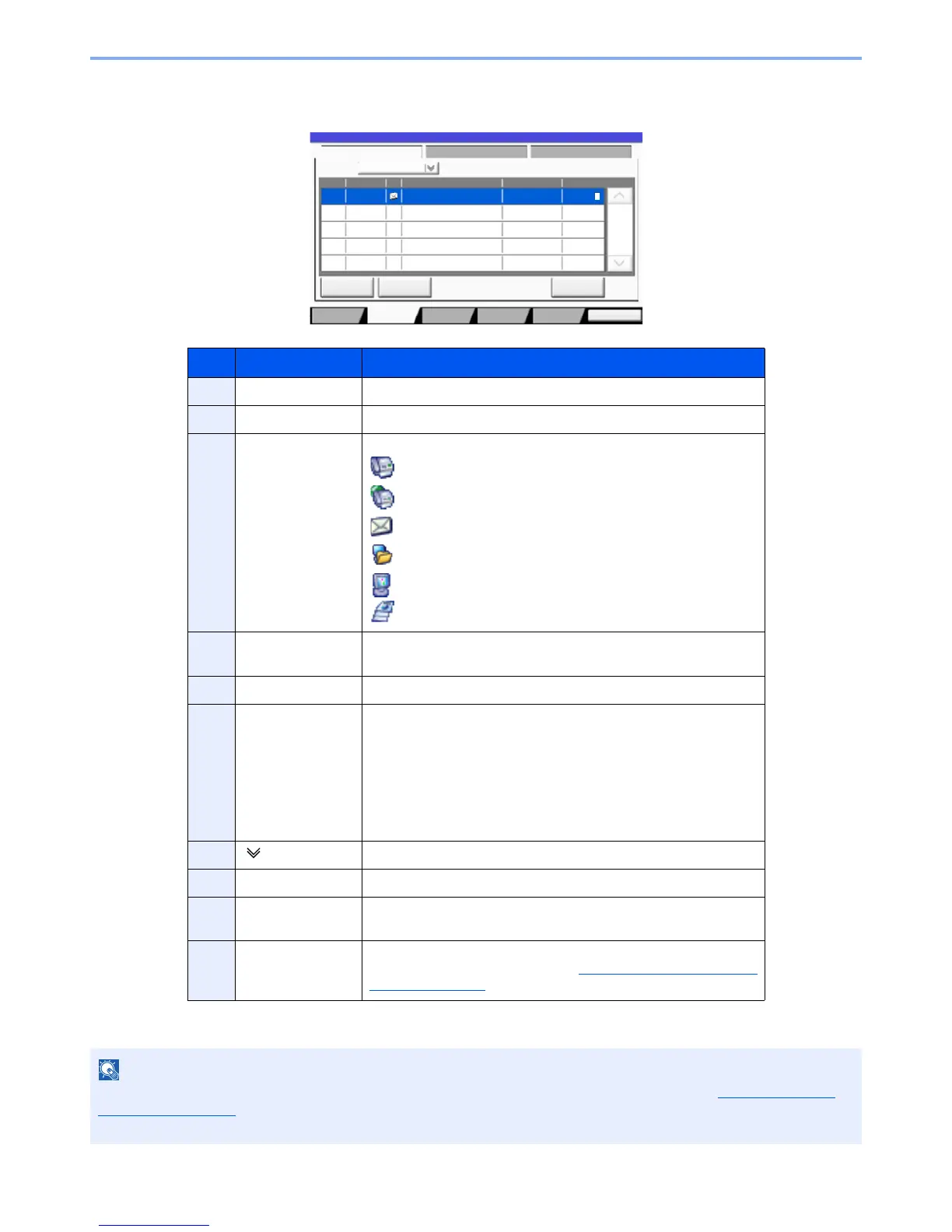7-6
Status/Job Cancel > Checking Job Status
Send Job Status screen
* This item is displayed when user login administration is enabled and the user has logged in as administrator.
No. Item Description
1 Job No. Acceptance No. of job
2 Accepted Time Accepted Time of job
3 Type Icons that indicate the job type
Sending Job FAX
Sending Job i-FAX
Sending Job E-mail
Sending Job Folder
Sending Job Application
Multi Sending
4 Destination Destination (Either destination name, FAX number, E-mail address,
or server name)
5 User Name User Name for the executed job
6 Status Status of job
InProcess: The status before starting sending such as during
scanning originals
Sending: Sending
Waiting: Waiting Sending
Canceling: Canceling the job
Pause: Pausing the job
7 [ ] of "Job Type" Only selected type of jobs is displayed.
8 [Cancel] Select the job you want to cancel from the list, and press this key.
9 [Priority Override] Select the job to be overridden, and press this key.*
Only displayed when the optional FAX Kit is installed.
10 [Detail]* Select the job whose detailed information you want to display from
the list, and press this key. (Refer to Checking Detailed Information
of Jobs on page 7-9.)
The address and user name can be changed to other information if needed. For details, refer to Customize Status
Display on page 8-26. This setting can also be changed from Command Center RX. For details, refer to the
Command Center RX User Guide.
