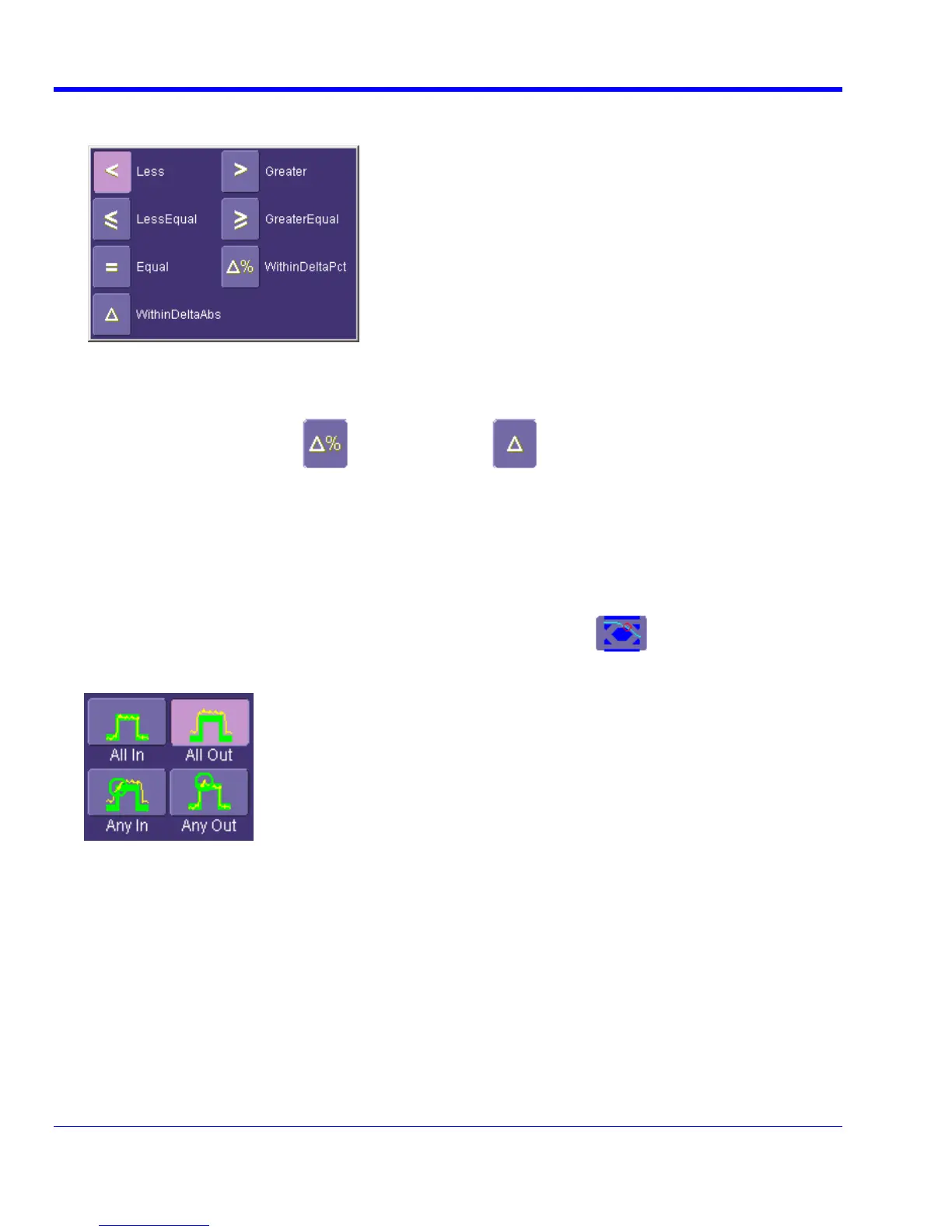WAVERUNNER XI SERIES
146 WRXi-OM-E Rev C
n the ParamCompare mini-dialog and select a math operator from the pop-7. Touch inside the Condition field i
up menu:
.
8.
time parameter, the unit is
seconds.
If yo
Touch inside the Limit field and enter a value, using the pop-up numeric keypad. This value takes the
dimension of the parameter that you are testing. For example, if you are testing a
u chose either WithinDeltaPct
or WithinDeltaAbs from the Condition menu, touch inside the
Delt
Mas
1. op-down menu.
in the main dialog and select Mask Test
a field and enter a value.
k Testing
Touch Analysis in the menu bar, then Pass/Fail Setup... in the dr
2. Touch a Qx tab; a setup dialog for that position will open.
3. Touch inside the Source1 field and select a source from the pop-up menu.
4. Touch inside the Condition field .
5. From the Test mini-, make a selection in the Test is True when group of buttons:
This selection means, for example, that if you select All In the test will be False if even a single waveform
falls outside the mask.
6. From Show Markers, choose whether or not to have mask violations displayed.
7. If you are loading a pre-existing mask, touch the Load Mask tab, then the File button. You can then enter the
file name or browse to its location.
8. If you want to make a mask from your waveform, touch the Make Mask tab.
9.
10. Touch the Browse button to create a file name and location for the mask if you want to save it.
11. Touch the Gate tab, then enter values in the Start and Stop fields to constrain the mask to a portion of the
waveform. Or, you can simply touch and drag the Gate posts, which initially are placed at the extreme left and
right ends of the grid.
Touch inside the Ver Delta and Hor Delta fields and enter boundary values, using the pop-up numeric
keypad.
