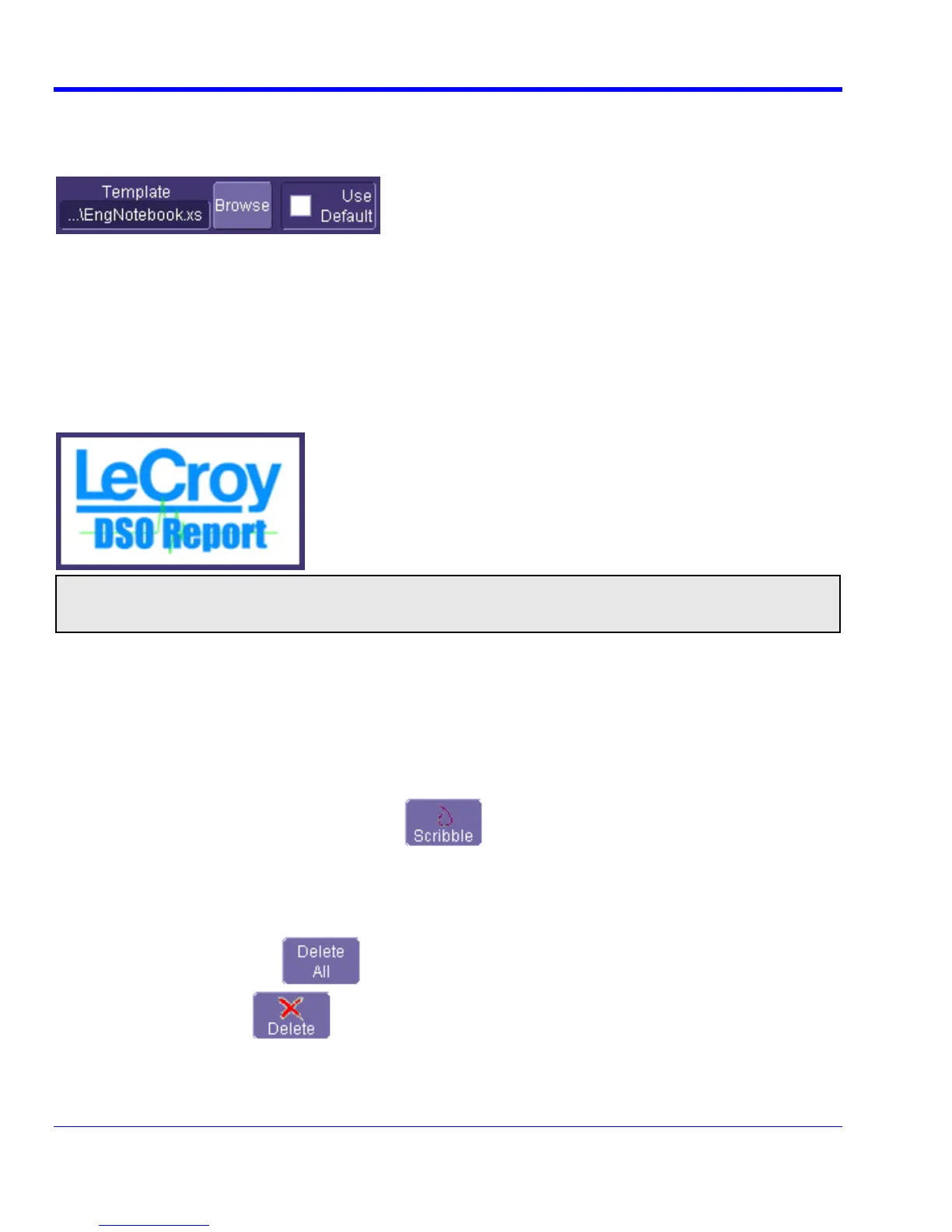WAVERUNNER XI SERIES
Formatting the Report
232 WRXi-OM-E Rev C
LeCroy provides a default report format (template); however, you can use your own format, including company
logo.
nced tab.
the Directory field and navigate to a folder to co
1. Touch the Adva
2. Touch inside ntain the reports.
3. Touch the Browse button next to Template to navigate to an existing report format that you want to use. Or
touch inside the Template field and enter the name and path to the template, using the pop-up keyboard.
Otherwise, touch the Use Default checkbox to use LeCroy's format.
To use a logo other that the one provided, which indicate the oscilloscope that produced the report, browse to
the name and path to the file, using the pop-up keyboard.
Croy's logo:
s
the bit map file or touch inside the Logo field and enter
se LeOtherwise, touch the Use Default checkbox to u
Note: If you elect to use your own logo bit map, do not use a bit map larger than 180 pixels (height) x 100
pixels (width).
Managing Notebook Entry Data
Adding Annotations
You can add annotations to your notebook entry at any time.
1. Touch the LabNotebook tab.
2. Touch the notebook entry you want to annotate in the scroll list box. A new tab will appear bearing the na
of the selected notebook entry.
me
3. Touch the new tab, then the Scribble button
. The notebook entry will appear again with
drawing toolbar, described in Creating a Notebook Entry.
the
tries
1. Touch the LabNotebook tab.
Deleting Notebook En
2. Touch the Delete All button to clear the database, or Select a notebook entry in the list box, then
te button
touch the Dele to discard just that one entry.
