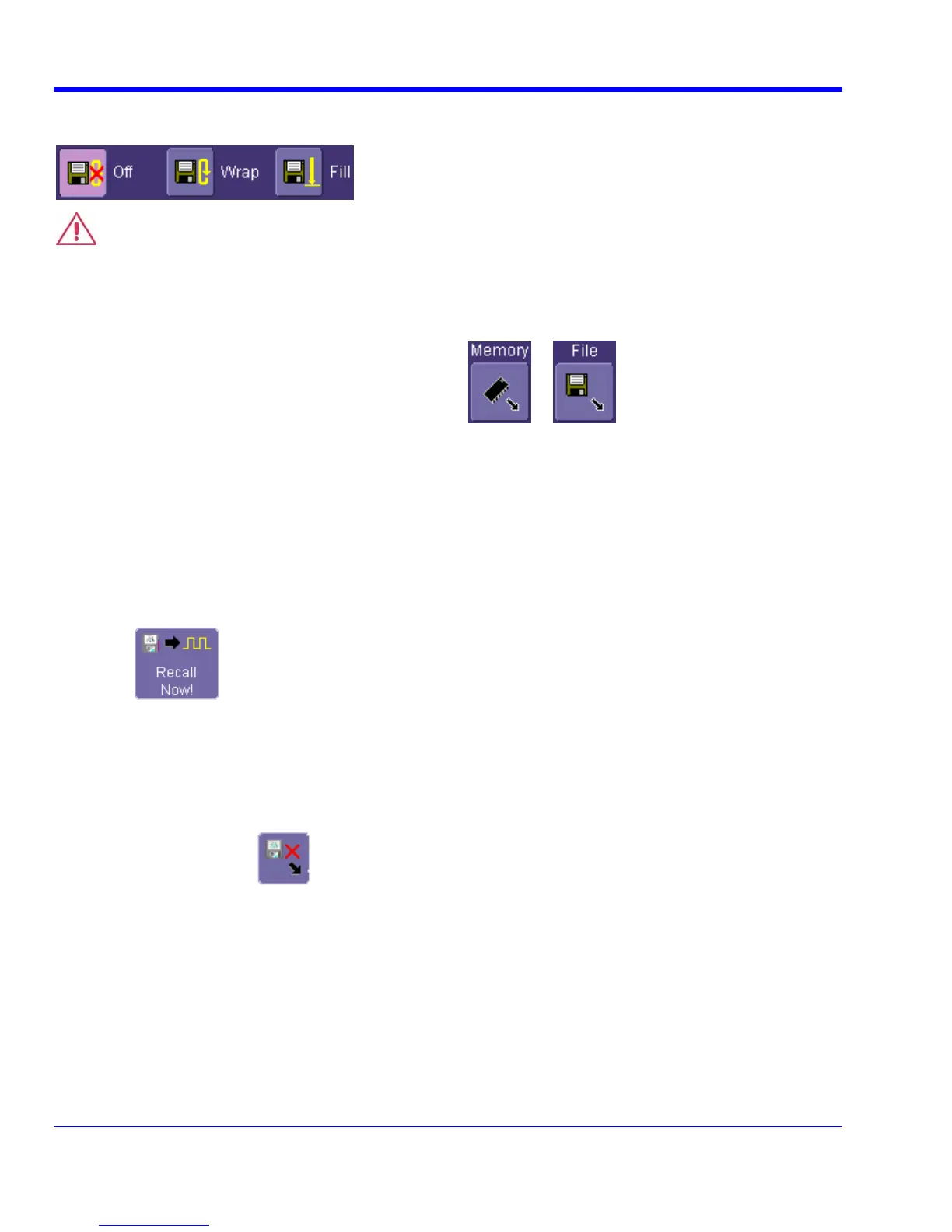WAVERUNNER XI SERIES
AUTO SAVE
82 WRXi-OM-E Rev C
uto Save from this dialog by touching one of the Auto Save buttons You can also enable A
: Wrap (old files overwritten) or Fill (no files overwritten).
CAUTION
2. In eform dialog, touch the Recall From
If you select Fill, you can quickly use up all disk space on your hard disk.
Recalling Waveforms
1. In the menu bar, touch File; then touch Recall Waveform... in the drop-down menu.
or
the Recall Wav button.
3. If you selected Memory, touch inside the Source field and select a memory location: M1 to M4.
.
ons, or
Or
touch the Browse button to navigate to the file.
8. Touc
4. If you selected File, touch inside the Destination field and select a memory location in which to store the file
5. Touch inside the Show only files field and select an area to limit the search to: channels, math functi
memory.
6. Touch inside the Recall files from directory field and enter the path, using the pop-up keyboard. Or touch
the Browse button to navigate to the file.
7. Touch inside the Next file will be recalled from field and enter the path, using the pop-up keyboard.
h
Disk Utilities
Use the Disk Utilities dialog to delete files or create folders.
Deleting a Single File
1. Touch File in the menu bar, then Disk Utilities... in the drop-down menu.
2. Touch the Delete button
in the Disk Utilities dialog.
3. Touch inside the Current folder field and use the pop-up keyboard to enter the path to the folder that
contains the file you want to delete. Or touch the Browse button and navigate to the folder.
4. Touch inside the File to be deleted field and use the pop-up keyboard to enter the name of the file. Or touch
s igate to the file.
5. Once you have located the file, touch the Delete File button.
the Brow e button and nav
