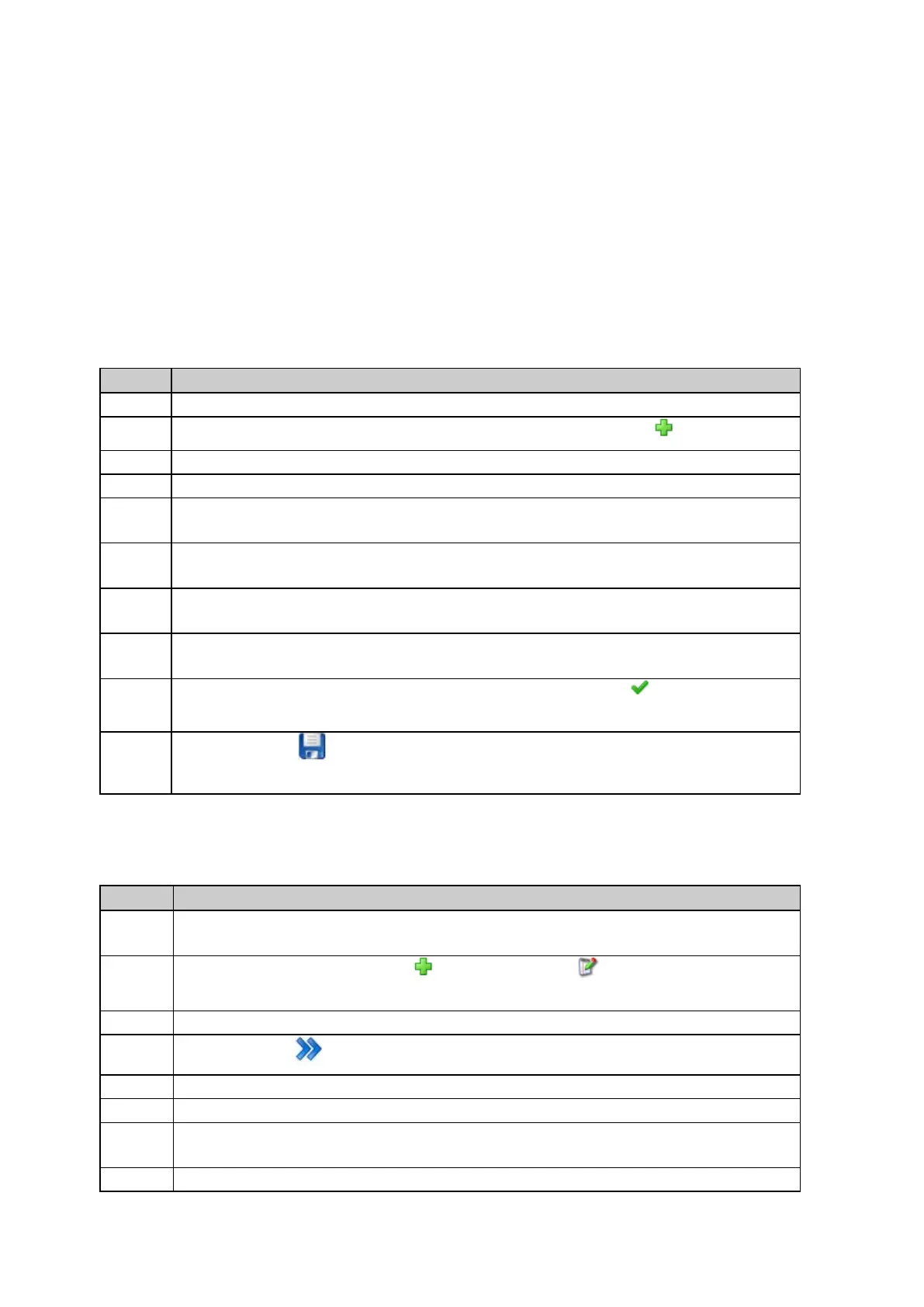Operational Manual (Online Help)
318
How to configure FTP push of logged data
Background information
Up to 10 logging sessions can be configured on a GR/GM Series receiver. Each logging session can push the logged files to a
different FTP location. These FTP locations need to be configured before assigning them to a logging session.
Step-by-step configure and FTP push location
Open the receiver’s web interface in a browser window by typing in the receivers IP or hostname.
Go to GNSS management / FTP locations and press the Create new FTP location .
Enter a unique Name for the FTP location and the FTP server hostname or IP address of the FTP server.
Enter the FTP server port number at which the FTP server can be accessed (generally this is port 21).
Enter the FTP root directory if this is not directly accessed when accessing the FTP server. This directory
must already exist on the FTP server. It will not be created during the FTP push.
Enter Username and Password to access the FTP server. These fields can be left blank if anonymous
access is enabled on the FTP server.
In the Send commands field, FTP protocol commands can be added that will be executed as soon as the
FTP server is accessed. These fields can generally be left blank.
It is recommended to keep the Use passive mode check box enabled. If active mode is need, disable the
check box.
Optionally, the entered FTP details can be tested by pressing Test FTP location . This will test accessing
the FTP server, writing and deleting a file on the server and closing the FTP server connection.
Press save changes to store the configured FTP push location. This will redirect to the FTP push
locations overview page where all configured FTP servers are listed.
Step-by-step use an FTP push location in a logging session
Go to GNSS management / Logging sessions to create a new logging session or edit an existing logging
session.
Press the Create new Logging session or Edit logging session to open the logging sessions
wizard.
Enter all necessary logging details or changes.
Press the Continue icon.
Define if the files should be zipped by activating or deactivating the Zip files check box.
Choose a directory naming convention defining how the logged data will be stored onto the SD card.
Open the Choose FTP location list box. It lists all FTP push locations configured on the receiver. Select an
FTP location.
Open the Delete files list box if automatic file delete is to be used. Select the After archiving option to delete