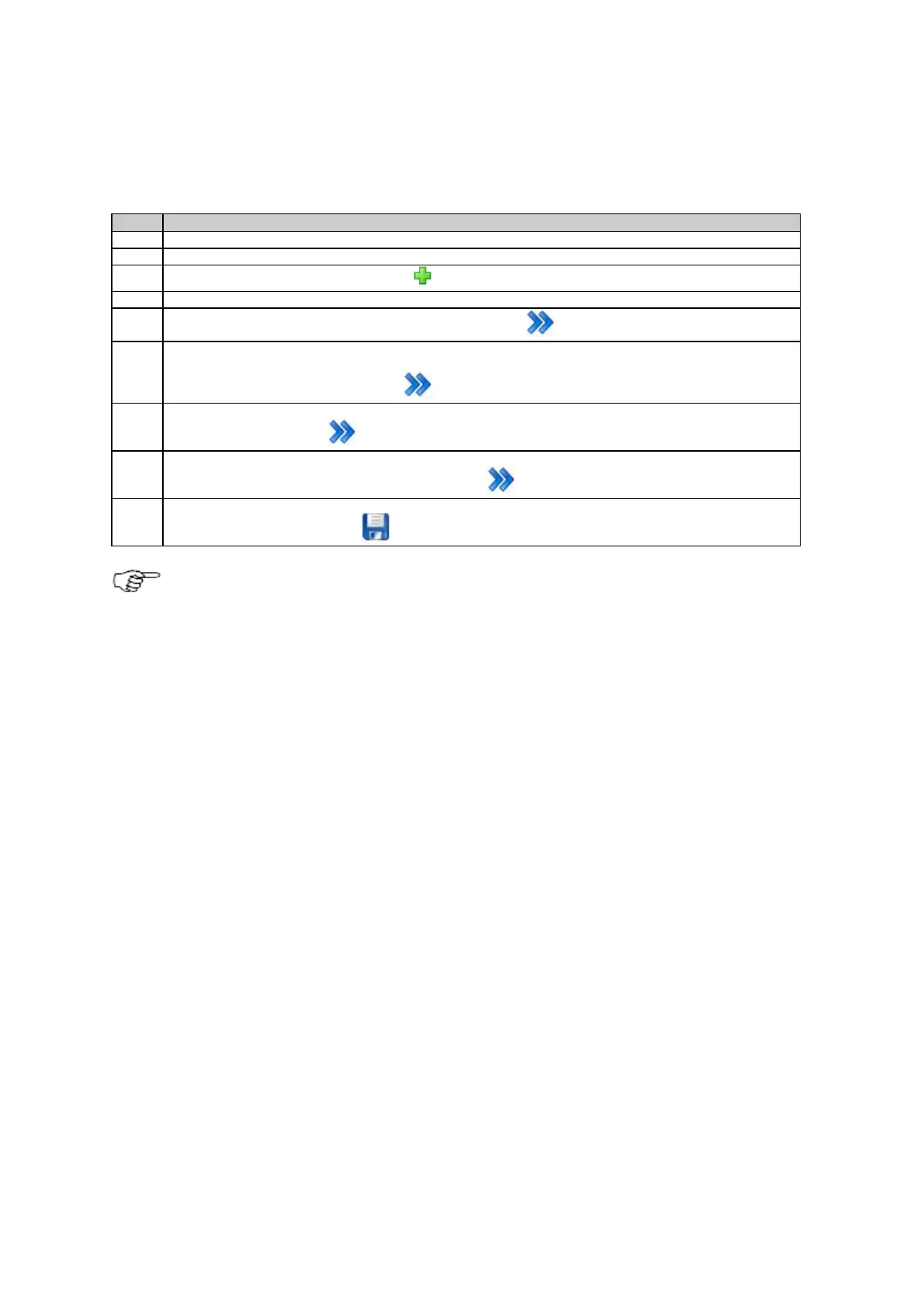5: Getting started
95
Configure a data stream step-by-step
This section explains how to configure a new outgoing real time data stream using a radio.
Access the web interface.
Go to page GNSS management / Data streams.
Use the button Create a new data stream .
The outgoing data stream wizard will start.
Select Real time in list box Data stream type. Press Continue .
On the next page select a message format, version and message types (if available). Here you can also
configure a reference station ID, the end of message settings, enable time slicing and choose the message
rates. When finished press the Continue button.
On the following page you can choose the type of data transmission, e.g. TCP/IP, modem or radio. Select
Radio and press Continue .
The next page allows selecting a specific radio from the list of configured radio devices. Besides this, the radio
channel can defined. When finished press the Continue button.
On the last page of the wizard you can activate the stream or just save the settings without staring the new
stream. Press the Save changes button to save all settings.
After installing the dual frequency option, the configured data streams must be restarted to enable both L1
and L2 streams.
