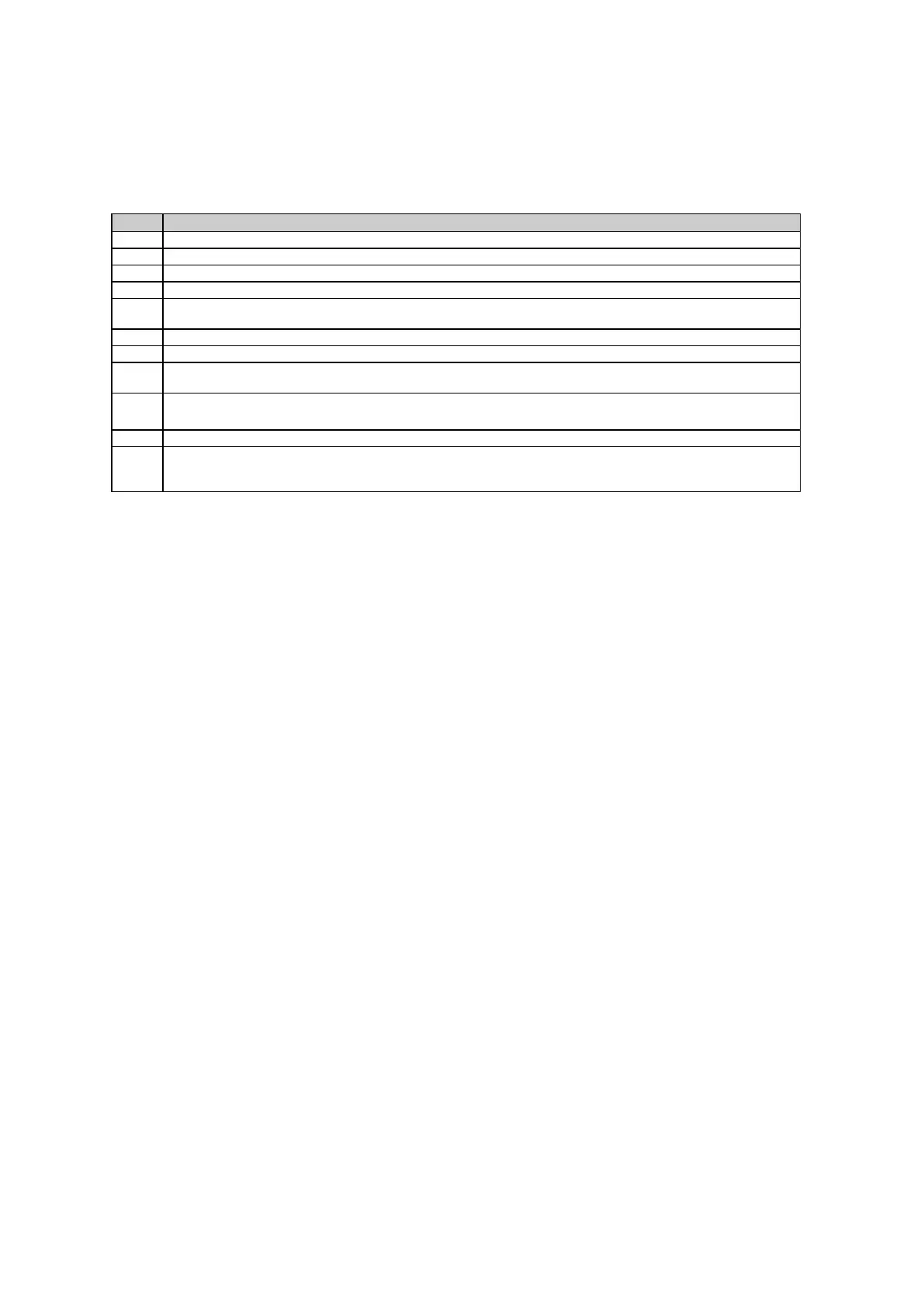5: Getting started
93
Configure tracking settings step-by-step
This section explains how to configure the tracking settings.
Access the web interface.
Go to page GNSS management / Tracking.
On the General tab the basic tracking options can be configured.
Select the satellite systems you want to track using the check boxes.
In the row Satellite signals specific signals of a satellite system can be chosen, e.g. the L2P tracking settings
for GPS.
Select an elevation cut off angle depending on your site.
Select smoothed or unsmoothed code observations using the list box.
Enable check box Message on loss of lock if you want to get an event message in case a loss of lock
happens.
In row Oscillator leave the default option “Internal” when no external oscillator is connected.
If an external oscillator should be used select its type and choose the frequency of the time signal.
Press the Save changes button to save all settings.
For each active satellite system there is an additional tab which allows to manually set individual satellites to
healthy or unhealthy. Please refer to the Content sensitive help topic, GNSS management: Tracking General for
more information on this topic.