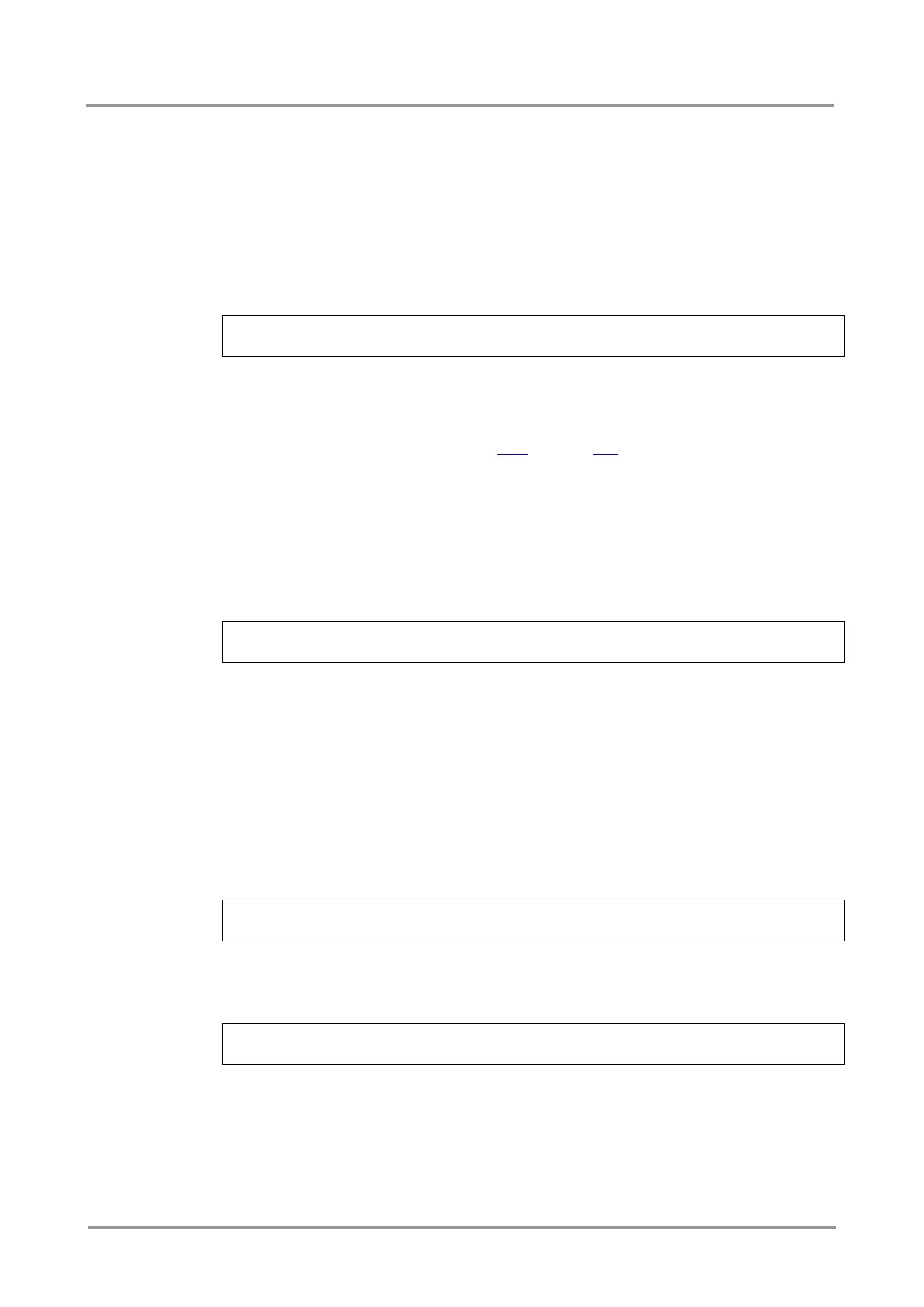MMX6x2-HT
User’s Manual
Section 8. LW3 Programmers’ reference Page 101 / 119
8.9. EDID management
8.9.1. Query the emulated EDIDs
Command format
GET/EDID.EdidStatus
Response format
pr/EDID.EdidStatus=<E_loc>„:”<E
1
>„;”<E_loc>„:”<E
2
>„;”…”;”<E_loc>„:”<E
n
>
Example
> GET/EDID.EdidStatus
< prEDID.EdidStatus=F46:E1;F47:E2;F47:E3;F47:E4;F47:E5;F47:E6
Explanation
All emulated EDID memories (inputs) are listed with the EDID number that is currently
emulated on the input separated by semicolons. Above example shows that F46 EDID
(46th Factory EDID) is emulated on I1 (E1) port, and F47 is emulated on all other input
ports. Port numbers are listed in section 10.4 on page 115.
8.9.2. Query the validity of a dynamic EDID
Command format
GET/EDID/D/D1.Validity
Response format
pr/EDID/D/D1.Validity=true|false
Example
> GET/EDID/D/D1.Validity
< pr/EDID/D/D1.Validity=true
Explanation
The ‘Validity’ property is true, valid EDID is stored in D1 memory place.
8.9.3. Query a user EDID header
Command format
GET/EDID/U/U1.Header
Response format
pr/EDID/U/U1.Header=Invalid|<edid_header>
Legend <edid_header>: ID of manufacturer; preferred timing; monitor name
Example1
> GET/EDID/U/U1.Header
< pr/EDID/U/U1.Header=Invalid
Explanation1
The memory place U1 does not contain valid EDID.
Example2
> GET/EDID/U/U2.Header
< pr/EDID/U/U2.Header=LWR;640x480@60.0Hz;D640x480p60
Explanation2
The memory place U2 contains valid EDID.
