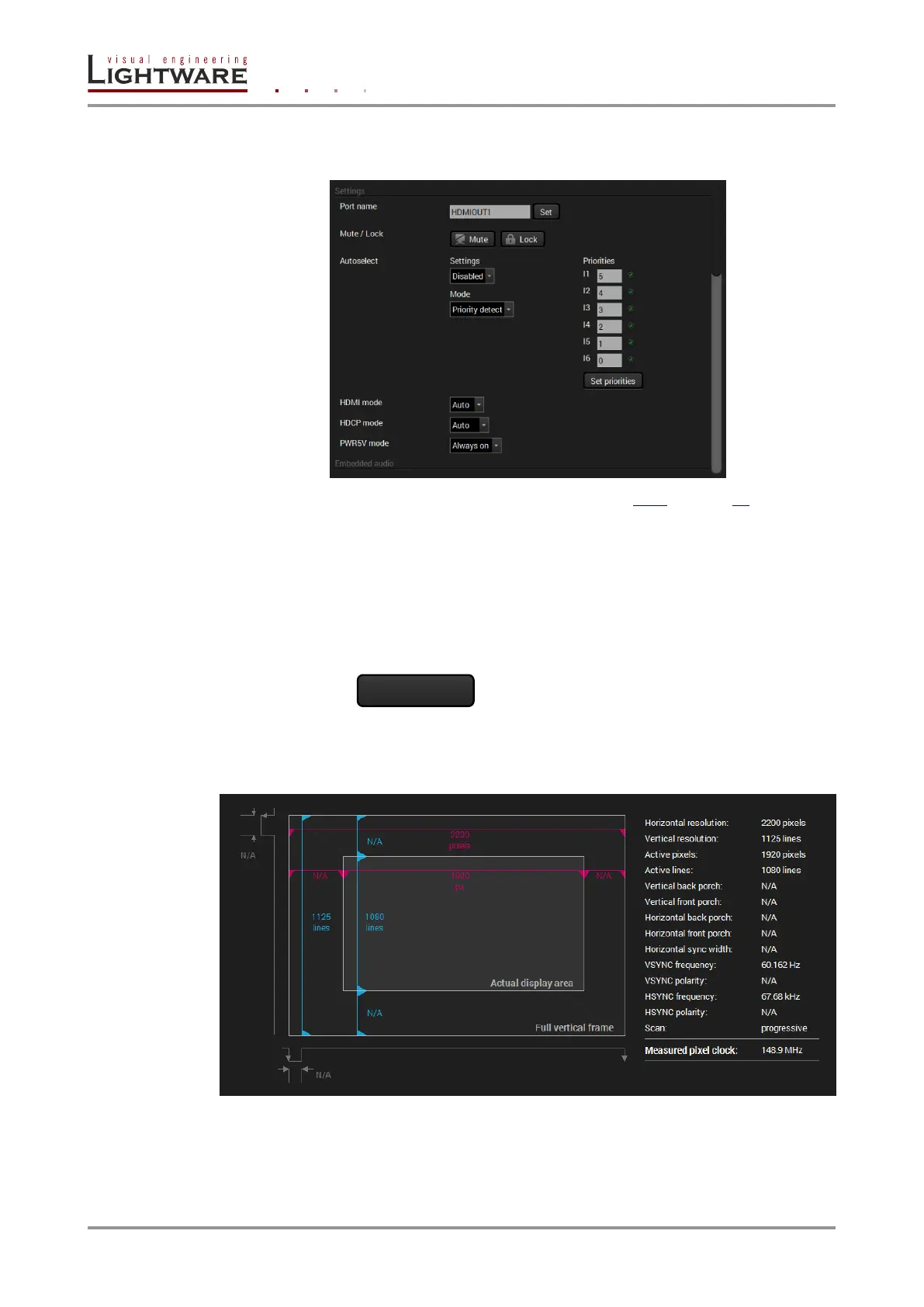Page 48 / 119 Section 6. Software control – Using Lightware Device Controller
6.4.4. Autoselect settings
The autoselect feature can be set on TPS out or HDMI out properties panel as follows:
See more information about the Autoselect modes in section 4.3.1 on page 21.
Input priorities
The available input ports are listed; each one has its own priority number (equal numbers
are allowed). If you want to disable a port from the priority list, uncheck the setting next to
the priority number and the priority number will be emptied and disabled. A smaller number
means higher priority as usual. Priority 31 is the lowest priority, in this case, the port will
not be checked and cannot be selected.
Always press the Set priorities button after the modification to store the settings.
6.4.5. Frame detector
The ports can show detailed information about the signal like blanking intervals and active
video resolution. This feature is a good troubleshooter if compatibility problems occur
during system installation. To access this function, open the port properties window and
click on Frame detector button.
Figure 6-2. Frame detector window
Lightware’s frame detector function works like a signal analyzer and makes possible to
determine the exact video format that is present on the port, thus helps to identify many
problems. E.g. actual timing parameters may differ from the expected and this may cause
some displays to drop the picture.
