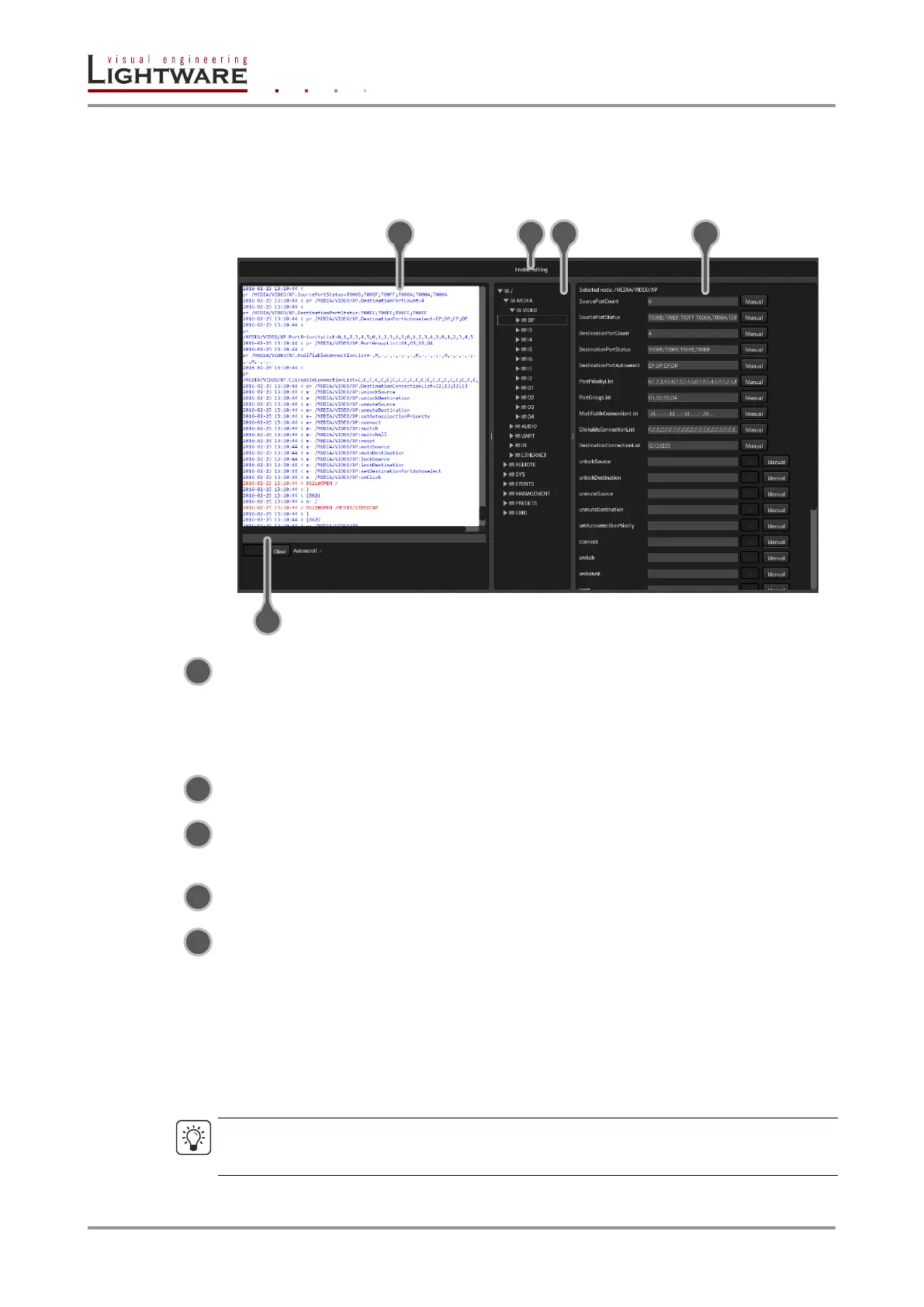Page 66 / 119 Section 6. Software control – Using Lightware Device Controller
6.11. Advanced view
Advanced view is the surface for LW3 protocol tree with a terminal window. Commands
and specific parameters (which are not available on the graphical user interface of the LDC)
can be run and set.
Terminal window Commands and responses with time and date stamp are listed
in this window. Sent command is displayed in red and starts with
‘>’ character, received response is displayed in blue and starts
with ‘<’ character. The content of the window can be emptied by
the Clear button. If the Autoscroll option is ticked, the list is scrolled
automatically when a new line is added.
Command line Type the desired command and execute it by the Send button.
Edit mode The default appearance is the read-only mode. If you want to
modify the values or parameters, untick the option. You will be
prompted to confirm your selection.
Protocol tree LW3 protocol tree; select an item to see its content.
Node list Correspondent parameters and nodes are shown which are
connected to the selected item in the protocol tree.
Manual button: Manual (short description) of the node can
be displayed in the terminal window.
Set button: Saves the value/parameter typed in the
textbox.
Call button: Calls the method, e.g. reloads factory
default settings.
TIPS AND TRICKS
The button of the Terminal window is available on the bottom of the Device Discovery page.
Thus, the terminal can be displayed in a separate window next to the LDC main window.
