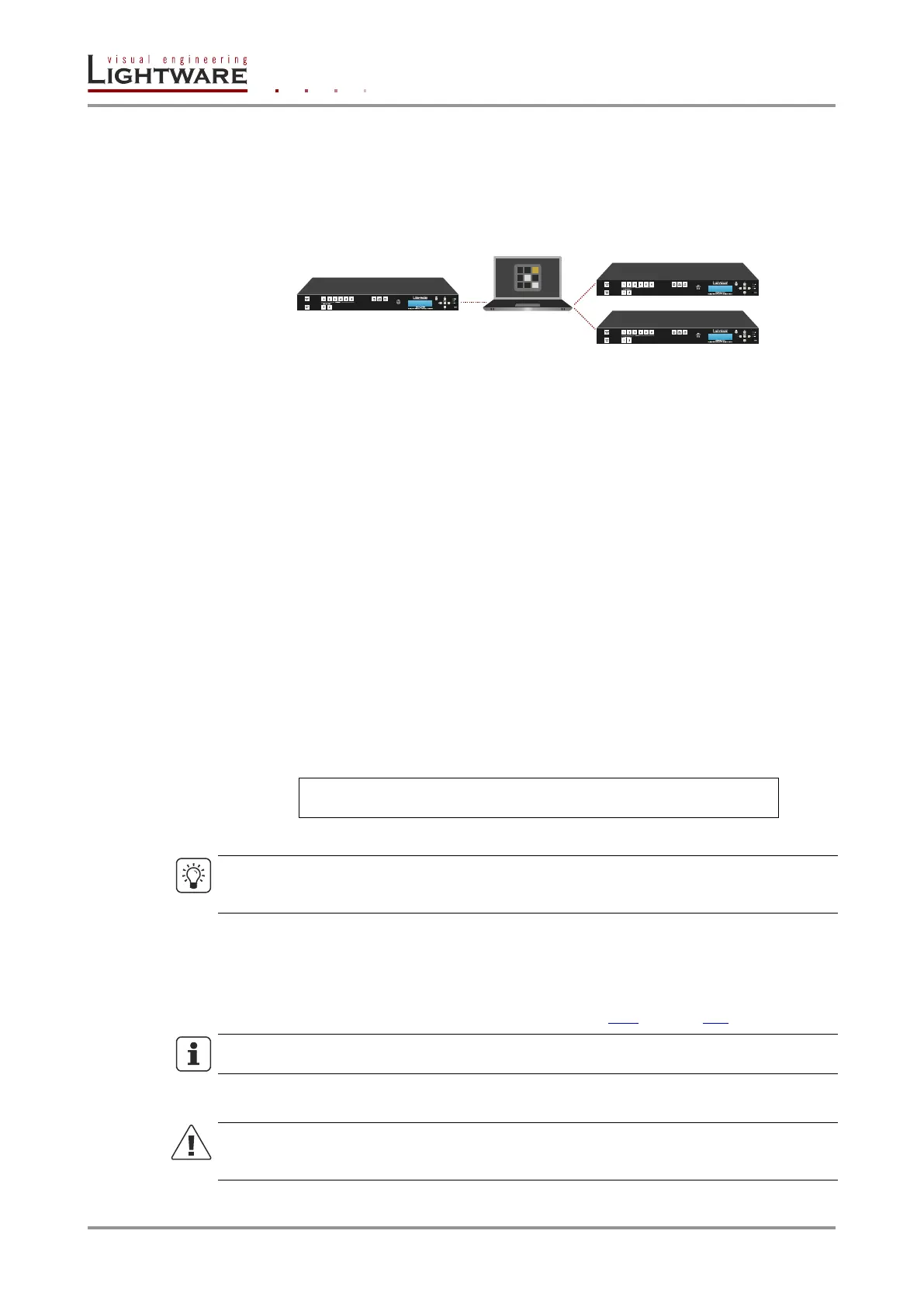Page 64 / 119 Section 6. Software control – Using Lightware Device Controller
6.10. Configuration cloning (Backup tab)
The configuration cloning of Lightware LW3 devices is a simple method that eliminates the
need to repeatedly configure certain devices to have identical (non-factory) settings. If the
devices are installed in the same type of system multiple times then it is enough to set up
only one device to fit the user’s needs and then copy those settings to the others, thus
saving time and resources.
6.10.1. Cloning steps in a nutshell
Installing multiple devices with the same customized configuration settings can be done in
a few easy steps:
Step 1. Configure one device with all your desired settings with the LDC software.
Step 2. Backup the full configuration file to your computer.
Step 3. If needed, make some modifications to the configuration file using a text editor (e.g.
Notepad). E.g. modifying the static IP address is needed when DHCP is not used.
Step 4. Connect to the other device which has to be configured and upload (restore) your
configuration file.
Step 5. Ready! You can have as many totally identical, customized devices as you like.
6.10.2. Save the settings of the matrix (Backup)
Step 1. Apply the desired settings in the matrix (port parameters, crosspoint, etc.)
Step 2. Select the Settings / Backup tab from the menu.
Step 3. Write a short description in the text box on the left (optional).
Step 4. Press the Create a full backup button. You will be prompted to save the file to the
computer. The default file name is the following:
BACKUP_<DEVICE TYPE>_SN<SERIAL NUMBER>.LW3
e.g. backup_MMX6x2-HT220_SN5A003192.lw3
Step 5. Set the desired file name, select the folder and save the file.
TIPS AND TRICKS
Using the exact product type in the filename is recommended since it makes the file usage
more comfortable.
About the backup file
The backup file is a simple text file which contains LW3 protocol commands. The first line
is the description, and the further lines are the commands which will be executed during
the restore process. The file can be viewed (and/or edited) by a simple text editor, e.g.
Notepad. The exact content of the file is listed in section 10.3 on page 114.
INFO
Editing the command lines is only recommended for expert users.
6.10.3. Upload the settings to a device (Restore)
WARNING!
Please note that the settings will be permanently overwritten with the restored
parameters in the device. Withdrawal is not possible.
