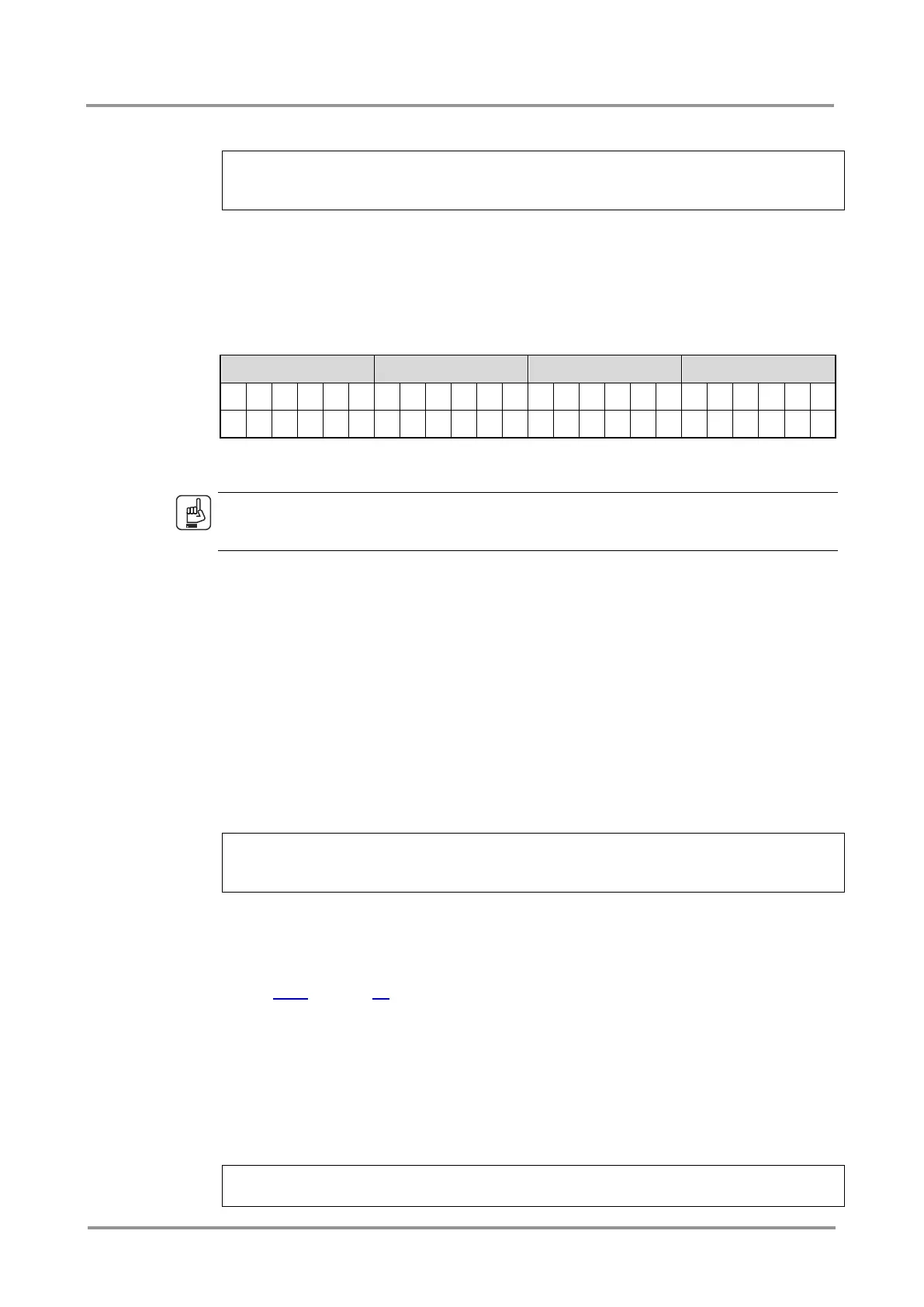MMX6x2-HT
User’s Manual
Section 8. LW3 Programmers’ reference Page 89 / 119
Example
> GET/MEDIA/VIDEO/XP.PortPriorityList
< pr/MEDIA/VIDEO/XP.PortPriorityList= 5,4,3,2,1,0;0,1,2,3,4,5;
5,4,3,2,1,0;0,1,2,3,4,5
Explanation
There are four outputs, so there are four groups listed in the response (divided by
semicolons) and each group (list) contains six priority numbers. The priority list of O1 and
O3 is common, such as the list of O2 and O4.
The response: 5,4,3,2,1,0;0,1,2,3,4,5;5,4,3,2,1,0;0,1,2,3,4,5. Those values show the
priority order of the video input ports:
In the above example, the Input 6 has the highest priority on O1 and O3 output ports and
Input 1 has the lowest priority. On O2 and O4 ports the setting is the opposite.
ATTENTION!
The same priority number can be set to different input ports. When the priority numbers
match, the input port with the lowest port number will have the highest priority.
8.5.7. Changing the input port priority
Command format
CALL/MEDIA/VIDEO/XP:setAutoselectionPriority(<In>(<Om>):<prio>)
Response format
mO/MEDIA/VIDEO/XP:setAutoselectionPrioirty
Legend
<prio>: Priority number from 0 to 31, equal numbers are allowed (31 means that
the port will be skipped from the priority list).
An input port priority can be set on an output port. Many settings can be executed by
separating a semicolon (no space), see the example below.
Example
> CALL/MEDIA/VIDEO/XP:setAutoselectionPriority(I1\(O1\):6;
I2\(O1\):6)
< mO/MEDIA/VIDEO/XP:setAutoselectionPriority
Explanation
The priority number of input 1 and Input 2 has been set to 6 on output 1. The example
shows that certain control characters have been escaped: the backslash “\” character is
inserted before the “(“ and “)” characters. See more information about the escaping in
section 8.1.2 on page 78.
8.5.8. Mute an input port
Command format
CALL/MEDIA/VIDEO/XP:muteSource(<In>)
Response format
mO/MEDIA/VIDEO/XP:muteSource
Example
> CALL/MEDIA/VIDEO/XP:muteSource(I1)
< mO/MEDIA/VIDEO/XP:muteSource
