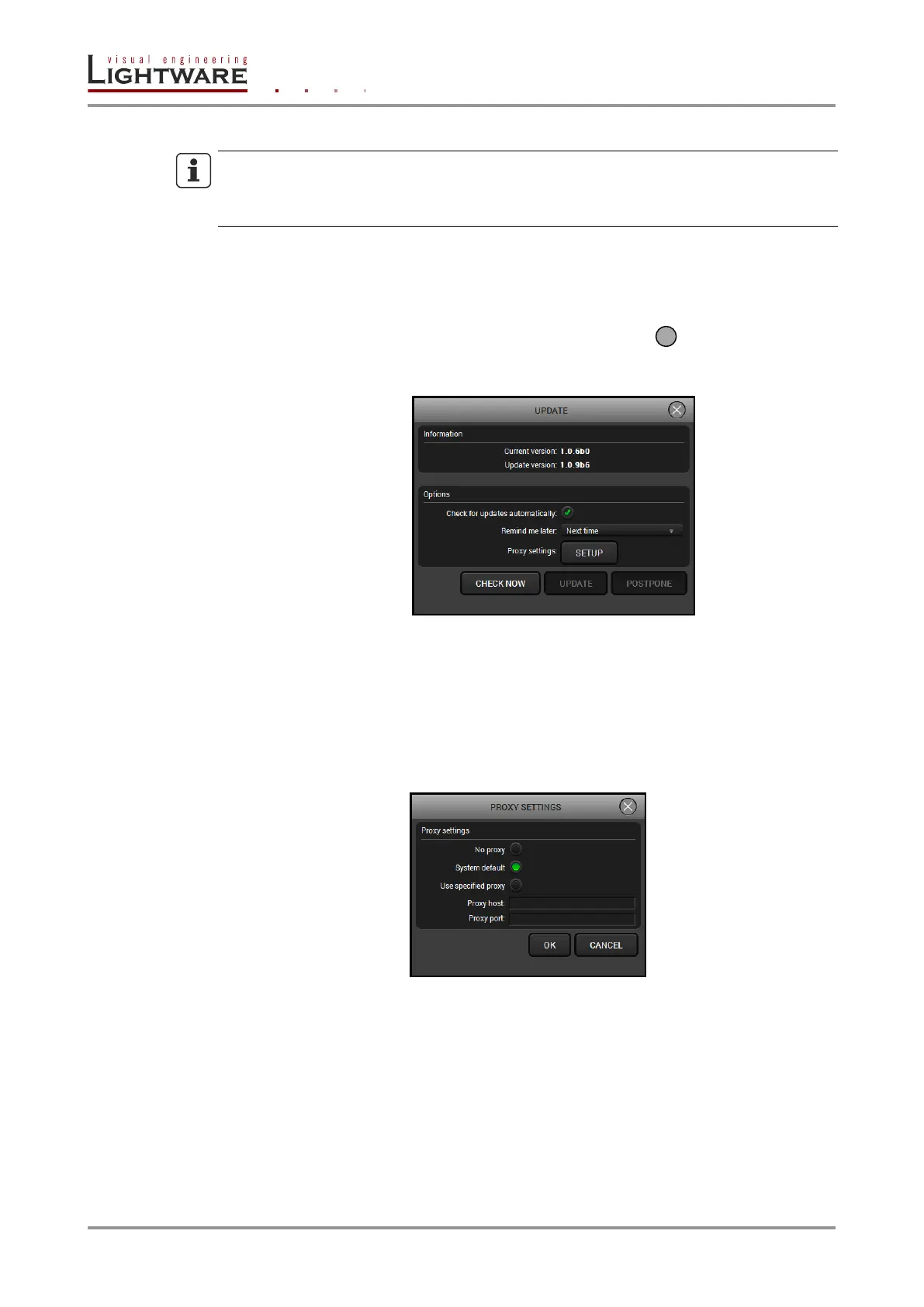Page 104 / 119 Section 9. Firmware upgrade
Installation in case of Mac OS X
INFO
After the installation, the Windows and the Mac application has the same looks and
functionality. This type of the installer is equal with the Normal install in case of Windows
and results an updateable version with the same attributes.
Mount the DMG file with double clicking on it and drag the LDU icon over the Applications
icon to copy the program into the Applications folder. If you want to copy the LDU into
another location just drag the icon over the desired folder.
LDU Upgrade
Step 1. Run the application. In the welcome screen click on the button in the top right
corner; the About window will appear. Click on the Check now button. The program
checks the available updates on Lightware website and shows its version.
Step 2. Set the desired update settings in the Options section.
If you do not want to check for the updates automatically, uncheck the circle,
which contains the green tick.
If you want to postpone the update, a reminder can be set with different delays
from the drop down list.
If the proxy settings traverse the update process, set the proper values then
click the OK button.
Step 3. Press the Update button to download the new version; the installer will start.
9.4. Detailed instructions
9.4.1. Establish the connection between the computer and the device(s)
Make sure that the computer and the device(s) are connected and the connection is
established. If you have a DHCP server on your local network, then it is recommended to
switch the device to DHCP mode. If you connect the device directly to the computer, set a
static IP address.
