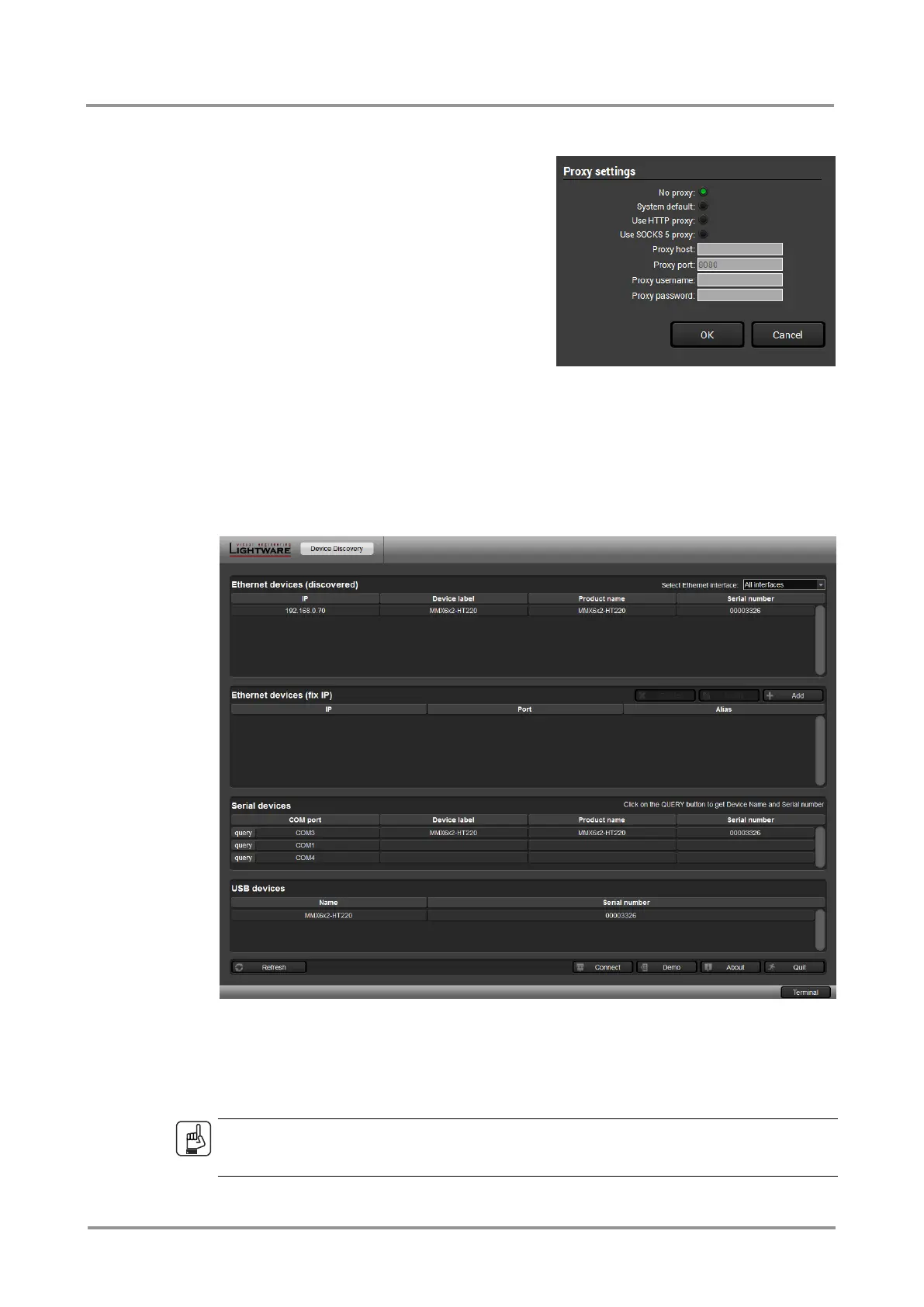MMX6x2-HT
User’s Manual
Section 6. Software control – Using Lightware Device Controller Page 45 / 119
Step 2. Set the desired update setting in the Options section.
If you do not want to check for the
updates automatically, uncheck
the circle, which contains the green
tick.
If you want to postpone the
update, a reminder can be set with
different delays from the drop down
list.
If the proxy settings traverse the
update process, set the proper
values then click the OK button.
Step 3. Click the Download update button to start the upgrading.
The updates can be checked manually by clicking the Check now button.
6.2. Establishing the connection
Step 1. Connect the device to a computer via Ethernet, USB or RS-232.
Step 2. Run the controller software; device discovery window appears automatically.
Figure 6-1. Ethernet connection in Device discovery window
Step 3. Select the unit from the discovered Ethernet devices or under USB devices; when
the device is connected through RS-232 click on the Query button next to the
desired serial port to display the device’s name and serial number. Double click on
the matrix or select the device and click on the Connect button.
ATTENTION!
When the device is connected via the local RS-232 port, make sure that Control mode and
LW3 protocol are set on the serial port.
