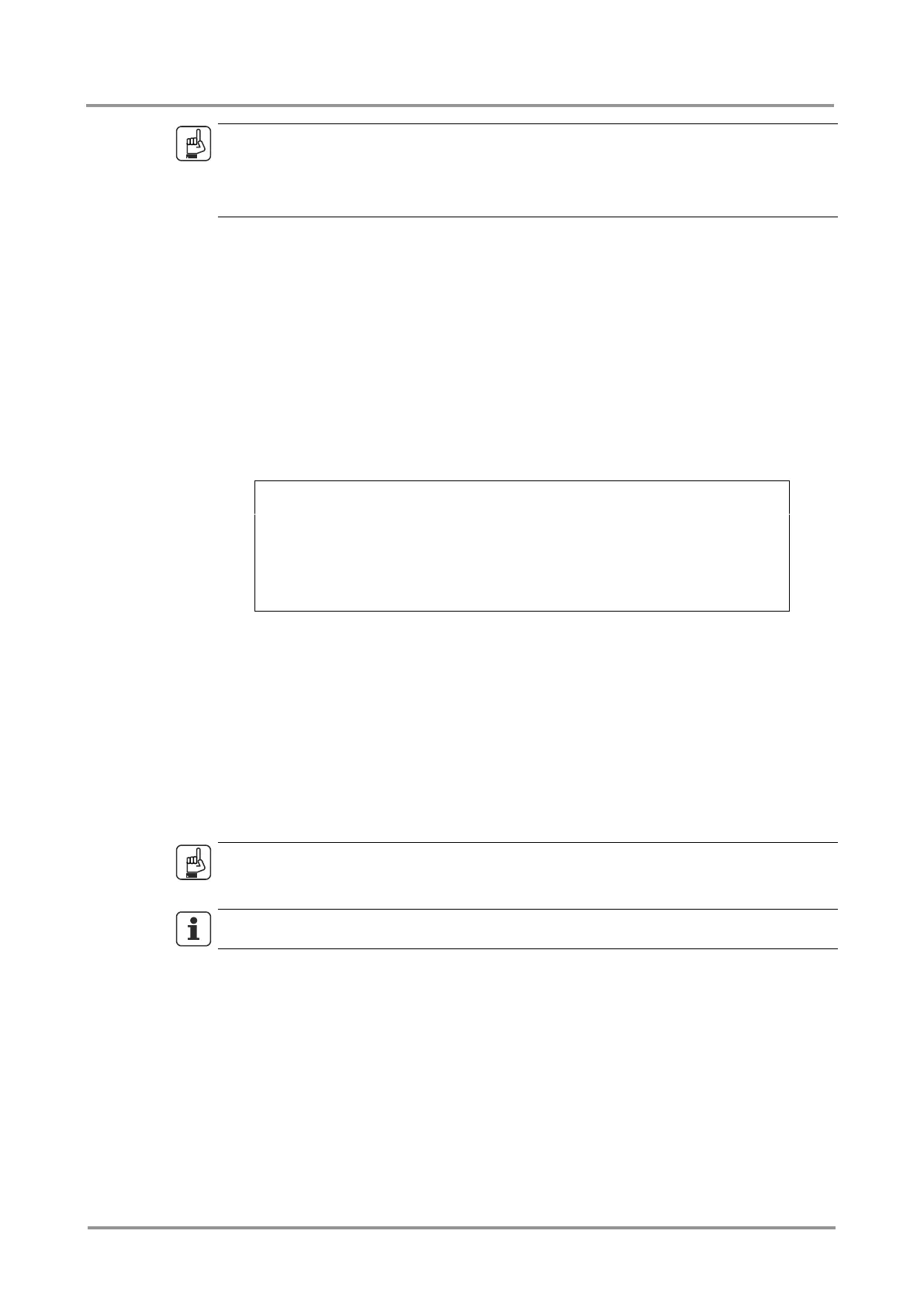MMX6x2-HT
User’s Manual
Section 6. Software control – Using Lightware Device Controller Page 65 / 119
ATTENTION!
The cloning is successful when the backup file is downloaded from the same type of source
device as the destination device. E.g. MMX6x2-HT200 contains fewer ports than HT220. If
the backup file is downloaded from the HT220 and uploaded to an HT200 matrix, that would
result in errors when checking and uploading.
The restoring process
Step 1. Select the Settings / Backup tab from the menu.
Step 2. Click on the Choose file button on the right panel and browse the desired file.
Step 3. The file is checked and the result will be displayed in the textbox below. If the file is
correct, the settings can be restored.
Step 4. Press the Start restore process button and click on the Yes button when asked.
Step 5. Reboot the device to apply the network settings after finishing.
6.10.4. Network settings
The backup file contains some lines with the network settings:
465 SET /MANAGEMENT/NETWORK.DhcpEnabled=false
466 SET /MANAGEMENT/NETWORK.Lw2Port=10001
467 SET /MANAGEMENT/NETWORK.Lw3Port=6107
468 SET /MANAGEMENT/NETWORK.HttpPort=80
469 SET /MANAGEMENT/NETWORK.StaticIpAddress=192.168.0.80
470 SET /MANAGEMENT/NETWORK.StaticNetworkMask=255.255.255.0
471 SET /MANAGEMENT/NETWORK.StaticGatewayAddress=192.168.0.1
472 CALL /MANAGEMENT/NETWORK:ApplySettings()
Above example shows that line no. 465 contains that the DHCP is disabled and line no. 469
contains the static IP address of the appliance. If the file is uploaded to one or more devices,
the exact same settings will be applied. To avoid a possible IP address conflict on the
network, follow one of these steps:
Option 1 – Applying dynamic IP address in all the devices
Before the backup process: Make sure that the DHCP is enabled on the device, or
After the backup process: Modify the backup file in a text editor (e.g. Notepad) and
search the following line:
SET /MANAGEMENT/NETWORK.DhcpEnabled=false
Replace the false value to true.
ATTENTION!
The static IP address will be uploaded to the device if the line is in the backup file but will
be ignored when DHCP is enabled.
INFO
The factory default IP address of the LW3 devices is static.
Option 2 – Applying static IP addresses
Be aware that if the backup file is uploaded (restored) in multiple devices, it will cause an
IP address conflict. In this case, you have to change the IP address in the backup file
manually before uploading it to each device; search this line:
SET /MANAGEMENT/NETWORK.StaticIpAddress=192.168.0.80
Set the desired IP address and save the file.
Option 3 – Keep the original IP settings
If the Network settings of the destination device shall stay unchanged, make sure that these
lines are deleted from the backup file, before you upload and restore it in a device. The
network settings are listed at the end of the file (the lines starting with
SET /MANAGEMENT/NETWORK and CALL /MANAGEMENT/NETWORK).
