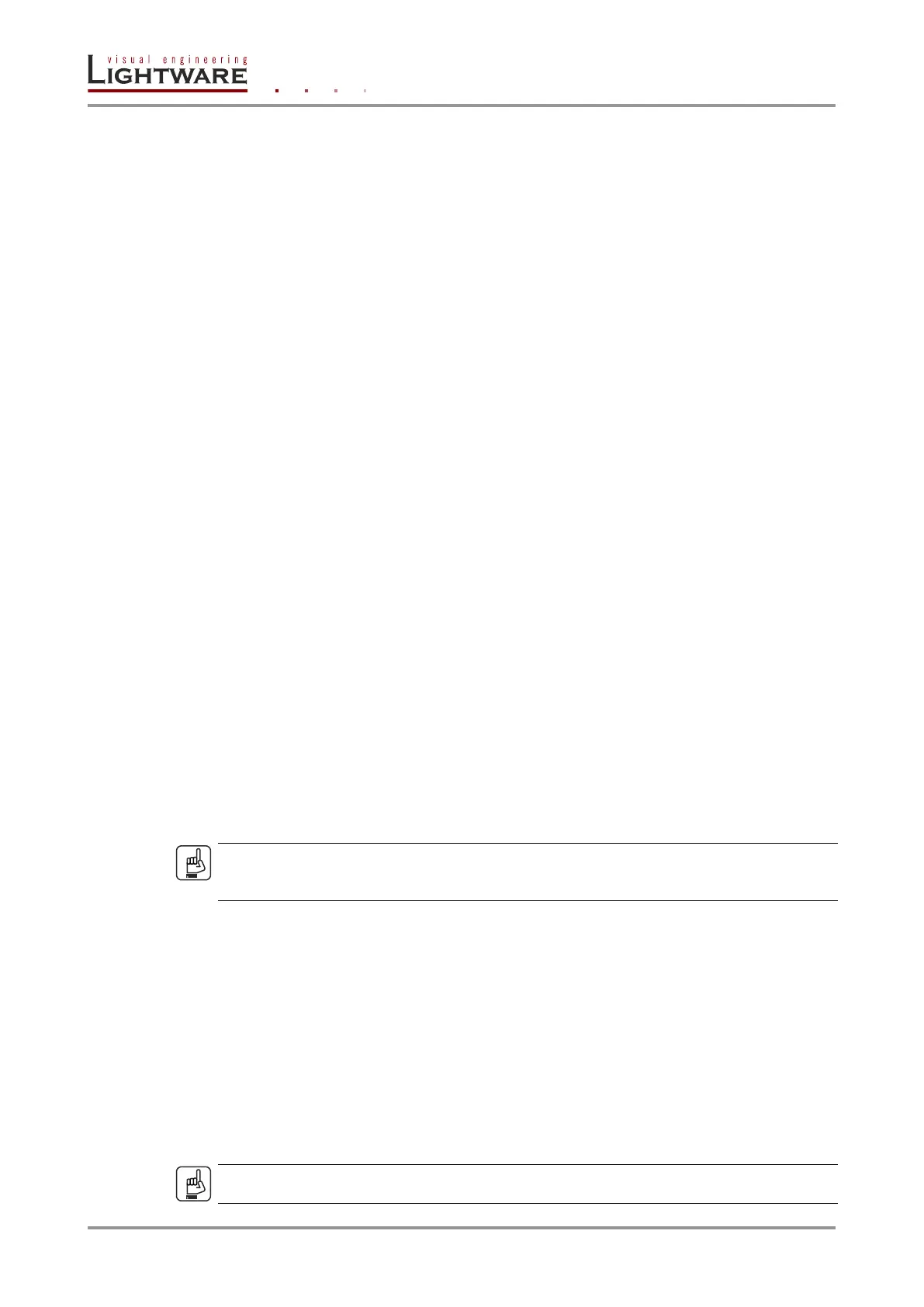Page 54 / 119 Section 6. Software control – Using Lightware Device Controller
6.6.1. Sources and Destinations
The EDID memory consists of four parts:
Factory EDID list shows the pre-programmed EDIDs (F1-F119).
Dynamic EDID list shows the display device connected to the device's outputs. The
unit stores the last display devices’ EDID on either output, so there is an EDID
shown even if there is no display device attached to the output port at the moment.
User memory locations (U1 – U12) can be used to save custom EDIDs.
Emulated EDID list shows the currently emulated EDID for the inputs. The source
column displays the memory location that the current EDID was routed from.
The source reads the EDID from the Emulated EDID memory on the INPUT port. Any EDID
from any of the User/Factory/Dynamic EDID lists can be copied to the user memory.
There are two types of emulation: static and dynamic.
Static EDID emulation: an EDID from the Factory or User EDID list is selected. Thus,
the Emulated EDID remains the same until the user emulates another EDID.
Dynamic EDID emulation: it can be enabled by selecting D1 or D2 EDID memory.
The attached monitor’s EDID is copied to the input; if a new monitor is attached to
the output, the emulated EDID changes automatically.
6.6.2. Changing emulated EDID
Step 1. Choose the desired EDID list on the source panel and select an EDID.
Step 2. Press the Emulated button on the top of the Destination panel.
Step 3. Select the desired port on the right panel (one or more ports can be selected); the
EDID(s) will be highlighted with a yellow cursor.
Step 4. Press the Transfer button to change the emulated EDID.
6.6.3. Learning an EDID
The process is the same as changing the emulated EDID; the only difference is the
Destination panel: press the User button. Thus, one or more EDIDs can be copied into the
user memory either from the factory memory or from a connected sink (Dynamic).
6.6.4. Exporting an EDID
ATTENTION!
This function is working on Windows and Mac OS X operating systems and under Firefox
or Chrome web browsers only.
Source EDID can be downloaded as a file (*.bin, *.dat or *.edid) to the computer.
Step 1. Select the desired EDID from the Source panel (highlighted with a yellow cursor).
Step 2. Press the Export button to open the dialog box and save the file to the computer.
6.6.5. Importing an EDID
Previously saved EDID (*.bin, *.dat or *.edid file) can be uploaded to the user memory:
Step 1. Press the User button on the top of the Source panel and select a memory slot.
Step 2. Press the Upload button below the Source panel.
Step 3. Browse the file in the opening window then press the Open button. Browsed EDID
is imported into the selected User memory.
ATTENTION!
The imported EDID overwrites the selected memory place even if it is not empty.
