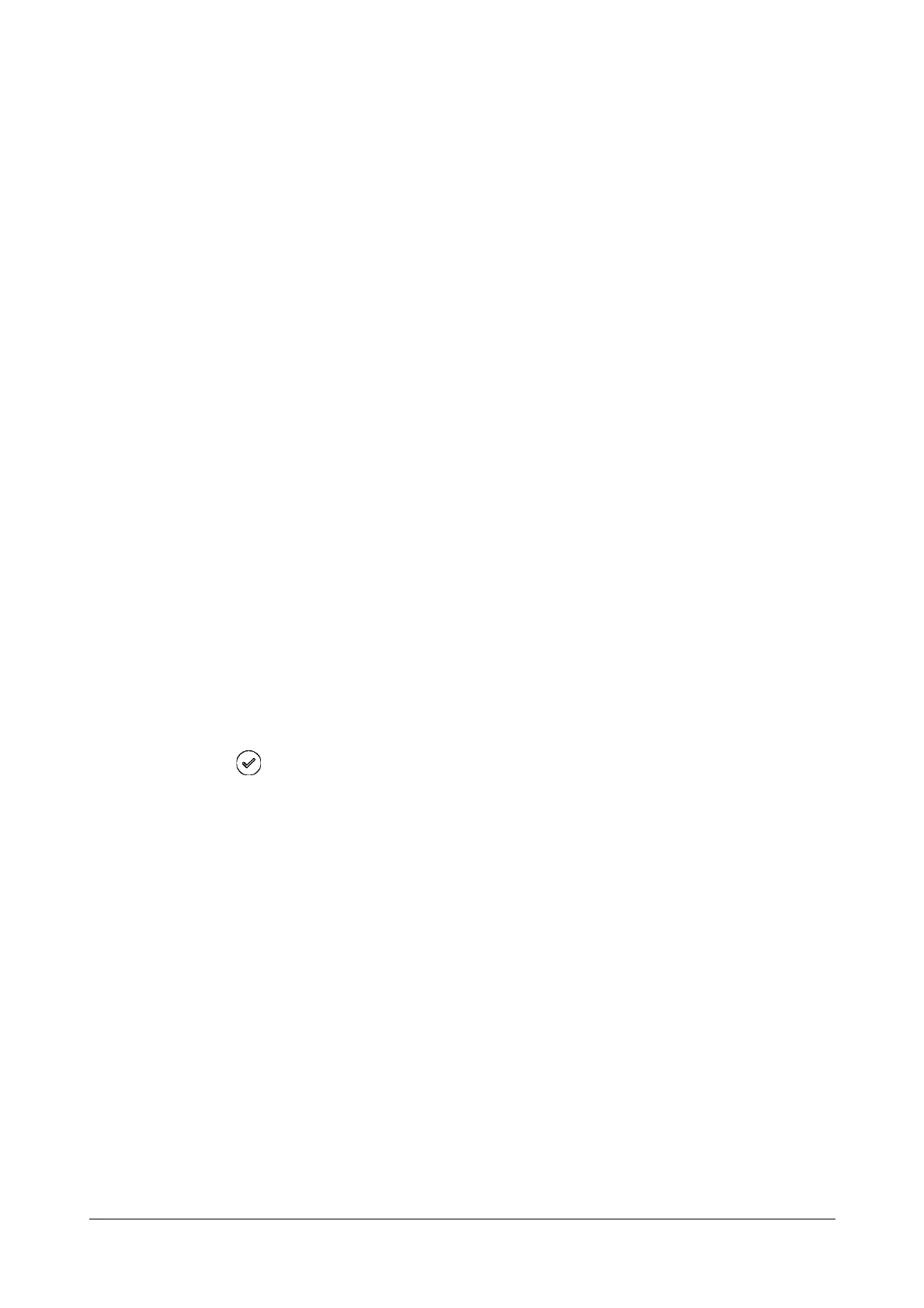24 Matrix SPARSH VP110 User Guide
Updating firmware
If the access URL of firmware is defined in the configuration file, the IP phone will download firmware from the
provisioning server. If the MD5 value of the downloaded firmware file differs from that of the image stored in the
flash memory, the IP phone will perform a firmware update.
Downloading the resource files
In addition to configuration file(s), the IP phone may require resource files before it can deliver service. These
resource files are optional, but if some particular features are being deployed, these files are required.
The followings show examples of resource files:
• Ring tones
• Contact files
Verifying Start-up
After connected to the power and network, the IP phone begins the initializing process by cycling through the
following steps:
1. The power indicator LED illuminates.
2. The message “Initializing…please wait” appears on the LCD screen when the IP phone starts up.
3. The main LCD screen displays the following:
• Time and date
• Soft key labels
4. Press the OK key to check the IP phone status, the LCD screen displays the valid IP address, MAC
address, firmware version, etc.
If the IP phone has successfully passed through these steps, it starts up properly and is ready for use.
Reading Icons
Icons associated with different features may appear on the LCD screen. Refer “Icon Instructions” for details.