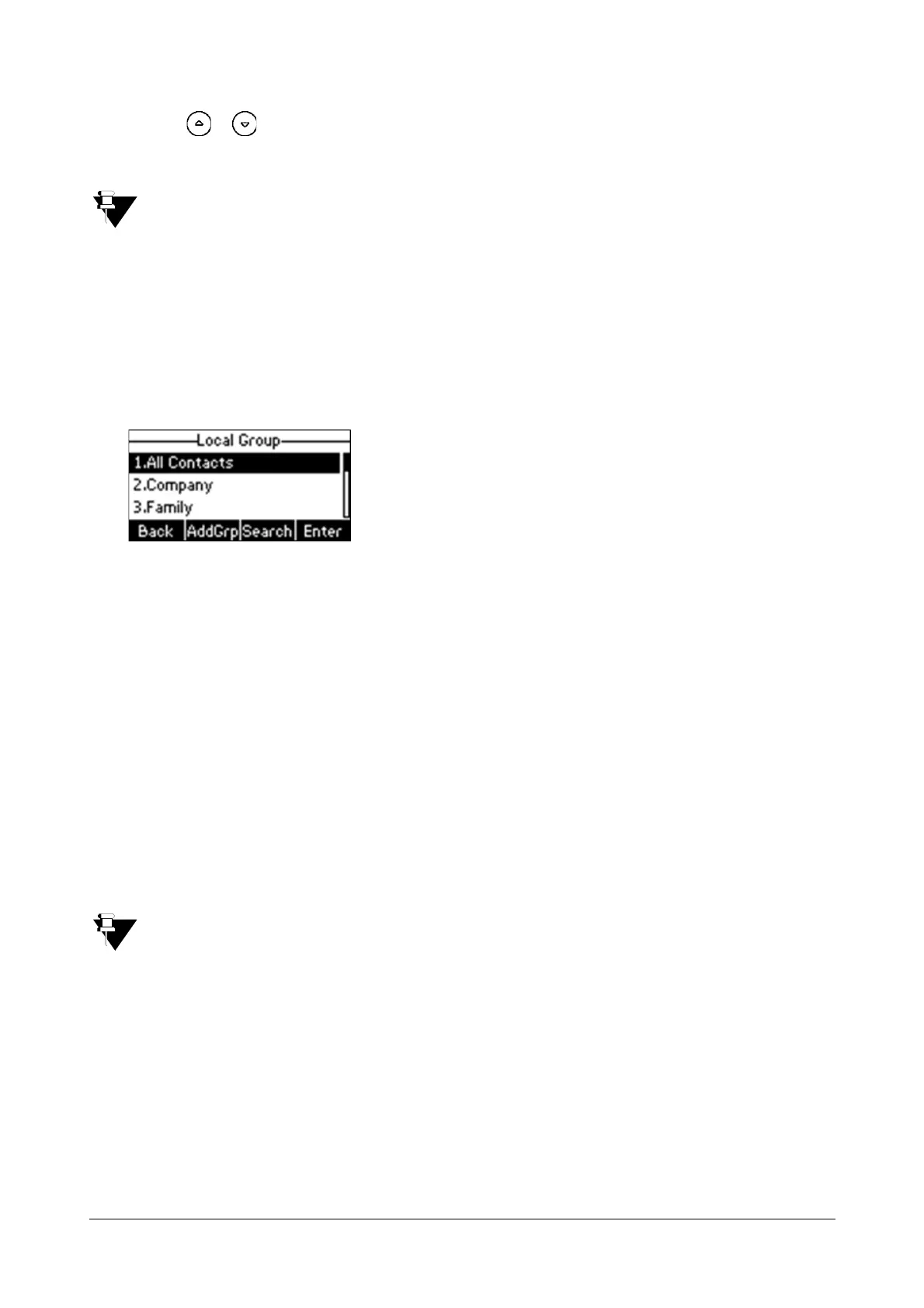84 Matrix SPARSH VP110 User Guide
• Press or to scroll through the group information and then edit.
• Press the Save soft key to save change or the Back soft key to cancel.
Editing a group in the local directory via web user interface is similar to adding a group via web user
interface, except that here the group is edited. For more information, you may refer “Adding Groups”.
Deleting Groups
To delete a group from the local directory via phone user interface:
• Press the Dir soft key.
The IP phone enters the local directory directly as there is only Local Directory in the directory by default.
If Local Directory is removed from the directory, press Menu->Dir->Local Directory to enter the local
directory.
• Select the desired group.
• Press the Option soft key, and then select Delete from the prompt list.
The LCD screen prompts “Delete selected group?”
• Press the OK soft key to confirm the deletion or the Cancel soft key to cancel.
You can also delete all groups by pressing the Option soft key and then select Del All. For more
information, refer above steps.
Deleting a group in the local directory via web user interface is similar to adding a group via web user
interface, except that here the group gets deleted from the local directory. For more information, you may
refer “Adding Groups”.
Adding Contacts
To add a contact to the local directory via web user interface:
• Click on Directory->Local Directory.
• In the Directory block, enter the name and the office, mobile or other numbers in the corresponding fields.
• Select the desired ring tone from the Ring Tone list.