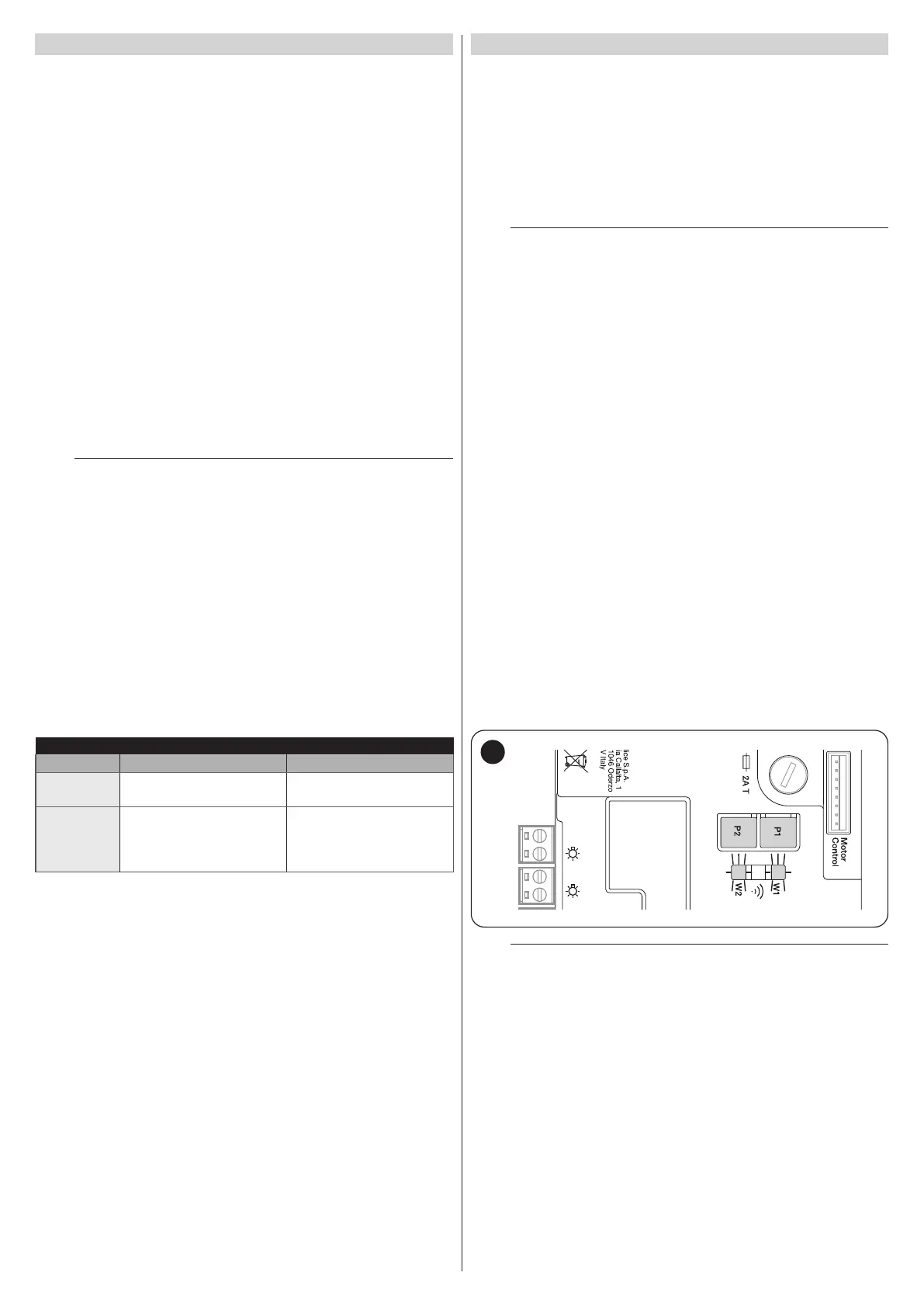30 – ENGLISH
8.4 SPECIAL FUNCTIONS
8.4.1 “ALWAYS OPEN” FUNCTION
The “Always open” function is a control unit feature that enables the user
to always command an opening manoeuvre when the “Step-by-Step”
command lasts longer than 2 seconds; this is useful, for example, for con
-
necting a timer contact to the SbS terminal in order to keep the automa-
tion open for a certain time frame.
This feature is valid regardless of how the “SbS” input is programmed,
unless it is programmed to perform the “Condominium 2” function. Refer
to the “Step-by-Step function” under the “Level 2 programming (ad
-
justable parameters)” paragraph.
8.4.2 “MOVE ANYWAY” FUNCTION
This function can be used to operate the automation even one or more
some safety devices fail to work properly or are out of order. The automa
-
tion can be controlled in “hold-to-run” mode by proceeding as follows:
1. send a command to move the automation, using a transmitter or
key selector, etc. If everything works properly, the boom will move
normally, otherwise proceed with point 2
2. within 3 seconds, press the control again and hold it down
3. after roughly 2 seconds, the automation will complete the request
-
ed manoeuvre in “hold-to-run” mode, in other words, it will con-
tinue to move so long as the control is held down.
l
When the safety devices fail to work, the ashing indi-
cator will ash a few times to signal the type of prob-
lem. To verify the type of anomaly, consult the “Signalling
through warning light” chapter (page 34).
8.4.3 “MAINTENANCE NOTICE” FUNCTION
This function warns the user when the automation requires a maintenance
check. The number of manoeuvres after which the signal is given can
be congured through the MyNicePro app or through all compatible Nice
interfaces.
With every manoeuvre, the automation switches on the green or red light
simultaneously with the white courtesy light to signal the maintenance sta
-
tus according to the behaviour described in the table below:
Table 21
MAINTENANCE NOTICE
LED light Live Description
Green
steady lit at the start of each
manoeuvre
Normal operation
Red
steady lit at the start of each
manoeuvre
We recommend subjecting
the entire automation to
maintenance by qualied
personnel
8.5 WI-FI CONNECTION
SPIDER motors are congured for Wi-Fi connectivity for enabling:
– remote control of the automation (through the MyNice app)
– the installer: conguration of the automation (through the MyNice Pro
app)
In particular, Wi-Fi connectivity is available with three modes:
– Wi-Fi module integrated in the control unit (if included in the purchased
model)
– The BiDi-Wi interface supplied on request as an accessory
– The Proview interface (only for the MyNice Pro app) supplied on request
as an accessory
l
The application of the BiDi-Wi-Fi interface to the busT4
port present on the automation must be regarded as al-
ternative to the BiDi-ZWave interface.
To use the automation’s Wi-Fi connectivity in the available modes, it is
necessary to:
– Install, depending on the desired use, the MyNice app or the MyNice
Pro app (reserved for the installer) available on Google Play Store and
Apple App Store
– Power the automation and verify that the available Wi-Fi device switches
on normally
– Launch the installed app and congure the Wi-Fi device from the “Wi-Fi
interface or Accessories” menu
For further details relative to the functions linked to the MyNice Pro and
MyNice apps, consult the website www.niceforyou.com.
8.5.1 INTEGRATED WI-FI MODULE (DEPENDING ON THE
VERSION)
The module integrated in the control unit has 2 buttons (P1 and P2) and
2 LED (W1 and W2): these behave differently on the basis of the various
operating phases.
Indicated below are the buttons and LEDs with which the user can inter
-
act:
– W1 = Power/Sys (power LED and integrated Wi-Fi module status LED)
– W2 = Wi-Fi / BT (Wi-Fi communication status LED)
– P1 = 10 s pressing = resetting of factory settings
– P2 = not used
Flash
OGI
43
a
WARNING = To install on and associate a device with the
control unit, follow the guided procedure present in the
MyNice or MyNice Pro app. For further information, con-
sult the website www.niceforyou.com