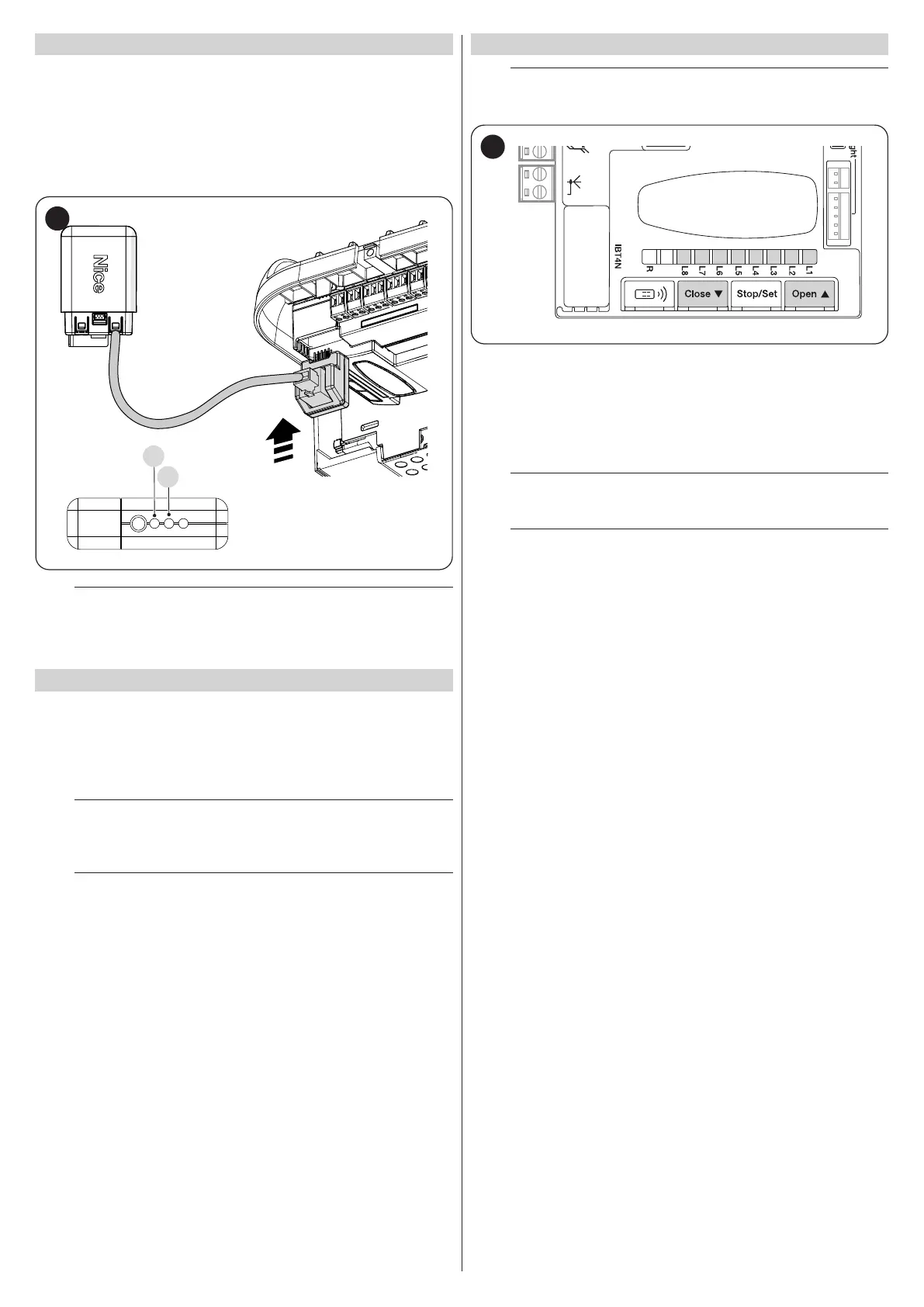32 – ENGLISH
8.6 CONNECTING THE PRO-VIEW
The control unit has a BusT4 connector to which it is possible to connect,
through the IBT4N interface, the “Pro-View” interface, which allows for fully
and rapidly managing the installation, maintenance and diagnosis of the
entire automation through a Wi-Fi connection and the MyNice Pro app.
After correctly powering the Pro-View accessory, a Wi-Fi network will be
created automatically to which the user must connect. When the Pro-View
accessory is paired, the Power status LED (A) and the Wi-Fi status LED
(B) are lit green.
A
B
46
a
For further details relative to the functions linked to the
Pro-View interface and the MyNice Pro app, consult the
website www.niceforyou.com.
8.7 Z-WAVE™
The SPIDER motors are compatible with the Z-Wave™ protocol to enable
the user to manage all the automation’s functions in an extremely simple
way, through the Z-Wave™ gateway app installed at home.
In particular, the Z-Wave™ connectivity is available with the BiDi-ZWave
interface which can be used to control the movement and status of the
automations.
l
The application of the BiDi-ZWave interface to the busT4
port present on the automation must be regarded as al-
ternative to the BiDi-Wi-Fi interface.
l
For further details relative to the functions linked
to the BiDi-ZWave interface, consult the website
www.niceforyou.com.
8.8 MEMORY DELETION
m
The procedure described below restores the control
unit’s default settings. All the custom settings will be lost.
Aerial
47
To delete the control unit’s memory and restore all the default settings,
proceed as described below:
1. press and hold the
f
and
h
buttons until the pro-
gramming LEDs “L1-L8” light up (after roughly 3 seconds)
2. release the buttons
3. if the operation was successful, the programming LEDs “L1” to
“L8” ash quickly for 3 seconds.
l
With this procedure it is possible to also delete any errors
left in the memory.
l
This procedure does not cancel the radio codes mem-
orised in the radio receiver (integrated and/or external)