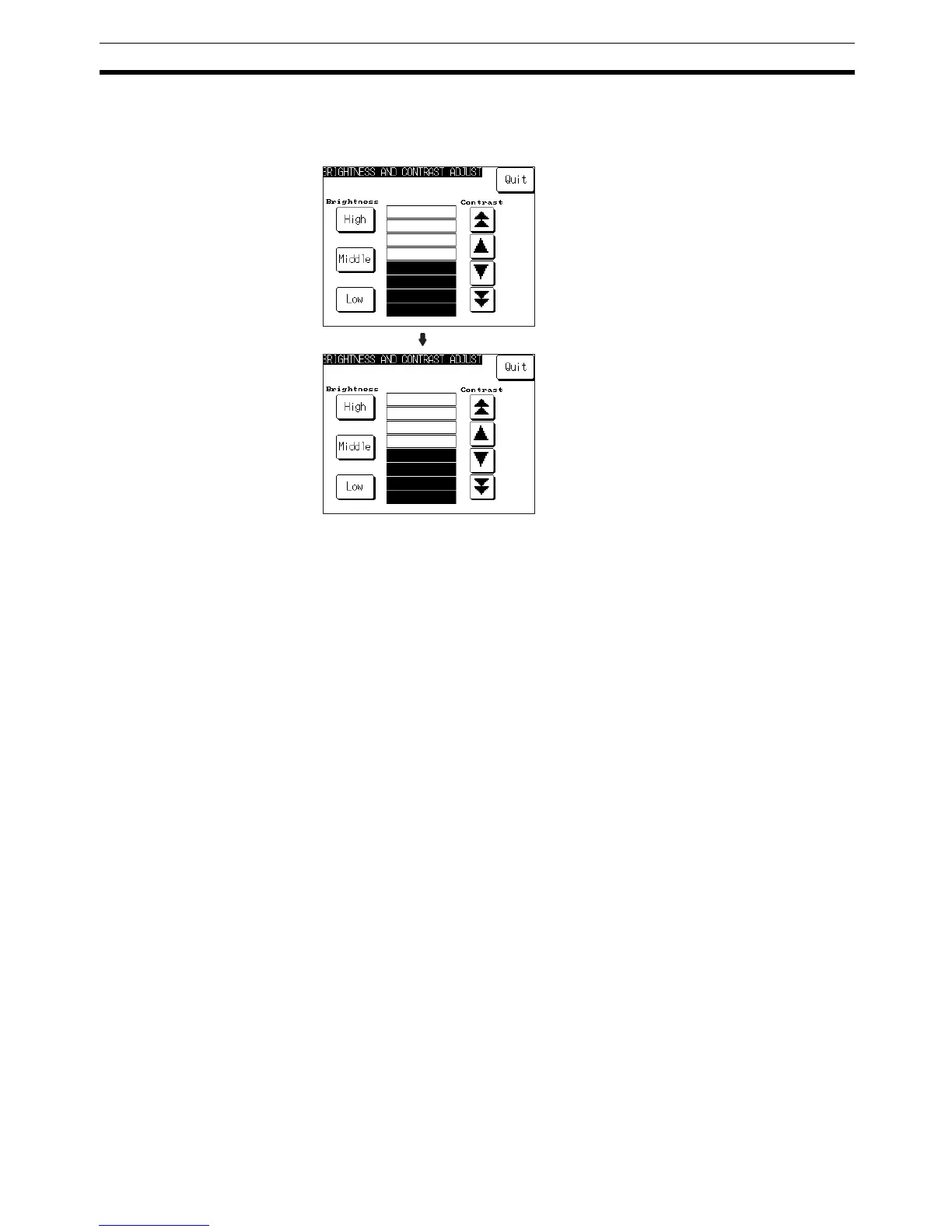195
System Maintenance Section 6-11
Setting Using Brightness and Contrast Adjustment Screen
Display screen number 9030 using either a touch switch with switch screen
function, or by specifying the display screen in the PT status control area.
6-11-2 Displaying/Setting the Calendar and Clock
The NT31/NT31C has a clock function for setting and displaying the date and
time.
This section describes how to display and set the clock data by menu opera-
tion from the System Menu.
Reference: • The clock function does not strictly check the date and day of the week
settings. When setting the clock data, be sure to set the correct date and
day of the week. If a mistake is made — for example entering a value in
the range 13 to 19 when entering the month — the buzzer sounds three
times.
Make sure that the data is correct when the month changes.
• Numeral memory tables 247 to 255 are reserved for the clock function.
Clock data can be displayed and set during operation of the NT31/NT31C
by using these numeral memory tables.
• For details on the clock function, refer to 2-15-6 Clock Function in the Ref-
erence Manual.
• No clock data is set on shipment from the factory.
• The clock data is backed up by the built-in battery of the NT31/NT31C. If
the battery voltage becomes low, the clock data cannot be retained when
the power to the NT31/NT31C is turned OFF or the NT31/NT31C is reset
and the clock function will not operate correctly.
• When writing to the screen data memory is disabled by the setting made
for System Setting in the System Installer mode, it is not possible to set
the date and time.
Display/set clock data by following the menu operation from the System Menu
shown below.
Press Quit.
Adjust the brightness with the touch
switches (High, Middle, Low) in the left half
of the screen.
The brightness is set, and the NT31/NT31C
returns to the previous screen.
