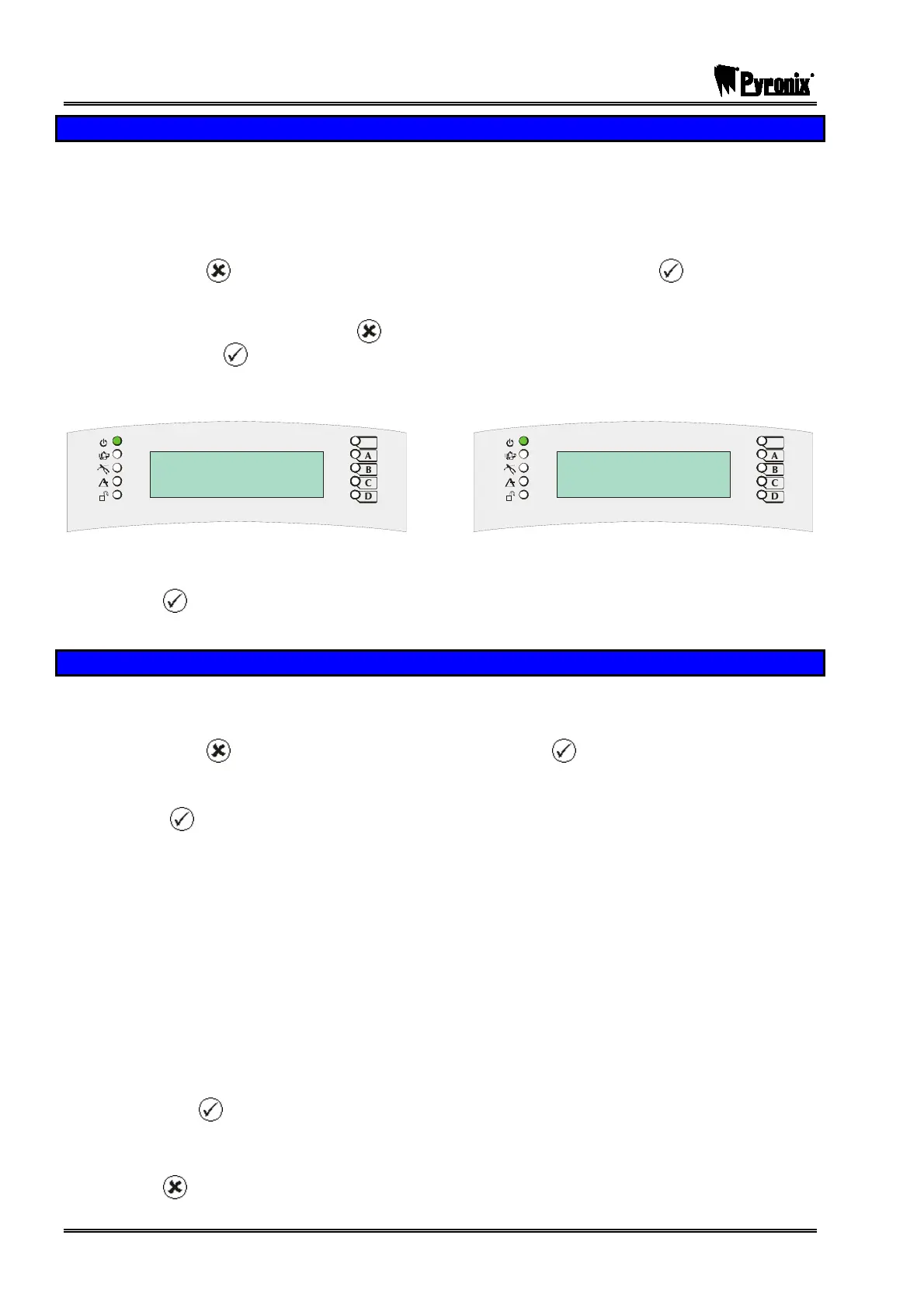PCX SMS AND PCX 256 SYSTEM MANUAL
Page: 160 RINS871-3
Test PHC Communications
If the engineer has set up SMS text messaging then this function needs to be used.
The system will automatically carry out a test call to the PHC (Pyronix Host Computer) every two weeks. The
call is made via a premium rate number and the bill payer should be informed of the charges. Customers
who have “BT Answer 1571” enabled may have difficulty in connecting to the PHC. This must be used in
order for SMS to be enabled.
1. Use the mand
keys to scroll to ‘TEST PHC COMMUNICATIONS’. Press the key.
2. “Press Y if using PABX or N if not” will be displayed.
3. If you are not using a PABX press the
key, or if you are (i.e. you need a “9” infront of a telephone
number) press the
key. “Please Wait” will be displayed.
4. The panel will communicate with the PHC, which will initialise the system as required. When this is
complete the display with show either:
Test sent to PHC
Test complete
D
C
B
A
Failed to dial
PHC
D
C
B
A
The panel is now able to send SMS Texts
OR
The test call has failed, please contact your
engineer.
5. Press the
key and you will be returned to the Manager Menu.
PLEASE NOTE ALL PHC CALLS COST 50p PER CALL
Dial Out Menu
This function allows you to choose which PC you wish to connect to via the phone line. This is used in
conjunction with the PCX Upload/Download software (Please contact Pyronix regarding this).
1. Use the mand
keys to scroll to ‘DIAL OUT MENU. Press the key.
Choose which PC you would like to dial: 1-4. (these are modem number that the engineer would have
programmed in – for example PC1 might be the PC at your home, PC2 might be the PC of the engineers
etc). Press the
key. Please note that when entering the ‘Dial Out Menu’ function on the PCX
26/SMS panel, a message will appear: “Are You Sure?”, once the
O
key is pressed the system will
dial the PC and pull all the data back.
2. Select the operation you would like to perform:
¾ Enter ‘0’ = Connect to PC
¾ Enter ‘1’ = Test Call
¾ Enter ‘2’ = ARM Service
¾ Enter ‘3’ = Data From PC
¾ Enter ‘4’ = Data To PC
¾ Enter ‘5’ = Diagnostics (Sends electrical and diagnostic data to your PC)
¾ Enter ‘6’ = Commissioning.
¾ Press the
key.
3. ‘Calling Remote PC’ will then be displayed. If the call fails, then please check your telephone
connections and modem numbers.
4. Press the
key to return back to the Manager Menu.
