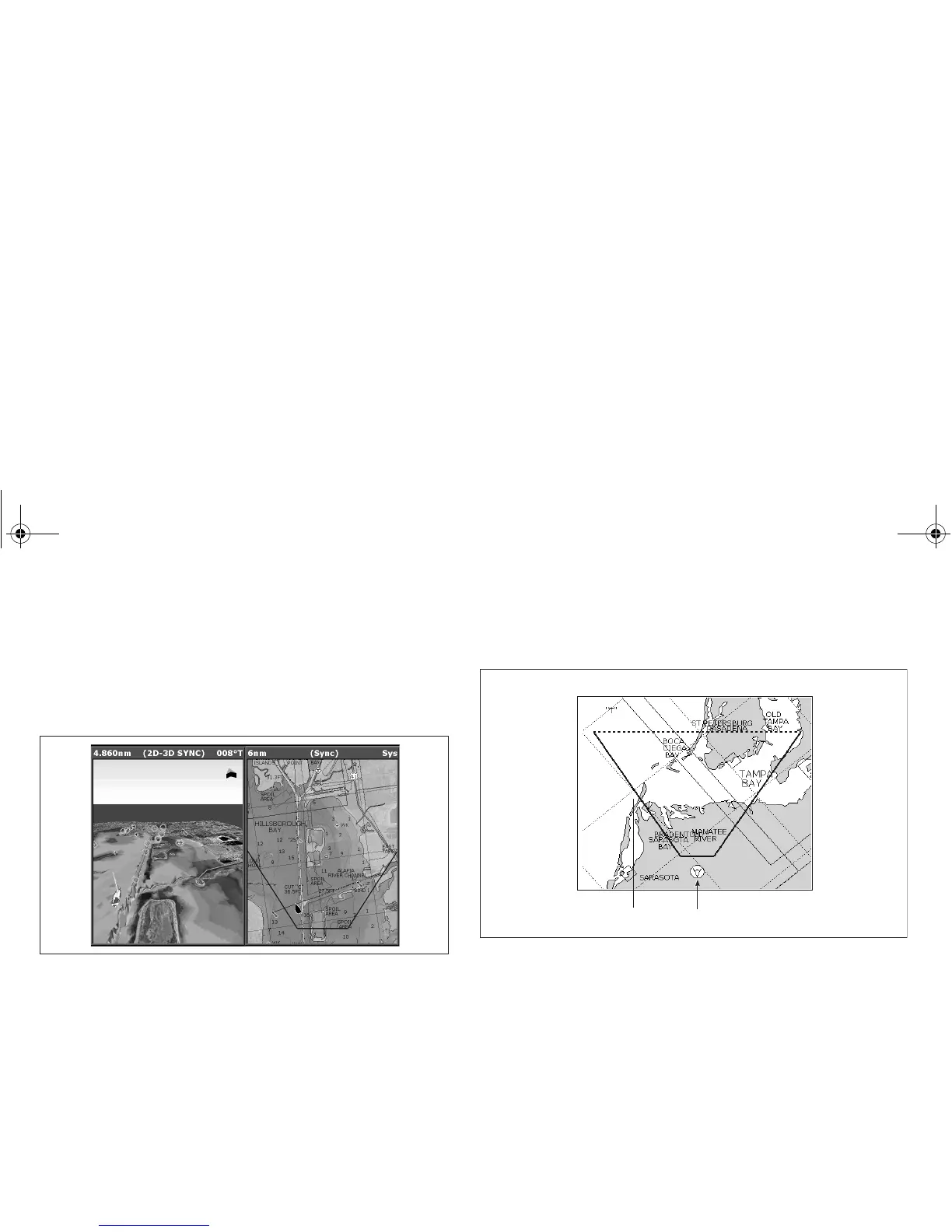68 A-Series display - User reference manual
5.3 Using the standard and 3D charts
together
If the area in which you are navigating is unfamiliar, or visibility is
poor, working with standard and 3D chart windows side-by-side can
give you extra confidence and information. With the charts dis-
played side by side, a comprehensive view of the surrounding area
is available.
As with all multiple page sets, the active window is indicated by a
red border. To make changes to an application it must be in the
active window.
For information about setting up a page set to view two applications
together, see Split screen pages on page 26.
3D view locator
The view locator is a polygon displayed on the standard chart which
outlines the boundaries of the area shown on the 3D chart. It is
shown as a blue line extending from the virtual eye point icon.
As you rotate, adjust pitch, pan or zoom the 3D chart view, the loca-
tor updates on the standard chart.
To display the 3D view locator
1. Make a standard (two-dimensional) chart window active.
2. Press the PRESENTATION softkey.
3. Press the CHART LAYERS softkey.
4. Toggle the 3D LOCATOR setting to ON.
5. Press OK.
D8255_1
View locator Eye point icon
81314-1_A Series Reference Guide.book Page 68 Thursday, August 28, 2008 9:23 AM