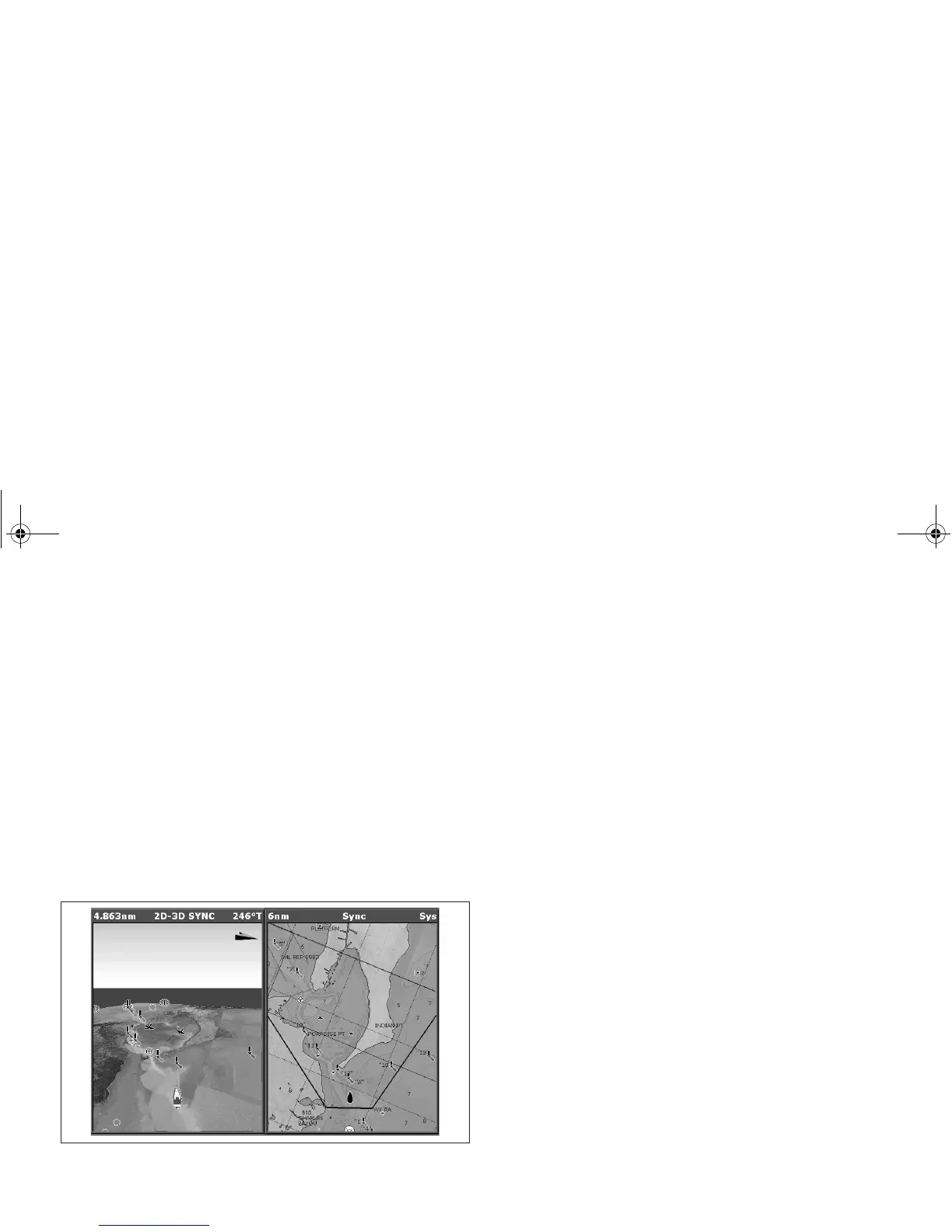Chapter 5: 3D chart application 69
Chart synchronization
Chart synchronization enables you to synchronize heading, range
and position information on the 2D and 3D charts.
When chart synchronization is ON:
• 2D/3D synchronization is flagged in the status bars.
• Pressing FIND SHIP from any synchronized application returns
the 3D chart to the default view and synchronizes the 2D chart to
the same view.
• Changes made to heading, range or position in either 2D or 3D
charts are reflected in both windows.
• If the 2D chart view for the current window is set to SYSTEM,
any changes made in a chart window will be reflected in all win-
dows on all displays.
• If the 2D chart view for the current window is set to LOCAL, no
other windows will be affected.
To synchronize the standard chart with the 3D chart
1. Make a 2D chart window active.
2. Press the PRESENTATION softkey.
3. Press CHART MODE AND ORIENTATION.
4. Toggle the CHART SYNC mode to 3D.
5. Press OK.
D8257_1
81314-1_A Series Reference Guide.book Page 69 Thursday, August 28, 2008 9:23 AM
