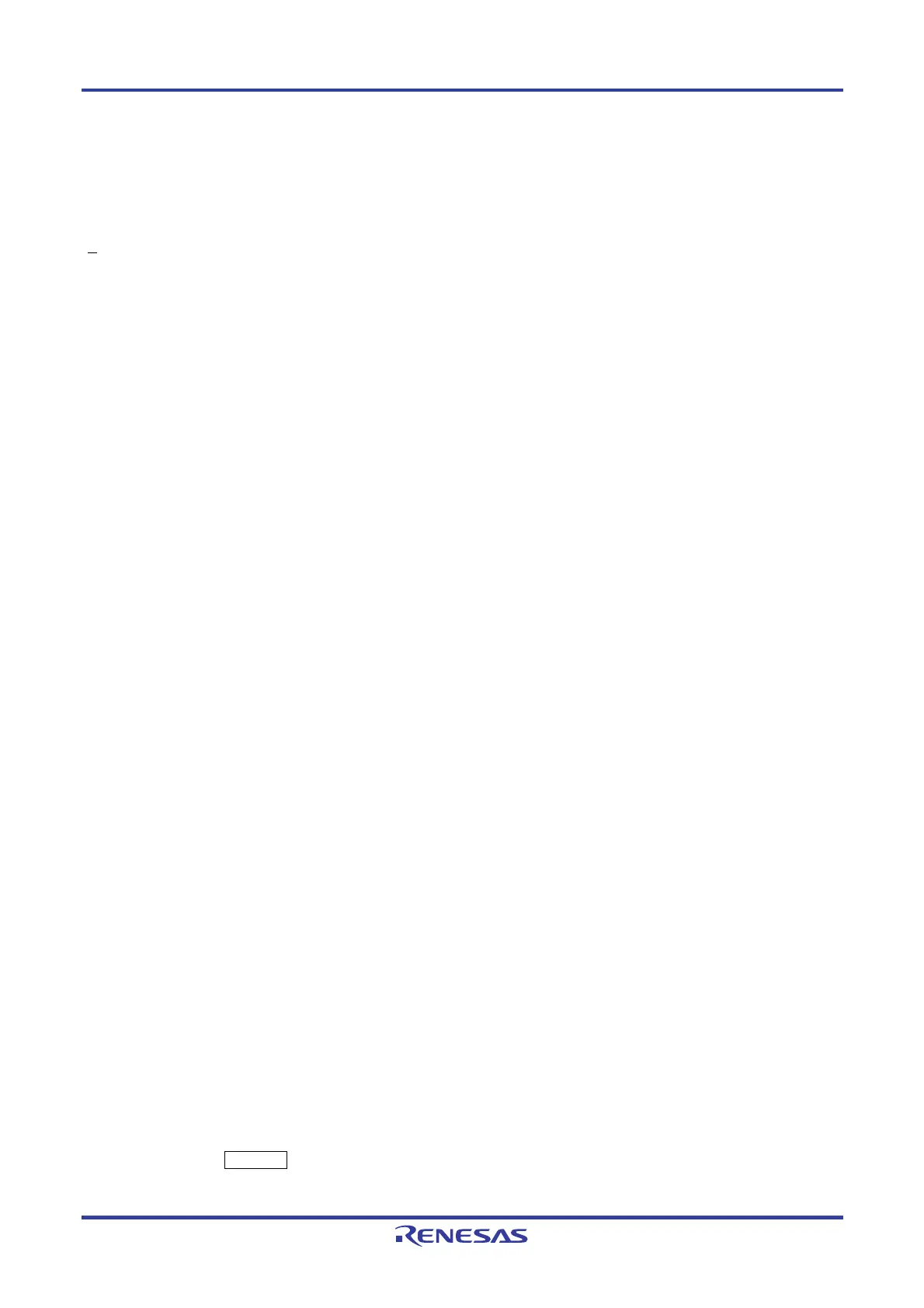PG-FP5 CHAPTER 5 EXAMPLE OF OPERATION USING PROGRAMMING GUI
R20UT0008EJ0400 Rev. 4.00 Page 110 of 240
Jul 15, 2010
CHAPTER 5 EXAMPLE OF OPERATION USING PROGRAMMING GUI
This chapter explains a series of basic FP5 operations using the programming GUI, taking a case where the
μ
PD78F1166 is used as the target device as an example. This chapter covers how to start the system, execute the
[A
utoprocedure(E.P.)] command and program the target device.
For the other commands and applications, refer to CHAPTER 6 USAGE IN STANDALONE MODE.
• Series of operations described in this chapter:
The operation conditions for this chapter are as follows.
Host machine interface: USB
Programming area: Divided by 4, Area 0
Target device:
μ
PD78F1166 (with program adapter)
Communication channel: UART @ 1 MHz
Clock setting: None (Internal OSC) Internal/Direct mode
Operation mode: Chip
Supply voltage: Supplied from FP5 (5 V)
Command option: [Blank check before Erase] enabled
Flash option: Not used
The operation steps described in this chapter are as follows
(1) Installation of programming GUI
(2) Installation of PR5 file
(3) System connection and installation of USB driver
(4) Connection of program adapter
(5) Startup of programming GUI
(6) Setting of programming environment
(7) Execution of [Autoprocedure(E.P.)] command
(8) System shutdown
(1) Installation of programming GUI
Refer to CHAPTER 3 SOFTWARE INSTALLATION and install the programming GUI in the host machine (if it has
not been installed yet).
(2) Installation of PR5 file
Refer to CHAPTER 3 SOFTWARE INSTALLATION, download the PR5 file for the
μ
PD78F1166 and copy it to the
FP5_PRJ folder in the programming GUI installation folder.
(3) System connection and installation of USB driver
<1> Connect the USB connector of the FP5 to the USB port on the host machine using a USB cable.
<2> Plug the FP5 power supply connector into the AC outlet (100 to 240 V) using the supplied AC adapter.
<3> Press the POWER button on the FP5 to turn on power. Do not connect the program adapter (target device)
before turning on power. Confirm that the POWER LED on the FP5 is off and that ‘Commands >’ is displayed
