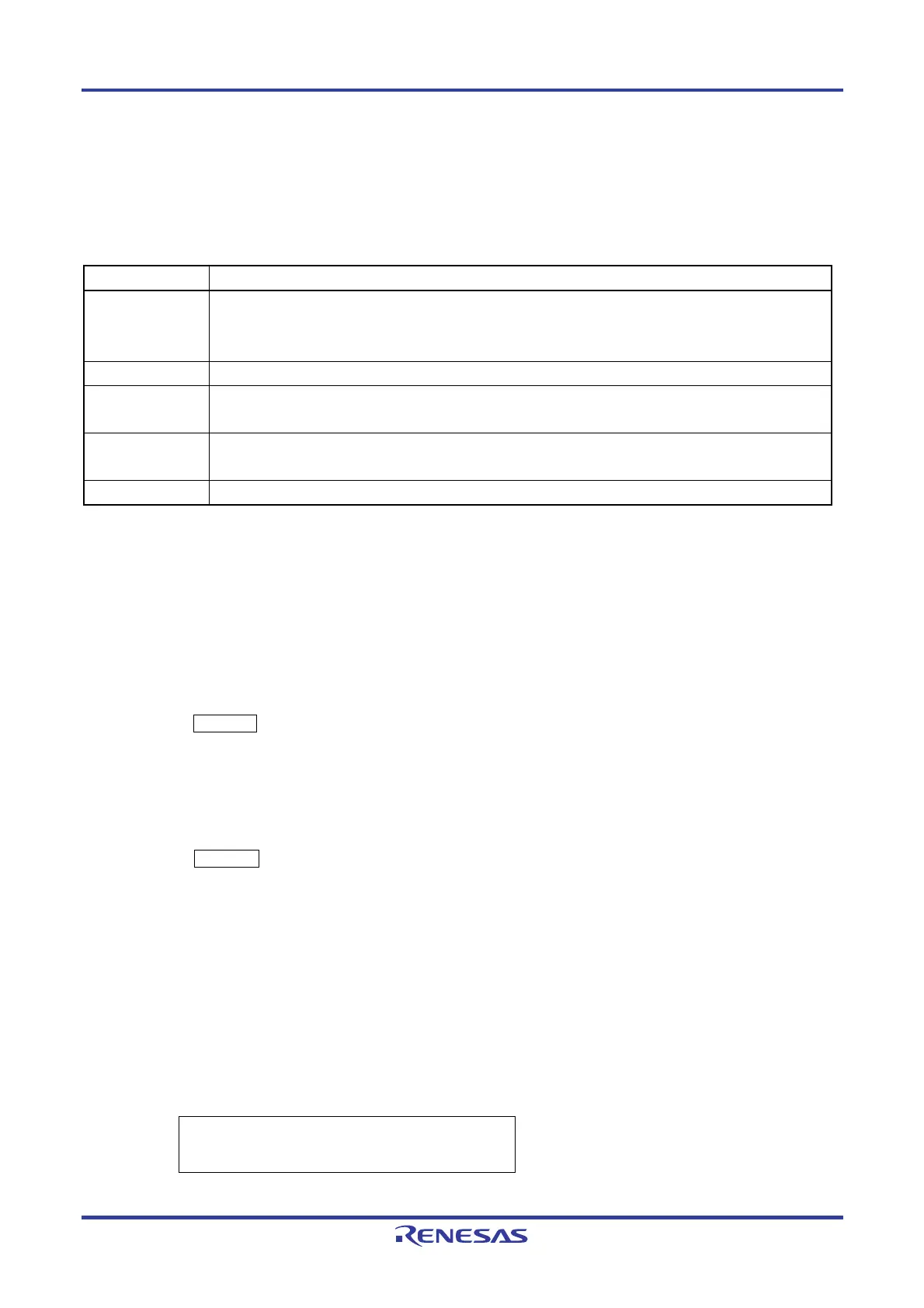PG-FP5 CHAPTER 3 SOFTWARE INSTALLATION
R20UT0008EJ0400 Rev. 4.00 Page 30 of 240
Jul 15, 2010
3.3 Uninstallation
This section explains how to uninstall the programming GUI, USB driver, parameter file (PR5 file), customized setup file
(ESF file) and setting information file (INI file). The uninstallation order is prescribed.
Table 3-2. Uninstallation
Item Method
Programming
GUI
Open [Add or Remove Programs] (or [Add/ Remove Programs]) on the Control Panel and uninstall this
program. Parameter files (*.pr5), setting files (*.esf), files that contains programming GUI settings contents
(FP5.ini) are not deleted.
PR5 file Delete PR5 files (*.pr5) stored in the FP5_PRJ folder in the programming GUI installation folder.
USB driver Uninstall the USB driver using the device manager in the [System] menu on Control Panel. For details,
refer to 3.3.1 Uninstallation of USB driver.
ESF file Delete ESF files (*.esf) stored in the FP5_PRJ folder in the programming GUI installation folder, or other
folder.
INI file Delete INI files (FP5.ini) stored in the WINDOWS folder.
3.3.1 Uninstallation of USB driver
Uninstall the USB driver, using the following procedure.
(1) Start up the host machine.
(2) Use a USB cable to connect the FP5 to the host machine, plug in the AC adapter and the AC adapter to the FP5
power supply connector.
(3) Press the POWER button on the FP5; the POWER LED will then turn on and “Command >” is displayed in the
message display.
(4) Open the Control Panel, double-click [System], click the [Hardware] tab, and the [Device Manager] button, select
[Flash Programmer FP5] under [NECPCIF] and then click the [Delete] icon on the toolbar.
(5) Press the POWER button on the FP5 to turn power off; the POWER LED will then turn off. With this method,
device information in the registry is deleted but the copied files remain. To completely delete all of this information,
perform the above step (4), refer to the list of files copied during installation and delete the files. This method
requires special attention because it directly deletes files manage by Windows.
C:\WINDOWS\System32\Drivers\ fpusb.sys: USB driver entity
C:\WINDOWS\inf\OemX.inf: fpusb.inf
Caution The C:\WINDOWS\inf folder can be seen only when “Display all file and folder” is selected on the
[Display detail setting] tab in the folder option. "X" in OemX.inf indicates a numeric value starting
from 0, which is assigned by the system. The detailed contents of the OemX.inf file must be checked.
The relevant file includes the following notation.
; Installation inf for the NEC Electronics Flash Programmer
;
; Copyright(C) NEC Electronics Corporation 2007
