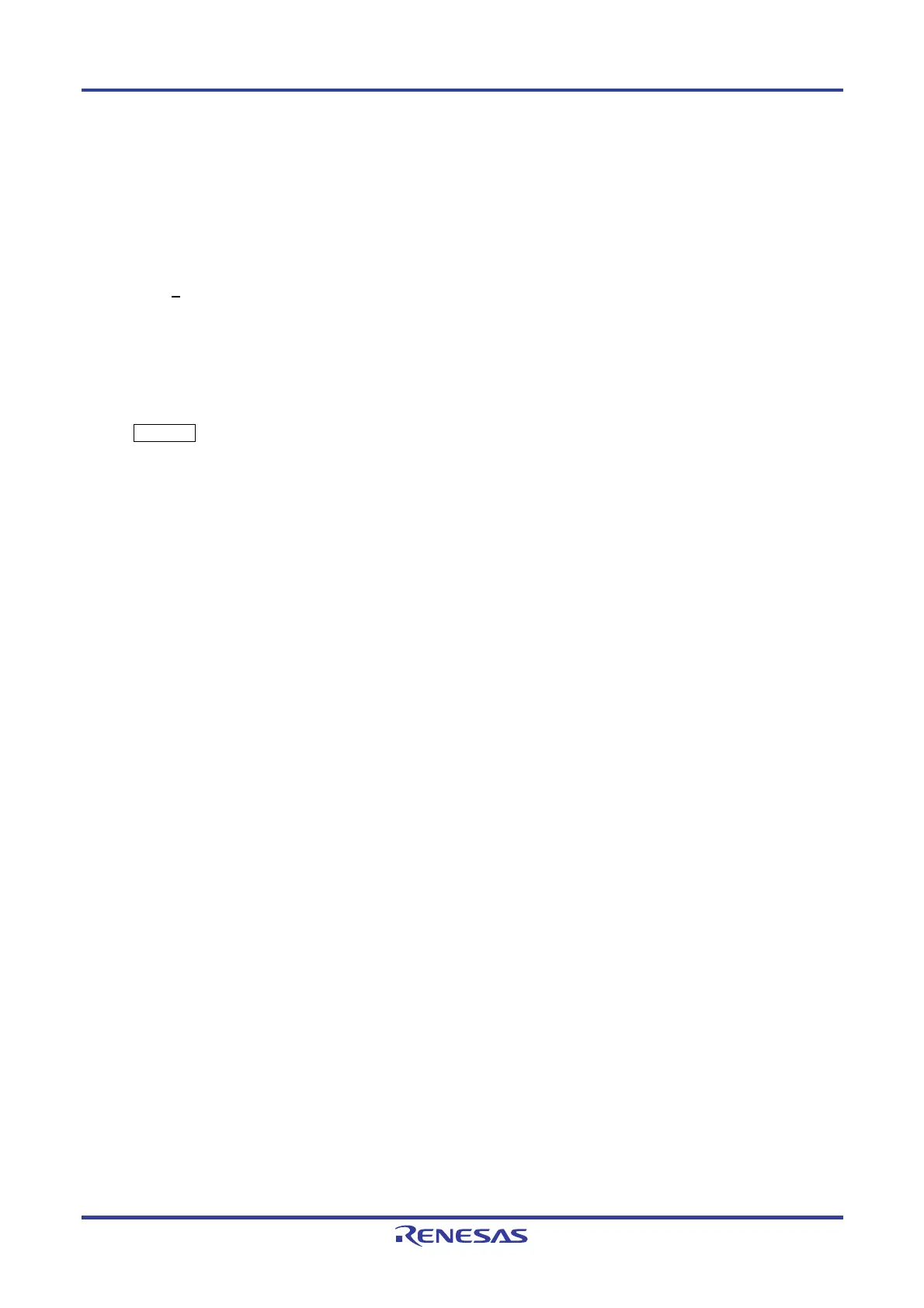PG-FP5 CHAPTER 12 TROUBLESHOOTING
R20UT0008EJ0400 Rev. 4.00 Page 200 of 240
Jul 15, 2010
CHAPTER 12 TROUBLESHOOTING
This chapter explains troubleshooting.
Remark Using the self-testing function, the user can find out the reason why the FP5 does not operate normally,
such as a defect in the FP5, or problems in other hardware. For how to use the tool, refer to 4.3.2 (6) [Self-
T
est] command.
12.1 Problems During Startup
This section explains troubleshooting for problems that may occur between software installation and startup.
(1) The POWER button on FP5 is pressed but the LED does not turn on.
[Cause]
The cause may be a poor connection of the FP5 or AC adapter, or a possible defect.
[Action]
Confirm that the AC adapter is plugged in firmly. If this does not resolve the problem, consider repair.
(2) When the USB cable is connected and power to the FP5 is turned on, the driver is not recognized by Plug and
Play.
[Cause]
The USB connector may not be inserted properly into the USB port.
[Action]
Confirm that the USB connectors are fully inserted into the USB ports of the host machine and the FP5.
Alternatively, disconnect the USB connector and insert it again after a short time.
(3) The USB driver file cannot be found at a specified location.
[Cause]
The programming GUI may not have been installed correctly.
[Action]
Refer to CHAPTER 3 SOFTWARE INSTALLATION and reinstall the programming GUI.
If the file is requested by Plug and Play, specify the following path for the programming GUI. (Vx.xx is the version of
the programming GUI.)
C:\Program Files\NEC Electronics Tools\PG-FP5\Vx.xx\driver
(4)The “Add New Hardware Wizard” screen appears when FP5 is connected with the host machine via a USB port.
[Cause]
If the USB connector is not inserted into the USB port used during USB driver installation but into another USB port,
the FP5 may be recognized as a new hardware item.
[Action]
Refer to CHAPTER 3 SOFTWARE INSTALLATION and install the USB driver again.
