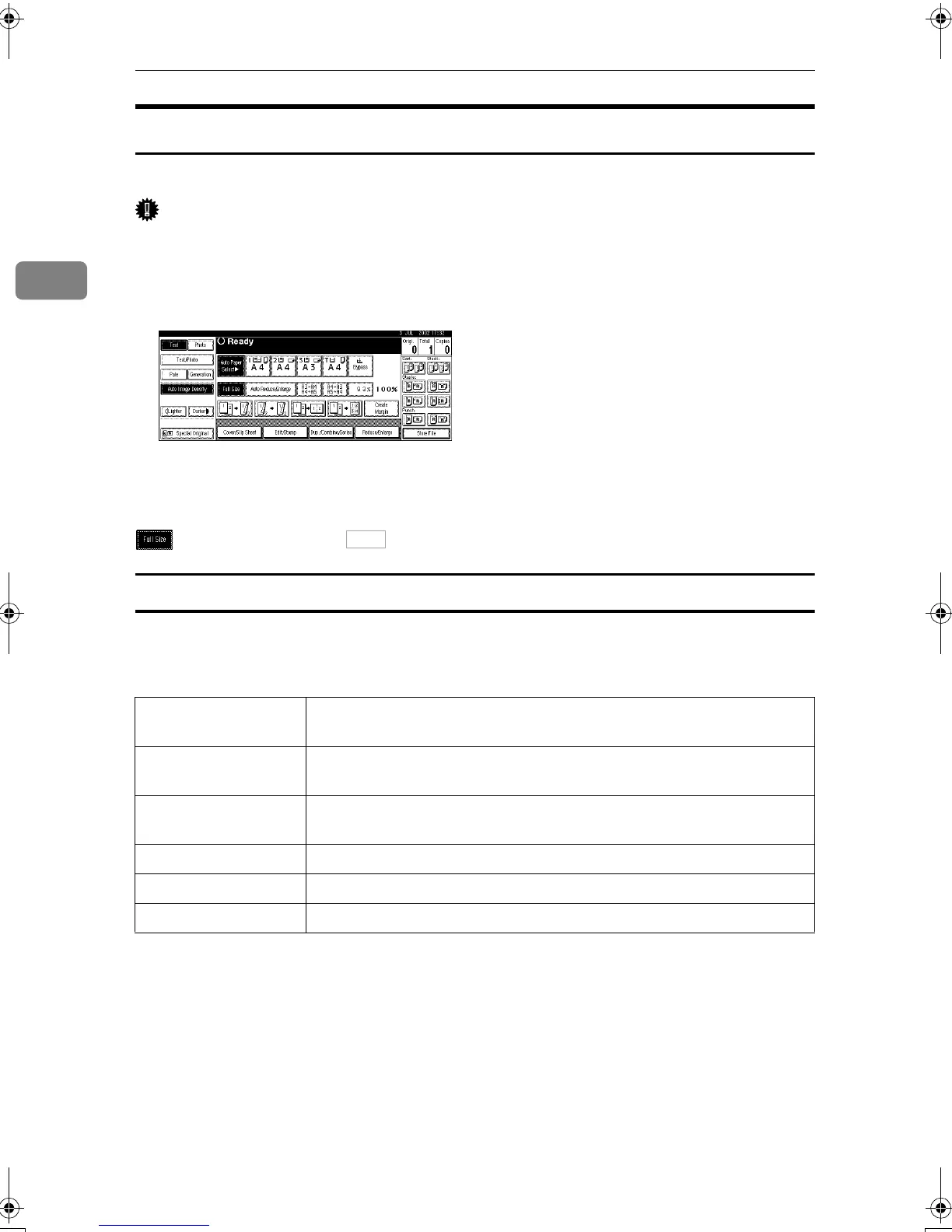Basics
26
2
Display Panel
The display panel shows machine status, error messages and function menus.
Important
❒ A force or impact of more than 30 N (about 3 kgf) will damage the display
panel.
The default setting is to display the screen for copying when you turn the power
on.
The function items displayed serve as selector keys. You can select or specify an
item by lightly pressing them.
When you select or specify an item on the display panel, it is highlighted like
. Keys appearing as cannot be used.
Common Key Operations
The following keys are common to all screens.
❖
❖❖
❖ Key list
[OK]
Acknowledges a selected function or entered values, and then returns
to the previous screen.
[Cancel]
Deletes a selected function or entered values, and then returns to the
previous screen.
[U
UU
UPrev.]
,
[T
TT
TNext]
Moves to the previous page or the next page when all functions cannot
be displayed on one page.
[OK]
[Yes]
Closes message screens.
[Clear]
Clears entered values and does not change the screen.
[Exit]
Returns to the previous screen.
OK
MartiniC1_GBzen2_FM.book Page 26 Friday, April 19, 2002 2:18 PM
