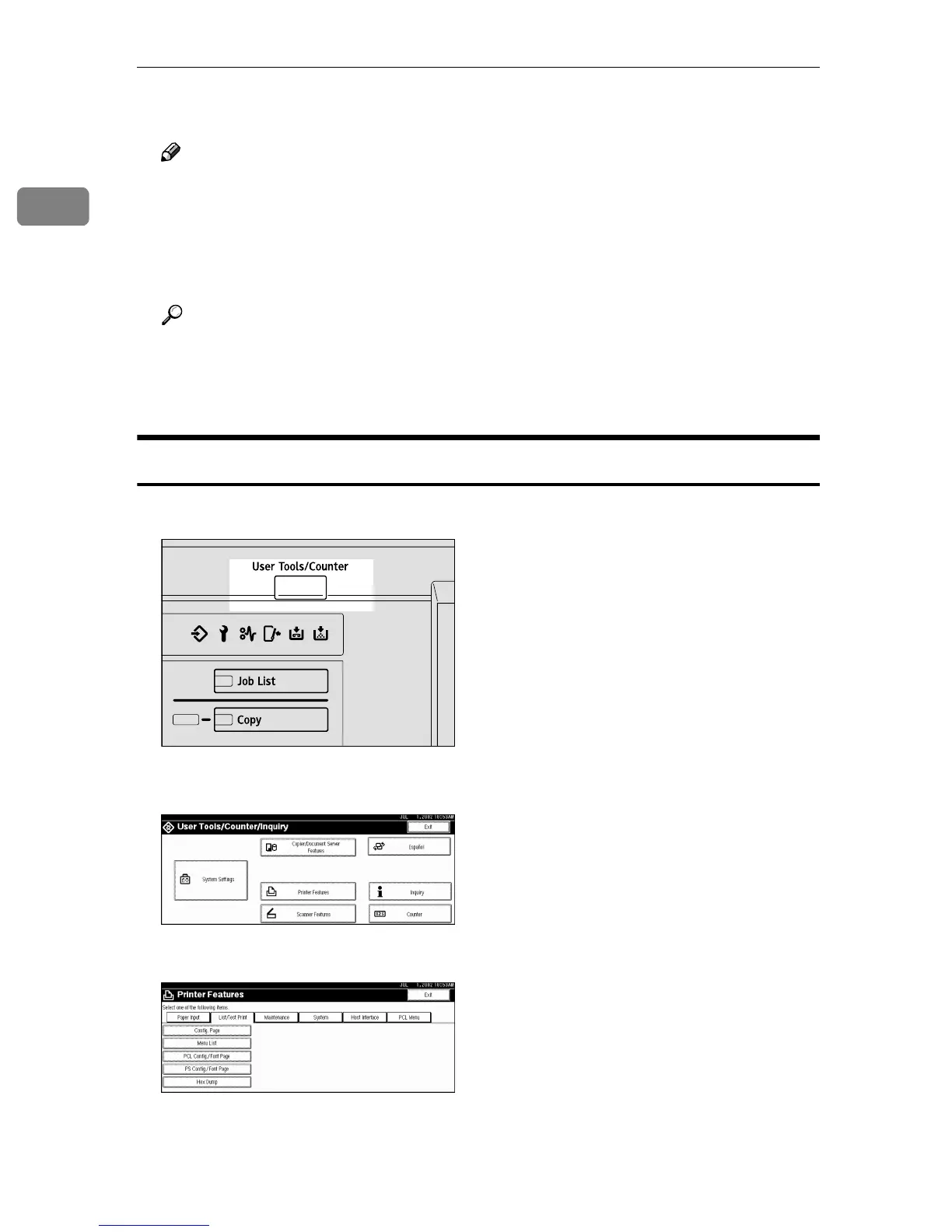Getting Started
16
1
D
DD
D
Select the paper size.
Note
❒ You can set paper size using the printer driver. The following procedures
are not necessary when setting paper size using the printer driver.
❒ The paper size set using the printer driver has priority over that set using
the display panel.
❒ When the printer driver is not used, make settings using the display panel.
Reference
For printer driver settings, see the printer driver's Help.
For setting custom sizes, see p.17 “Setting custom size paper”.
.
Setting the Paper Size on the Display Panel
A
AA
A
Press the {
{{
{User Tools/Counter}
}}
} key on the control panel.
B
BB
B
Press [Printer Features].
C
CC
C
Press the [Paper Input] tab.
D
DD
D
Press [Bypass Paper Size].
ZGXS030N
