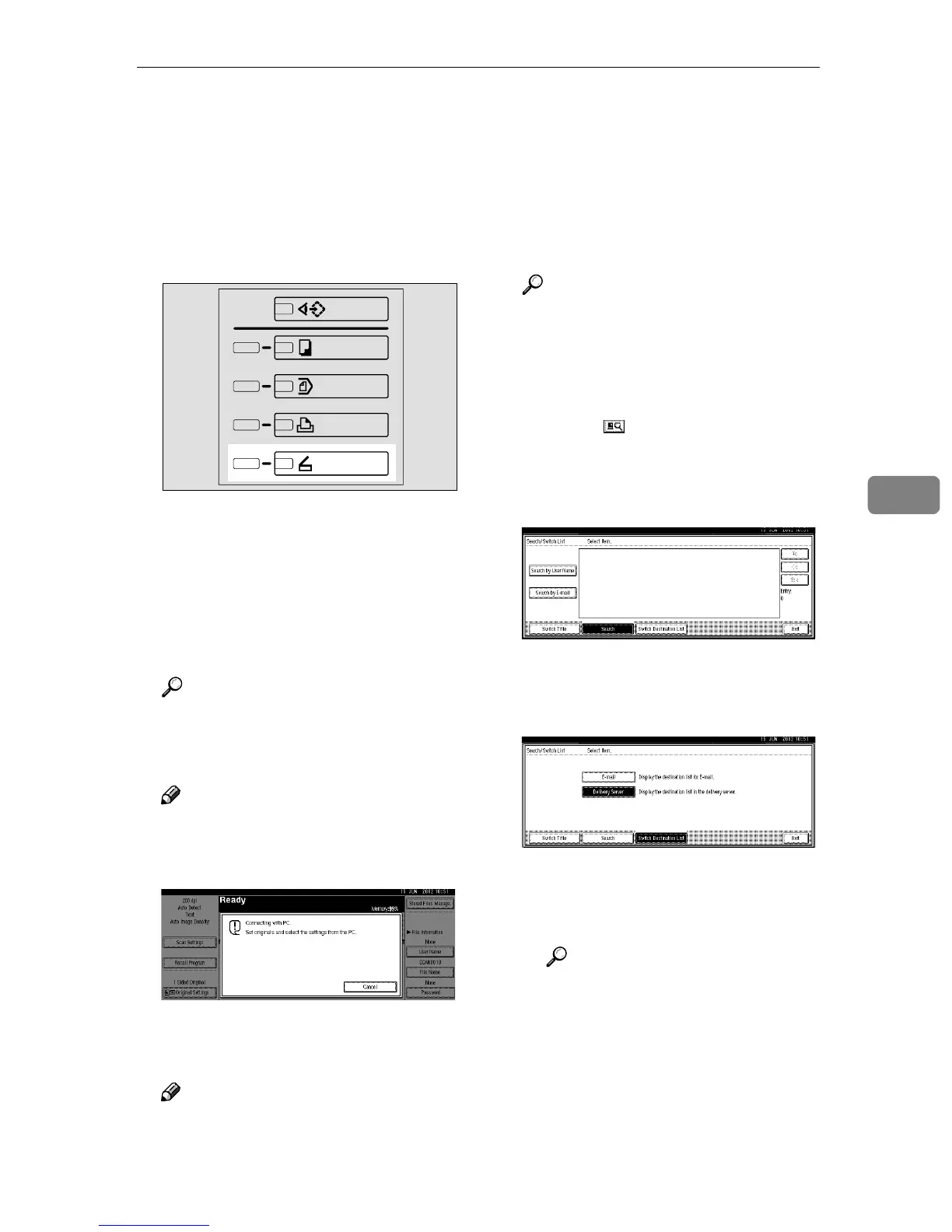Delivery Procedure
57
5
Delivery Procedure
Data is delivered after specifying scan
settings and destination. If necessary,
you can select a sender and a subject.
A
AA
A
Press the {
{{
{Scanner}
}}
} key.
B
BB
B
If user codes are set, enter a user
code (consisting of up to eight
characters) with the number keys,
and then press the {
{{
{#}
}}
} key.
The scanner function screen is dis-
played.
Reference
For information about the user
code, see the General Settings
Guide.
Note
❒ If the network TWAIN scanner
screen is displayed, press [Can-
cel].
C
CC
C
Make sure that no previous set-
tings remain.
Note
❒ If a previous setting remains,
press the {
{{
{Clear Modes}
}}
} key.
D
DD
D
Place the original in the machine,
and adjust the settings for origi-
nal size and orientation if re-
quired.
Reference
⇒ p.43 “Setting Originals”
E
EE
E
If the e-mail screen appears,
switch to the screen for network
delivery scanner.
A Press [].
The Search/Switch List screen
is displayed.
B Press [Switch Destination List].
The switch destination screen is
displayed.
C Press [Delivery Server].
D Press [Exit].
The network delivery scanner
screen is displayed.
Reference
⇒ p.25 “Making Scanner Set-
tings”.
ZGZS331E
