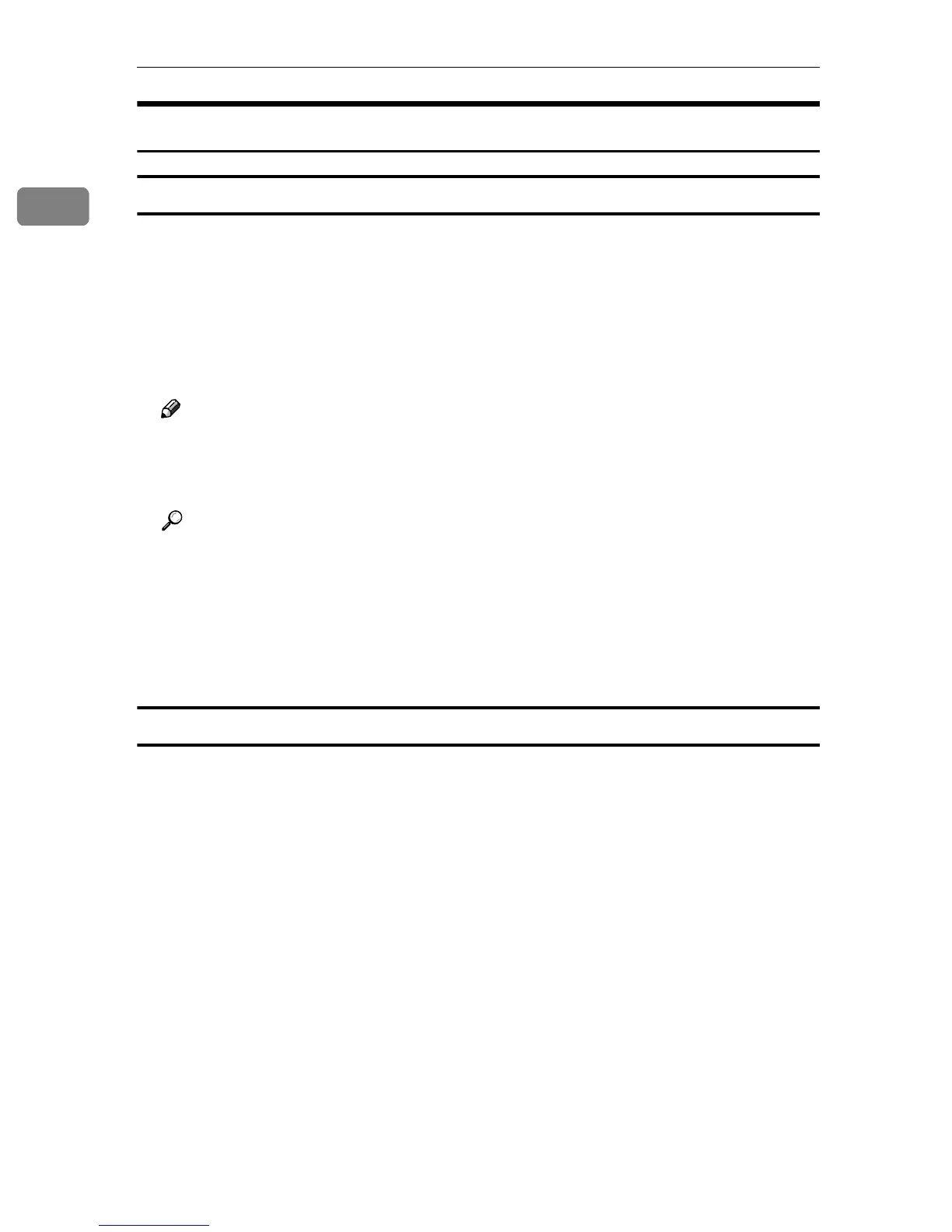Setting Up the Printer Driver and Cancelling a Print Job
8
1
Macintosh - Setting Up for Printing
Making paper settings from an application
A
AA
A
Open the file you want to print.
B
BB
B
On the [File] menu, click [Page Setup].
The [AdobePS Page Setup] dialog box appears.
C
CC
C
Make sure that the machine you want to use is shown in the [Format for:]
box.
Note
❒ In Mac OS X, this is called [Paper Size].
❒ If the machine is not shown in the [Format for:] box, use the pop-up menu
to display a list of available machines.
Reference
The actual appearance of the Page Setup depends on the application you
are using. See the documentation that comes with the Macintosh for more
information.
D
DD
D
From the [Paper:] box, select the paper size.
E
EE
E
Make any settings you require, and then click [OK].
Setting up for printing from an application
A
AA
A
Open the file you want to print.
B
BB
B
On the [File] menu, click [Print].
The [Printer Features] dialog box appears.
C
CC
C
Make sure that the machine is selected in the [Printer:] box.
D
DD
D
Make any settings you require, and then click [Print] to start printing.
