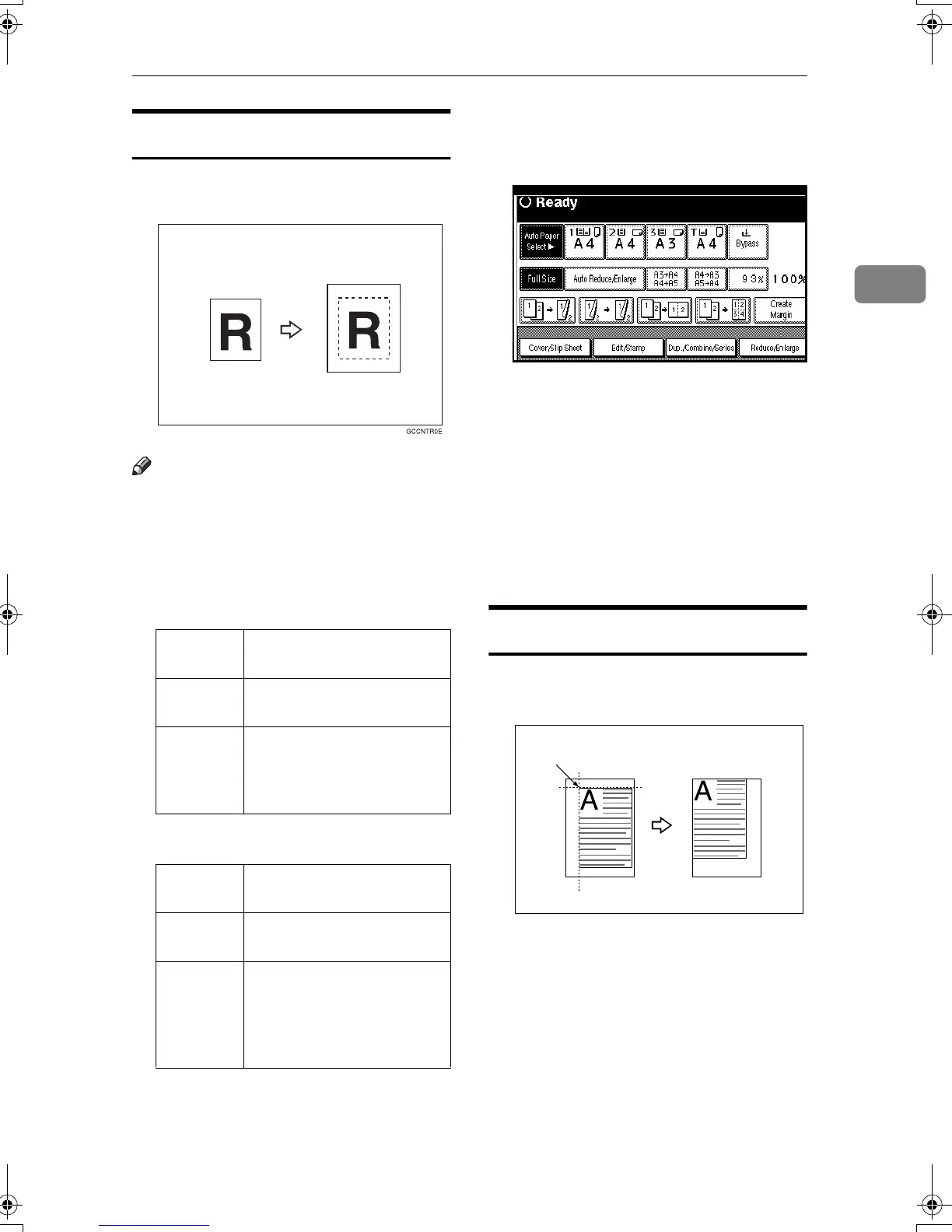Copy Functions
55
2
Centering
You can make copies with the image
moved to the center of the paper.
Note
❒ You cannot use the bypass tray
with this function.
❒ Original sizes and directions for
centering are listed below.
❖
❖❖
❖ Metric version
❖
❖❖
❖ Inch version
A
AA
A
Select the paper.
B
BB
B
Press the [Edit/Stamp] key.
C
CC
C
Press the [Edit Image] key.
D
DD
D
Press the [Centring] key.
E
EE
E
Press the [OK] key.
F
FF
F
Press the [OK] key.
G
GG
G
Place your originals, and then
press the {
{{
{Start}
}}
} key.
Scanning Position
You can move the scanned position of
originals.
1.
Point where the machine starts
scanning.
Original
placed on:
Original size and direction
Exposure
glass
A3
L
, B4
L
, A4
KL
,
B5
KL
, 8
1
/
2
"
×
13"
L
Document
feeder
A3
L
, B4
L
, A4
KL
,
B5
KL
, A5
KL
, B6
KL
,
11"
×
17"
L
, 8
1
/
2
"
×
11"
KL
,
8
1
/
2
"
×
13"
L
Original
placed on:
Original size and direction
Exposure
glass
11"
×
17"
L
, 8
1
/
2
"
×
14"
L
,
8
1
/
2
"
×
11"
KL
Document
feeder
11"
×
17"
L
, 8
1
/
2
"
×
14"
L
,
8
1
/
2
"
×
11"
KL
, 5
1
/
2
"
×
8
1
/
2
"
KL
, 8
1
/
2
"
×
13"
L
,
11"
×
15"
L
, 8"
×
10"
L
, 10"
×
14"
L
1
MartiniC1_GBcopy4_FM.book Page 55 Tuesday, April 23, 2002 6:23 PM
