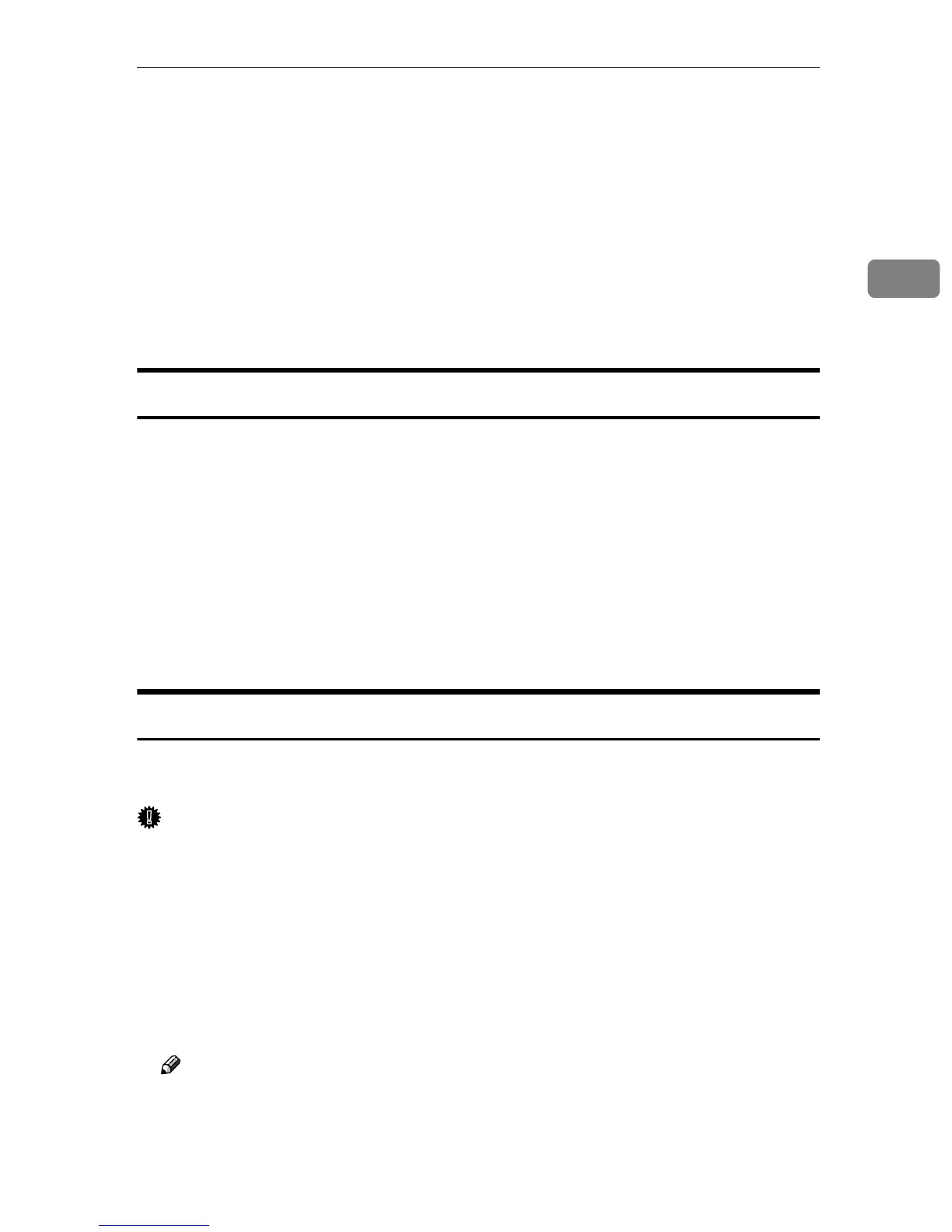Printer Utility for Mac Functions
27
2
D
DD
D
Press [OK].
E
EE
E
Select [Chooser] on the Apple menu.
F
FF
F
Click the [AdobePS] icon.
G
GG
G
Select the zone selected in step
B
BB
B
on the [Appletalk zone] list.
H
HH
H
Click to select the machine you want to use on the [Select a PostScript Printer]
list.
I
II
I
Close [Chooser].
Displaying the Machine Status
You can display and confirm the current status of the machine.
A
AA
A
Select [Display Printer Status...] on the [Utility] menu.
The current status of the machine appears.
B
BB
B
Confirm the current status of the machine.
You can confirm the memory capacity, the VM (Virtual Memory) space, the
hard disk drive status and available space on the hard disk drive. You can
also confirm the zone to which the machine belongs.
C
CC
C
Click [OK].
Launching the Dialogue Console
You can create and edit a PostScript file for printing, and download it to the ma-
chine.
Important
❒ “Launch Dialogue Console” is recommended for users with an understand-
ing of PostScript.
❒ Do not download any file other than PostScript files to the machine.
❒ “Launch Dialogue Console” must be used at your own responsibility.
A
AA
A
Select [Launch Dialogue Console...] on the [Utility] menu.
Open the editing screen. The Dialogue Console menu bar appears.
B
BB
B
Type the PostScript command in the editor screen.
Note
❒ To edit a PostScript file, select [Open] on the [File] menu to open it.
❒ You can search or replace a character string by using the [Search] menu.
