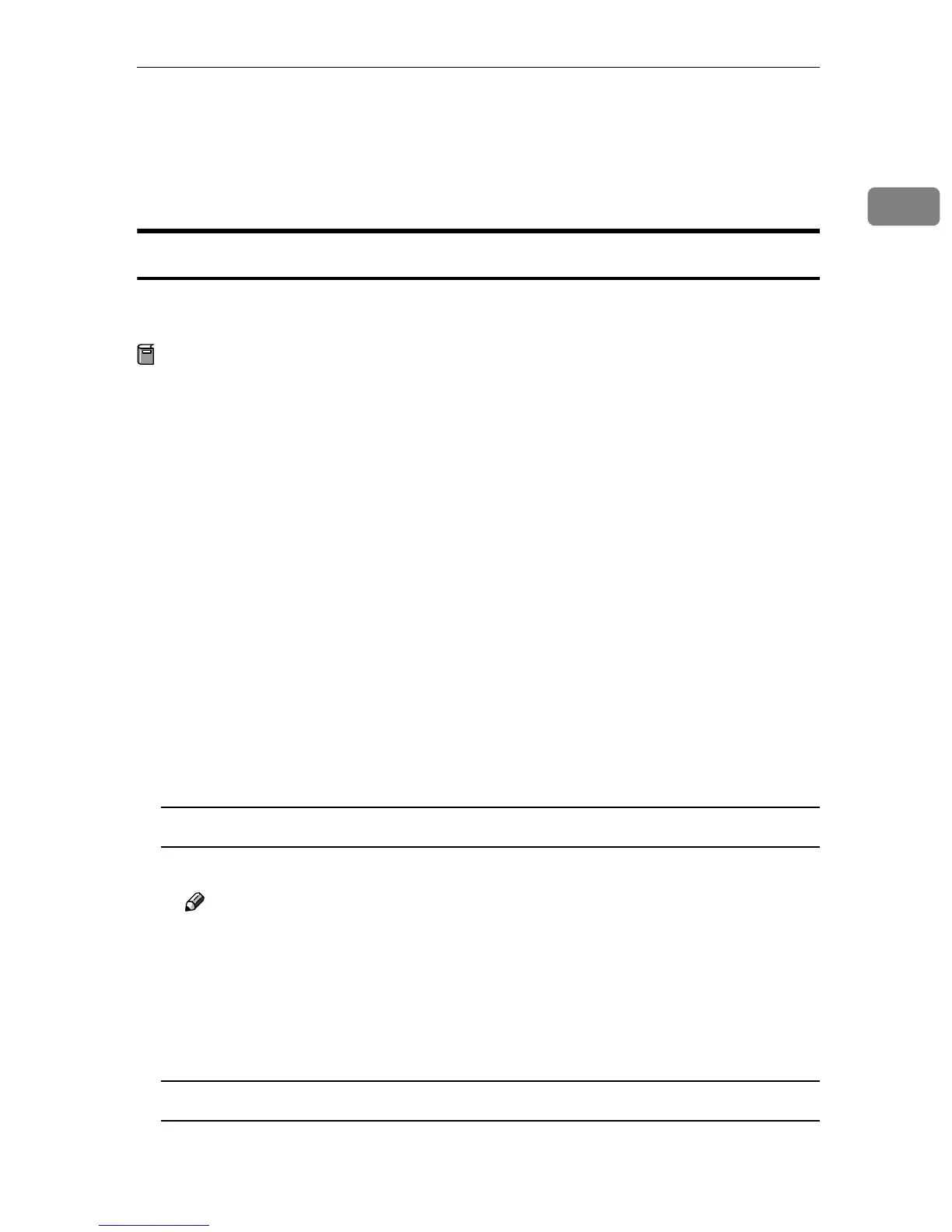Using SmartNetMonitor for Client
17
1
D
DD
D
After the confirmation message, click [Yes].
E
EE
E
Acknowledge the [Question] dialog box.
F
FF
F
When the uninstallation is complete, click [OK].
Setting Up the Printer Driver
The following procedure allows you to configure the printer port to use Smart-
NetMonitor for Client.
Preparation
The target printer must be turned on before starting the installation process.
A
AA
A
Install the printer driver for the printer you want to use.
B
BB
B
From the [Printers] window, click the icon of the printer. On the [File] menu,
click [Properties].
C
CC
C
Click the [Details] tab and click [Add Port].
D
DD
D
Click [Other], click [SmartNetMonitor] from the list, and then click [OK].
The [Add Port] dialog box appears.
The displayed items are as follows:
Model Name: The model name of the printer.
Name: The name of the Network Interface Board.
Comment: Additional information about the Network Interface Board.
Address: The IP address of the printer.
E
EE
E
Select the printer.
TCP/IP
A Click the printer you want to use, and then click [OK].
Note
❒ Printers that respond to an IP broadcast from the computer will be dis-
played. To print to a printer not listed here, click [Specify Address], and
then type the IP address or host name.
❒ You cannot add an address partially similar to that already used. For exam-
ple, when “192.168.0.2” is already used, “192.168.0.2xx” cannot be used. Sim-
ilarly, when “192.168.0.20” is already used, “192.168.0.2” cannot be used.
NetBEUI
A Click [NetBEUI].
A list of printers that can be printed to by the NetBEUI protocol appears.
