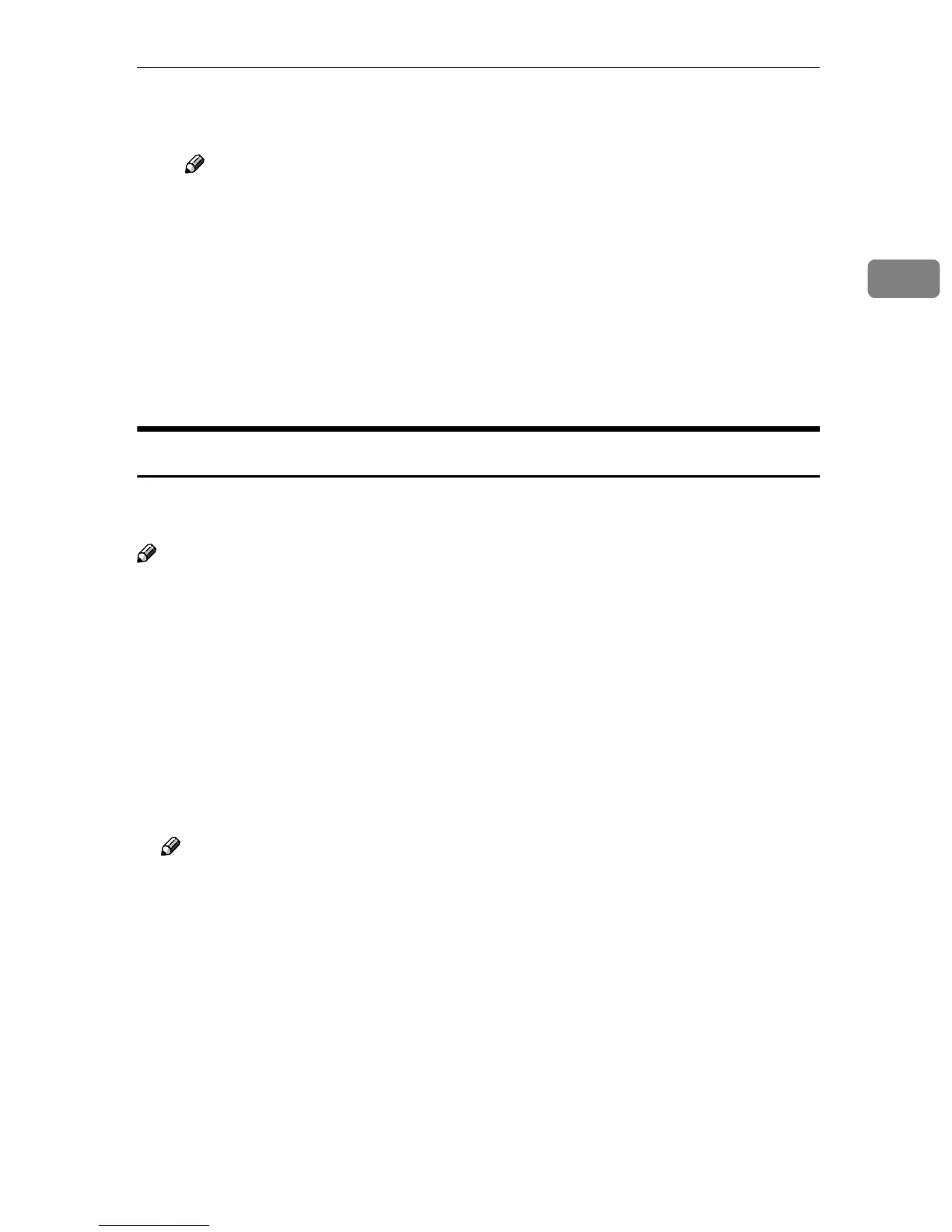Using SmartNetMonitor for Client
31
2
D If using a proxy server and IPP user name, click [Detailed Settings] and
configure the necessary settings.
Note
❒ For more information about these settings, see SmartNetMonitor for
Client Help.
F
FF
F
Click [OK].
G
GG
G
Make sure that the specified printing port is displayed in the [Print to the fol-
lowing Port(s)] box, and then click [Close].
This completes the settings.
To print, select the specified printer. SmartNetMonitor for Client will now di-
rect print data to the printer automatically.
Changing Port Settings
Follow these steps to change SmartNetMonitor for Client settings, such as Par-
allel Printing, Recovery Printing, TCP/IP, the proxy server and IPP URL.
Note
❒ There are no settings for the NetBEUI protocol.
A
AA
A
From the [Printers] window, click the icon of the printer you want to use. On
the [File] menu, click [Properties].
B
BB
B
Click the [Ports] tab, and then click [Configure Port].
The [Port Settings] dialog box appears.
• For TCP/IP protocol, you can configure Parallel Printing, Recovery Print-
ing and Timeout Settings.
• For IPP, you can configure User Settings, Proxy Settings and Timeout Set-
tings.
Note
❒ For more information about these settings, see SmartNetMonitor for Client
Help.
