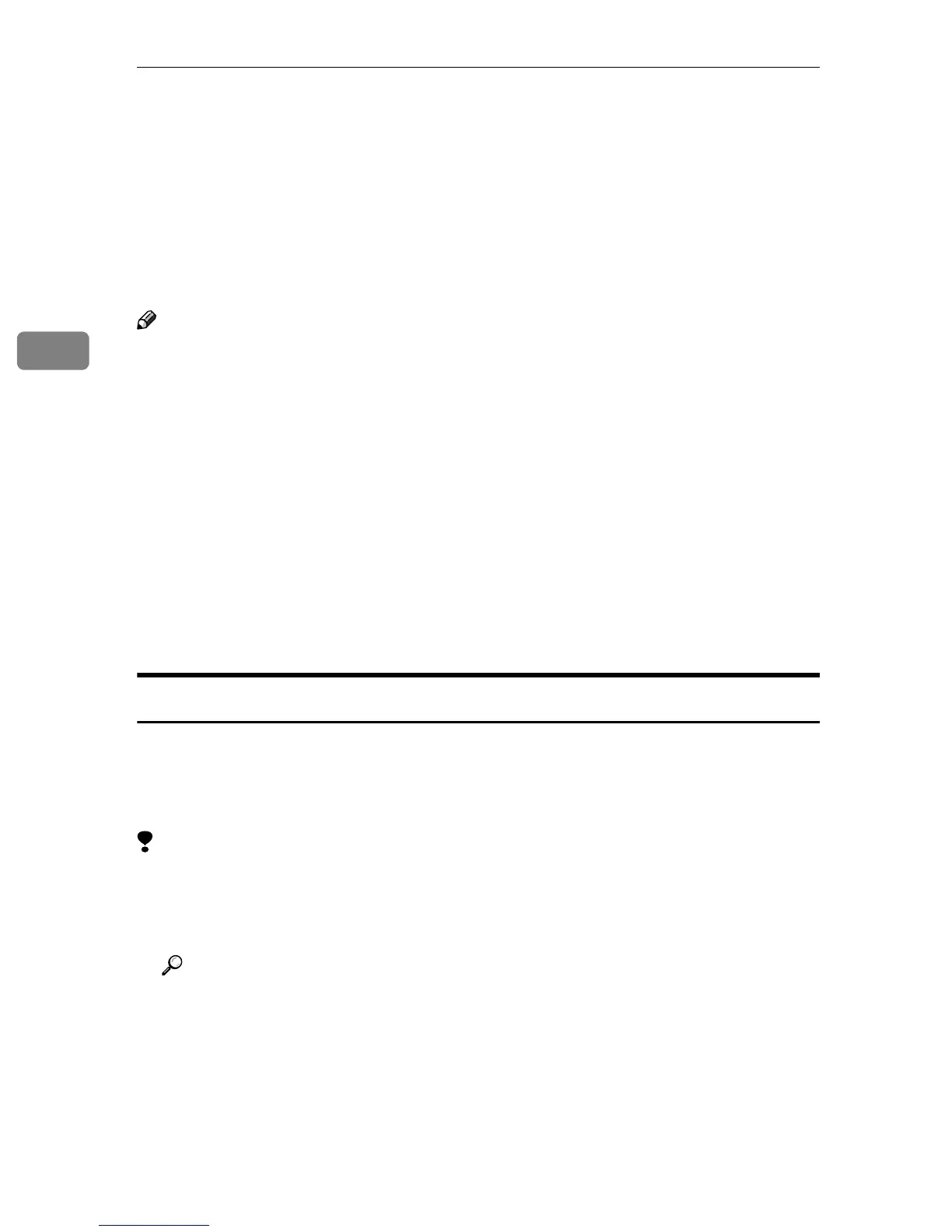Printing with the Control Panel
22
3
Locked Print
Use this function to maintain privacy when printing confidential documents on
the machine over a shared network. Usually, it is possible to print data by using
the control panel once the data is stored in this machine. When using Locked
Print, it will not be possible to print unless a password is entered on the ma-
chine's control panel. Your confidential documents will be safe from viewing by
other people.
Note
❒ If the application has a collate option, make sure that it is not selected before
sending a print job. By default, locked print jobs are automatically collated by
the printer driver. If a collate option is selected from the application print di-
alog box, more sets than intended may be printed.
❒ You can identify the file you want to print by the User ID and the date and
time when the job was stored.
❒ The number of pages the machine can save depends on the contents of the
print image. For example, the machine can save up to 30 jobs or 2,000 pages
including sample print files depending on data volume.
❒ After the locked print file is printed, the job in the machine is deleted auto-
matically.
❒ Turning off the main power switch of the machine deletes the locked print
file.
Printing a Locked Print File
The following procedure describes how to print a locked print file with the PCL
6/5e printer driver. For information about how to print a locked print file with
the PostScript 3 printer driver, see the PostScript 3 Board Type 1075 Operating In-
structions Supplement included as a PDF file on the CD-ROM.
Limitation
❒ Applications, like PageMaker, which use their own drivers do not work with
this function.
A
AA
A
Configure the locked print in the properties of the printer driver.
Reference
For details on configuring the PCL 6/5e or RPCS™ printer driver, see the
corresponding Help files.
B
BB
B
Click [OK] in the application's print dialog box to start printing.
The locked print job is sent to the machine.
