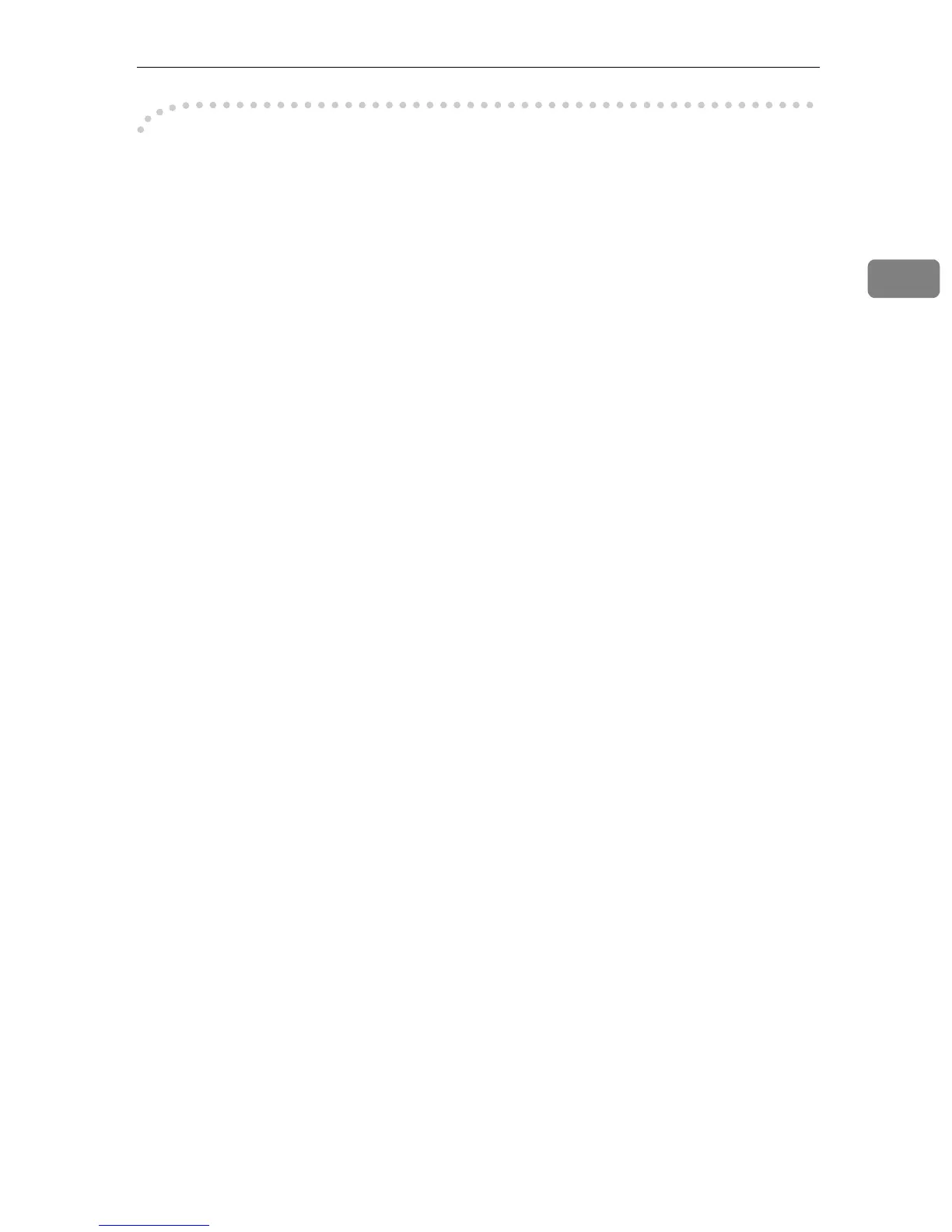Installing the Printer Driver Using IEEE 1394
49
2
-
--
-Disabling the Device
❖
❖❖
❖ If [Add New Hardware Wizard] appears every time you restart the computer with an
operating system that does not support SCSI print, or plug in/take out the cable, dis-
able the device by the following procedures.
• Windows Me
A
In the [Add New Hardware Wizard] dialog box, confirm that [Windows has
found the following new Hardware: IEEE SBP-2 Device] is displayed, and se-
lect [Recommended search for a better driver [Recommended]], and then click
[Next].
B
When the [Windows was unable to locate the software for this device.] mes-
sage appears, click [Finish].
❖
❖❖
❖ If you do not want to install the printer when [Found New Hardware Wizard] starts
with an operating system that supports SCSI print, disable the device by the follow-
ing procedures.
• Windows XP
A
In the [Found New Hardware Wizard] dialog box, confirm that [This wizard
helps you install software for: Unknown] is displayed, and select [Install from
a list on specific location (Advanced)], and then click [Next].
B
When the [Please choose your search and installation option.] message ap-
pears, remove all the selections from [Search for the best driver in these lo-
cations.], and then click [Next].
C
When the [The wizard could not find the software on your computer for..] mes-
sage appears, click [OK].
D
When the [Cannot Install this Hardware] message appears, select the [Don't
prompt again to install the software] check box, and then click [Finish].
• Windows 2000
A
In the [Found New Hardware Wizard] dialog box, click [Next].
B
When the [This wizard will complete the installation for this Device: Unknown]
message appears, select [Search for a suitable driver for my device [recom-
mended]], and then click [Next].
C
When the [Locate Driver Files] message appears, remove all the selections
from [Optional search locations.], and then click [Next].
D
When the [Driver Files Search Results] message appears, select the [Disable
the device. The Add/Remove Hardware Wizard in the control Panel can be able to
complete the driver installations.] check box, and then click [Finish].
