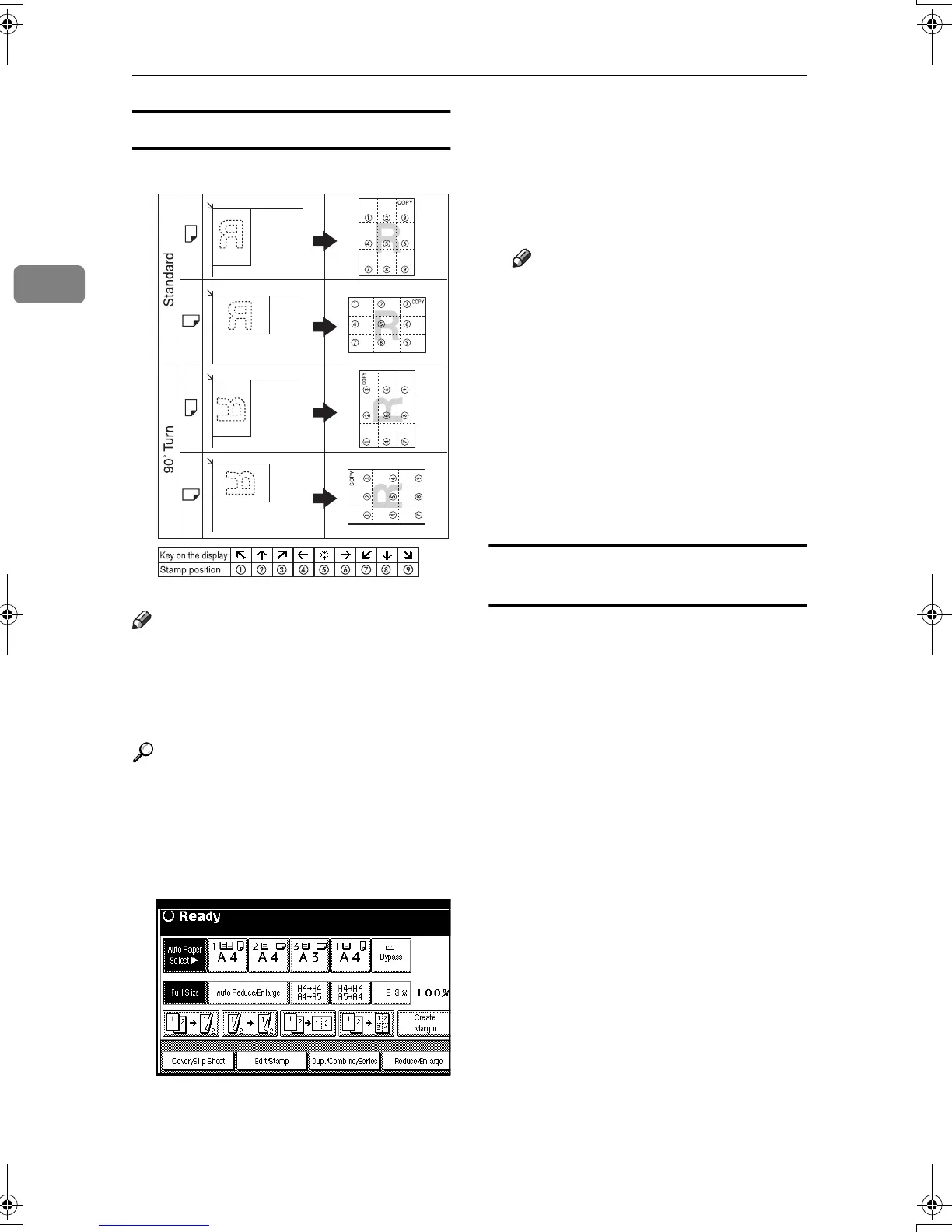Copying
64
2
Stamp Position and Original Direction
Note
❒ You cannot use the bypass tray
with this function.
❒ Only one message can be stamped
at a time.
Reference
⇒ p.104 “Stamp Language”
⇒ p.104 “Stamp Position”
⇒ p.104 “Stamp Format”
A
AA
A
Press the [Edit/Stamp] key.
B
BB
B
Press the [Stamp] key.
C
CC
C
Press the [Preset Stamp] key.
D
DD
D
Select the desired message.
E
EE
E
Press the [All Pages] or [1st Page on-
ly] key to select the print page.
Note
❒ You can change the position,
size, and density of the stamp.
⇒ p.64 “Changing stamp posi-
tion, size and density”
F
FF
F
After you specify all the desired
settings, press the [OK] key.
G
GG
G
Press the [OK] key.
H
HH
H
Place your originals, and then
press the {
{{
{Start}
}}
} key.
Changing stamp position, size and
density
A
AA
A
Press the [Change] key.
B
BB
B
Select the position for print, size
and density, then press the [OK]
key.
GCSTMP5E
MartiniC1_GBcopy4_FM.book Page 64 Tuesday, April 23, 2002 6:23 PM
