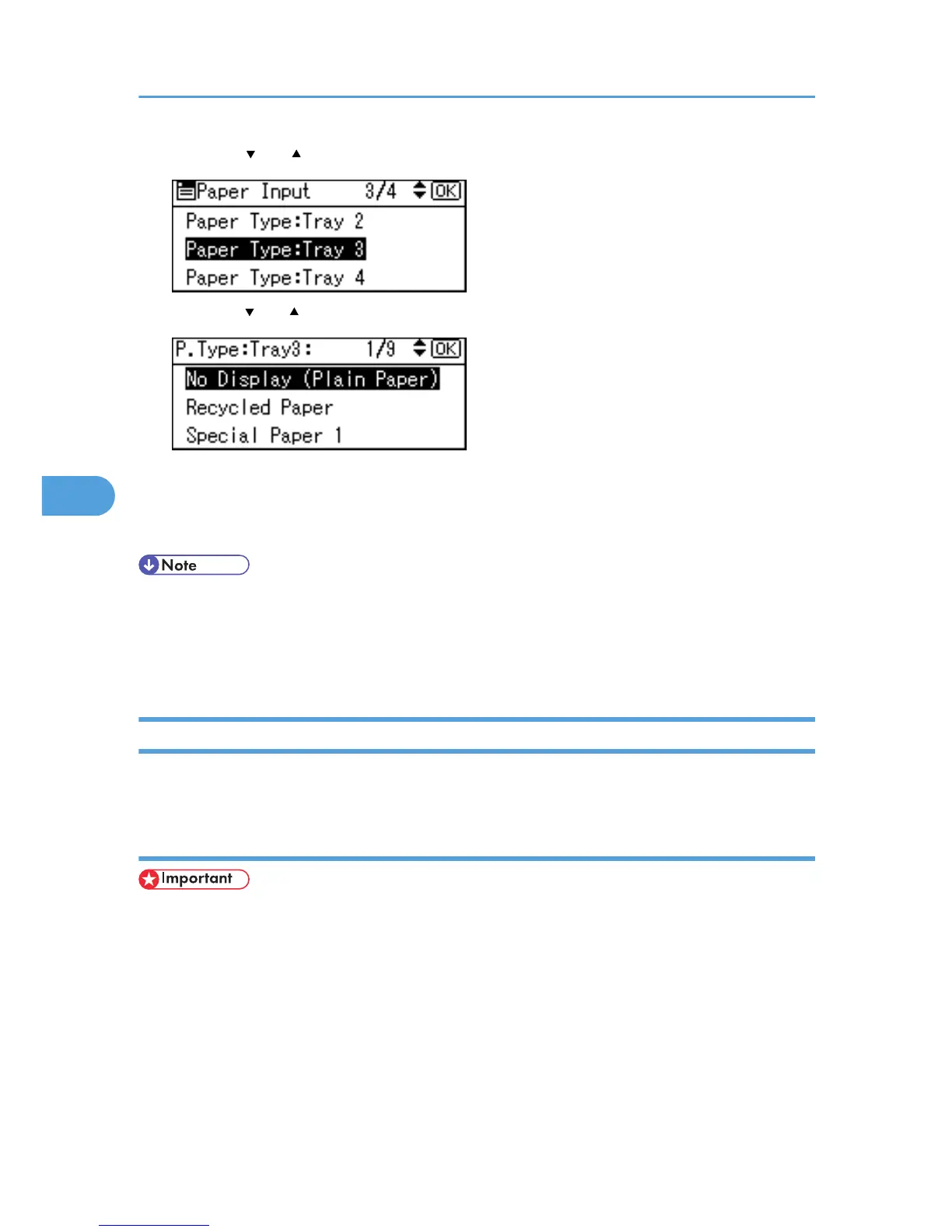3. Press the [ ] or [ ] key to select [Paper Type: Tray 3], and then press the [OK] key.
4. Press the [ ] or [ ] key to select the paper type that is loaded, and then press the [OK] key.
About two seconds later, the display returns to the [Paper Input] screen.
5. Press the [Menu] key.
The display returns to the initial screen.
• The tray does not support envelopes and OHP transparencies.
• Duplex printing is not supported for the following paper types: Thin paper, cardstock, OHP
transparency, envelopes, thick paper ([Thick Paper 2], [Thick Paper 3]), coated paper, coated paper:
gloss print.
Bypass Tray
This section explains how to load paper into the bypass tray and change paper size.
Loading standard size paper
• Shuffle paper before loading the stack onto the tray, so multiple sheets are not fed in together.
• Set the size and direction of the loaded paper on the control panel or with the printer driver. Make
sure the settings do not conflict. Otherwise, the paper may jam or the print quality may be affected.
• Load paper with the print side down and in the short-edge feed direction.
• The bypass tray does not support duplex printing.
• When setting long paper to the bypass tray, support it with your hand to ensure it is fed properly.
• Paper feeding process or image quality varies depending on the paper thickness or width.
• Check the print in advance using the same type of paper.
5. Paper and Other Media
128