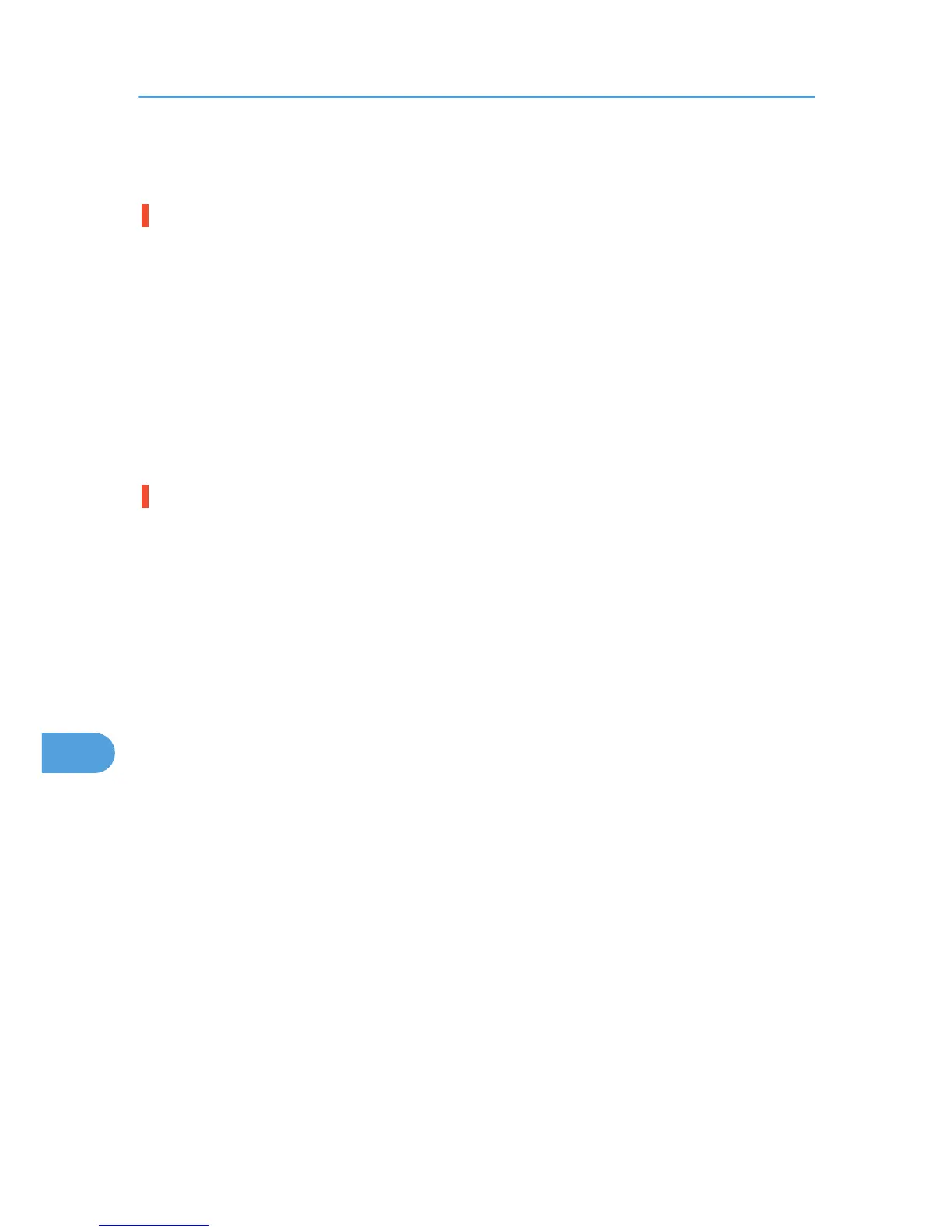Printing Problems
Toner smears appear on the print side of the page.
• The paper setting may not be correct. For example, although you are using thick paper, the setting
for thick paper may not be set. Check the paper setting of the control panel and printer driver.
See p.101 "Paper and Other Media" and the printer driver Help.
• When "Replace PCU:Black." or "Replace PCU:Colour." appears on the display, replace the black
drum unit/color drum units.
See p.143 "Replacing the Black Drum Unit/Color Drum Units".
• Confirm that the paper is not curled or bent. Envelopes can be curled easily. Flatten paper before
loading.
See p.107 "Paper Recommendations".
Paper jams occur frequently.
• Check the following:
• Paper guides are set correctly, leaving no gaps between paper guides and paper.
• The side guides of the paper tray are locked.
• Paper guides are not set too tight. If too tight, re-position the guides so that they gently touch the
loaded paper.
• The top of the paper stack is not higher than the limit mark inside the tray, or side guides of the
bypass tray.
See p.118 "Loading Paper".
• If paper misfeeds every time duplex print is performed, check the following items.
• The end guides of the paper tray are set correctly.
• The loaded paper and the paper type set at the control panel match.
For more solutions to this problem, see p.257 "Duplex Print Always Misfeeds".
• Make sure that nothing is placed on the finisher tray.
• The stapler cartridge may not be installed correctly.
• When printing on thick paper, it is recommended to load more than 20 sheets.
• If paper misfeeds occur regularly when printing from the bypass tray, the settings of the control panel
and those of the printer driver may not match.
• Paper not suitable for printing is used. For example, paper may be too thick, too thin, bent or wrinkled,
damp, or already been printed on.
See p.107 "Paper Recommendations".
• Pages may be sticking together. Fan the paper before loading it, or feed the pages one at a time.
9. Troubleshooting
212